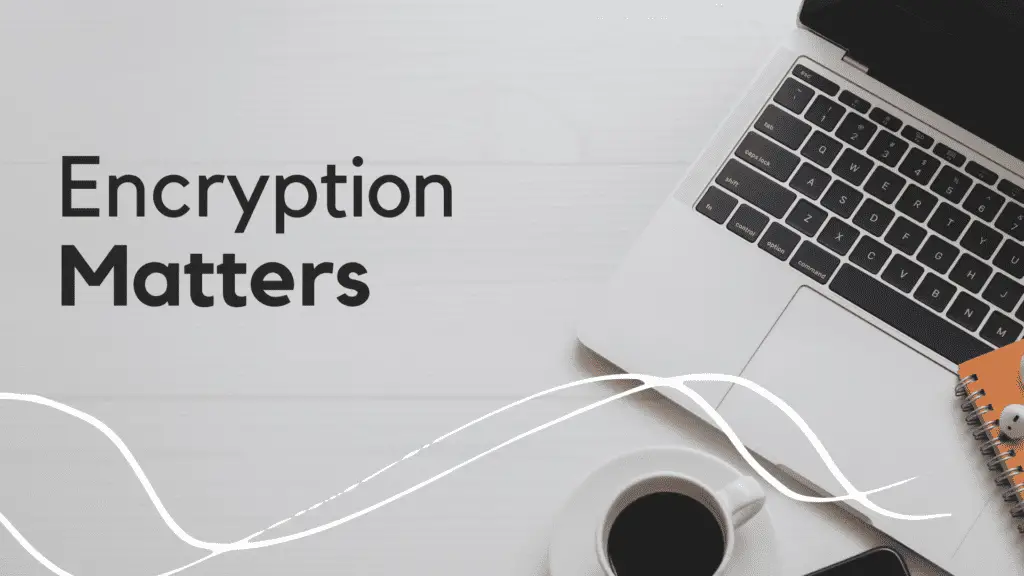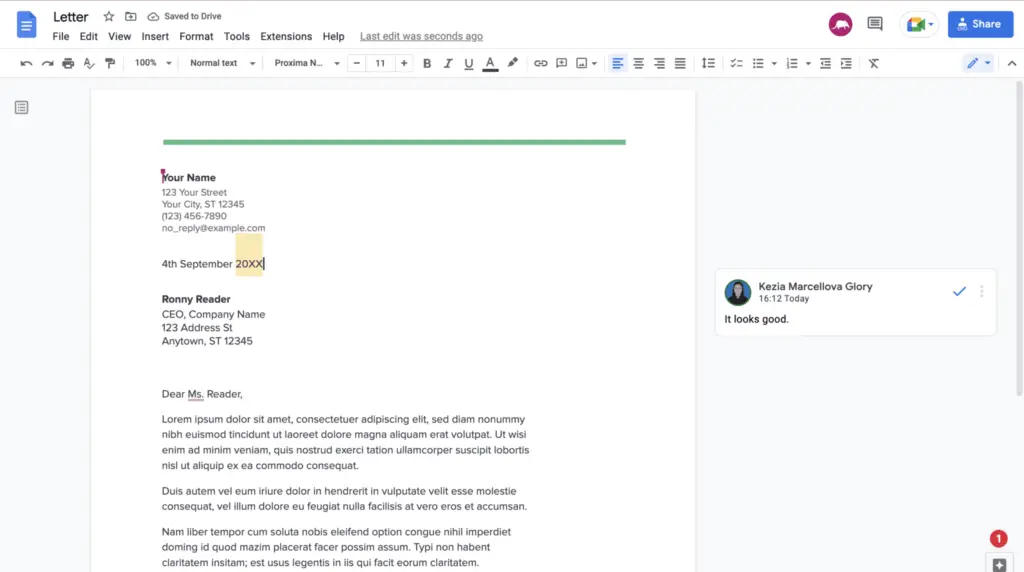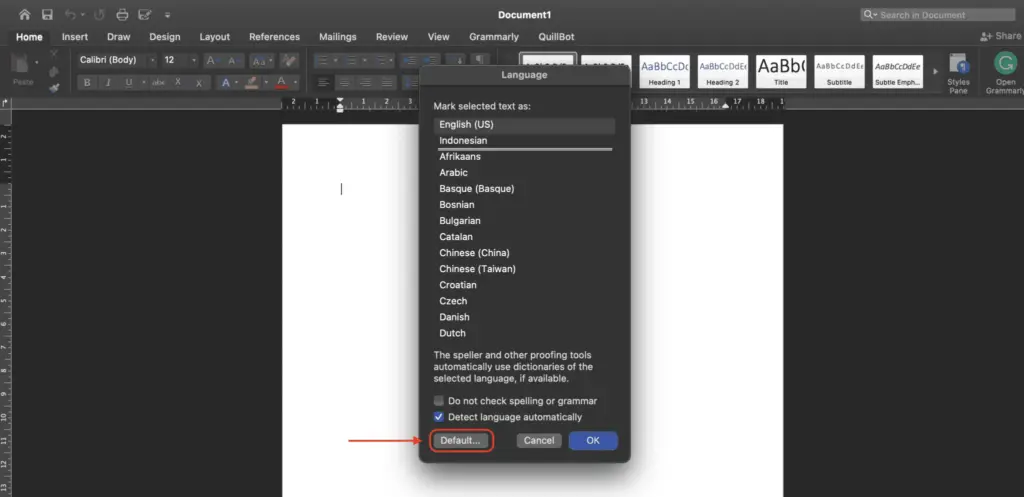You might need to print on both sides of a booklet or want to save paper by doing so. Whether you have a duplex printer or not, you can print on both sides of Microsoft Word on both Windows and Mac.
If you have a duplex printer, it’s easy and quick to print on both sides of a page. But if your printer can only print on one side, you’ll need to be close enough to flip the paper when the time comes. Let’s look at both options in Word for Windows and Mac.
There are minor distinctions between the capabilities of Microsoft Word for Windows and Microsoft Word for Mac when it comes to printing on both sides of a page.
1. Select File > Print from the menu bar while your Word document is open.
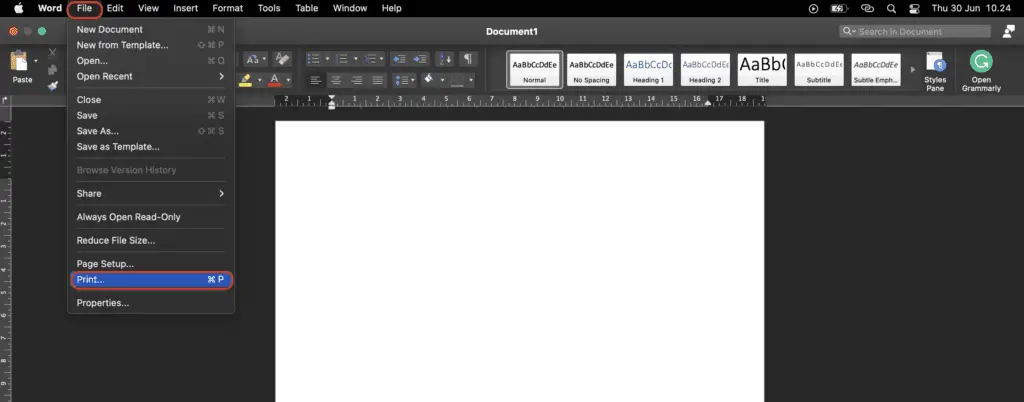
2. If you need to, you can choose your Printer and Presets at the top of the window that pops up. Choose “Microsoft Word” from the following drop-down menu.
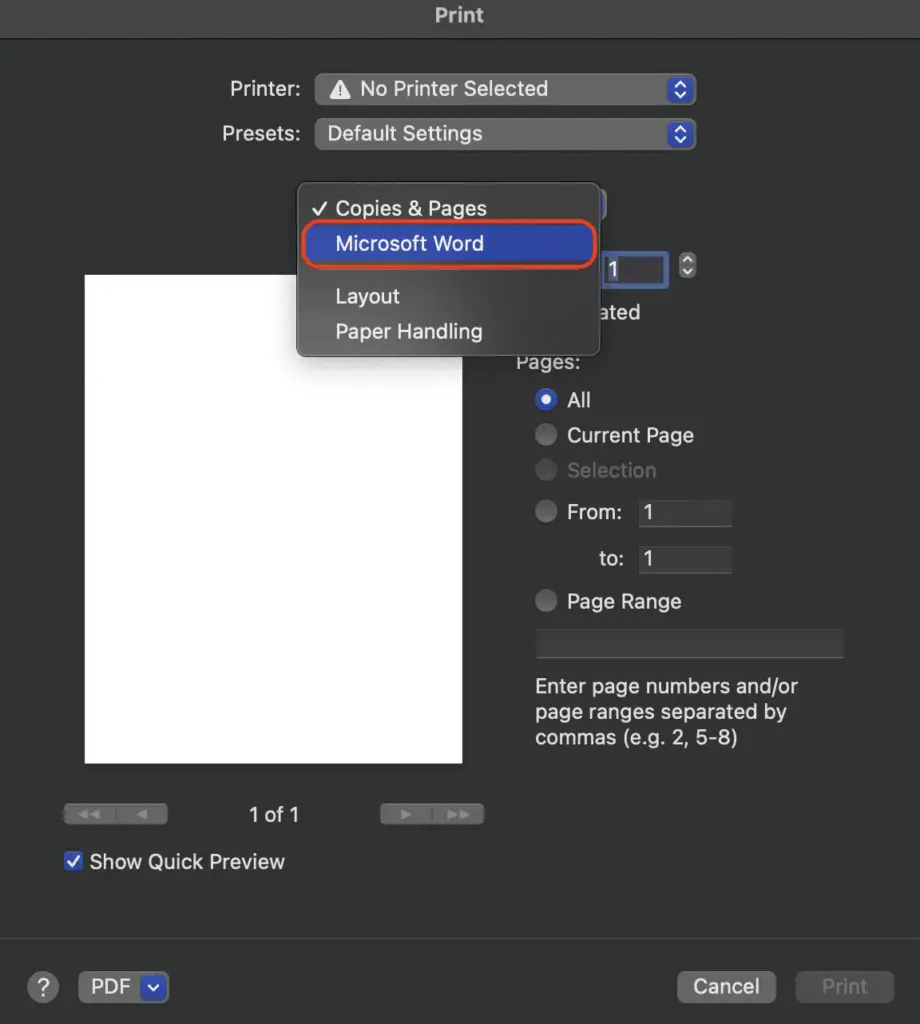
3. Mark Odd Pages Only or Even Pages Only next to Print, depending on which pages you want to print first. Make any other changes you want, and when you’re ready, click “Print.” When your printer is done printing the pages you chose, turn them over and put them back into the paper feed. Depending on your printer, you may also need to turn the pages. Check the manual for your printer to see how to do this.
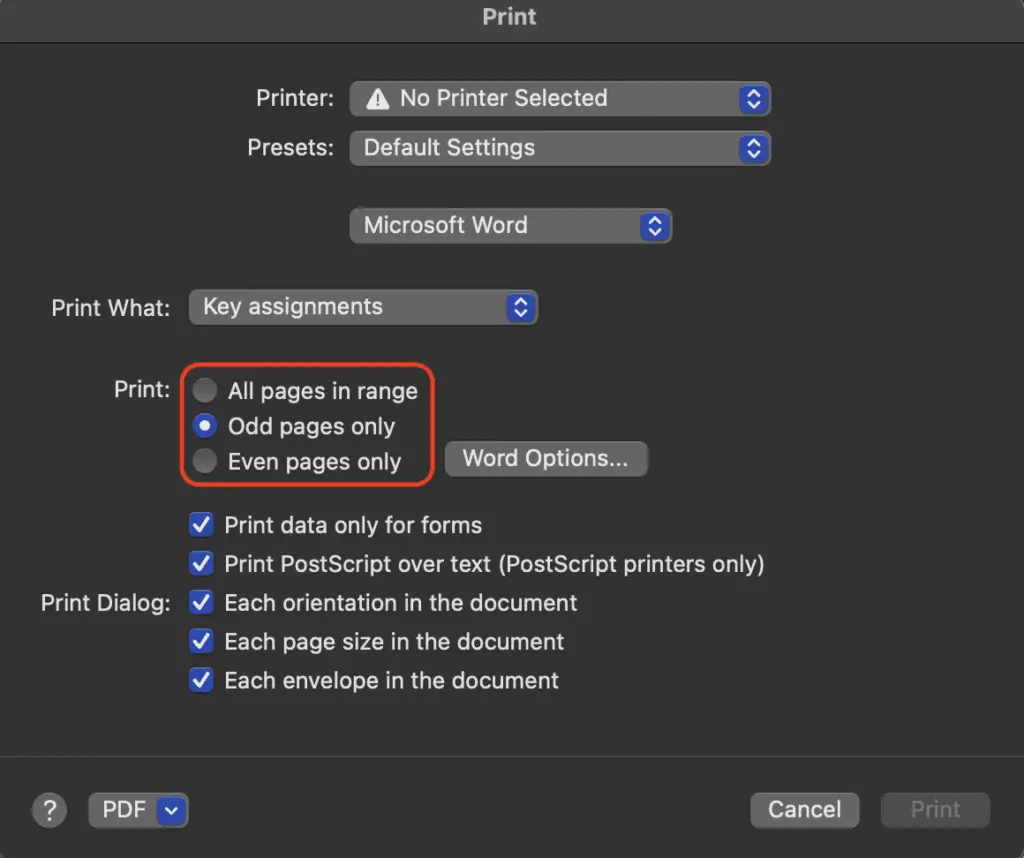
Go back to your Word document, click File > Print > Microsoft Word, and choose the other set of odd or even pages. Just hit “Print.”
You have choices when you want to print a Word document on both sides, even if your printer doesn’t support duplex printing.