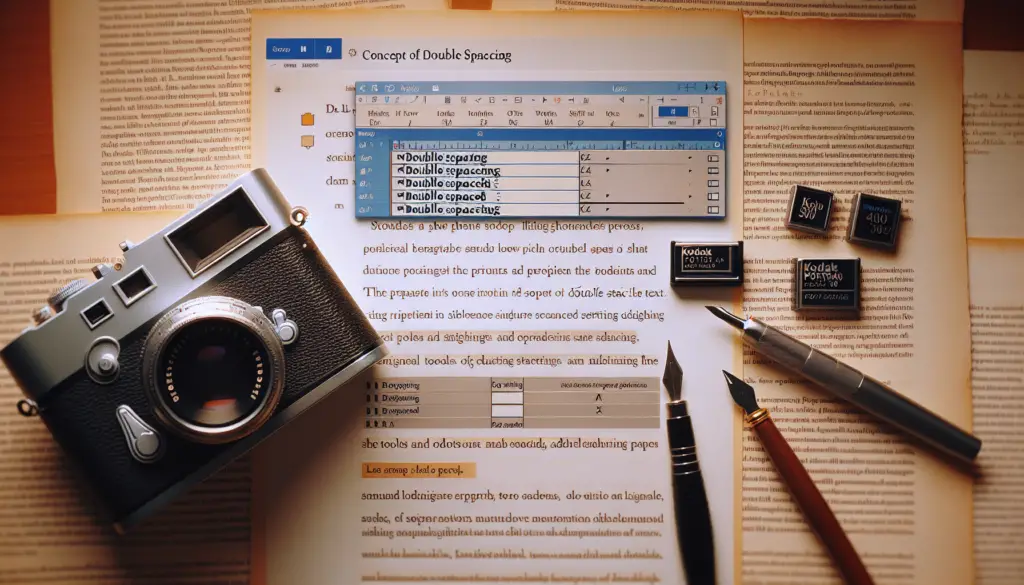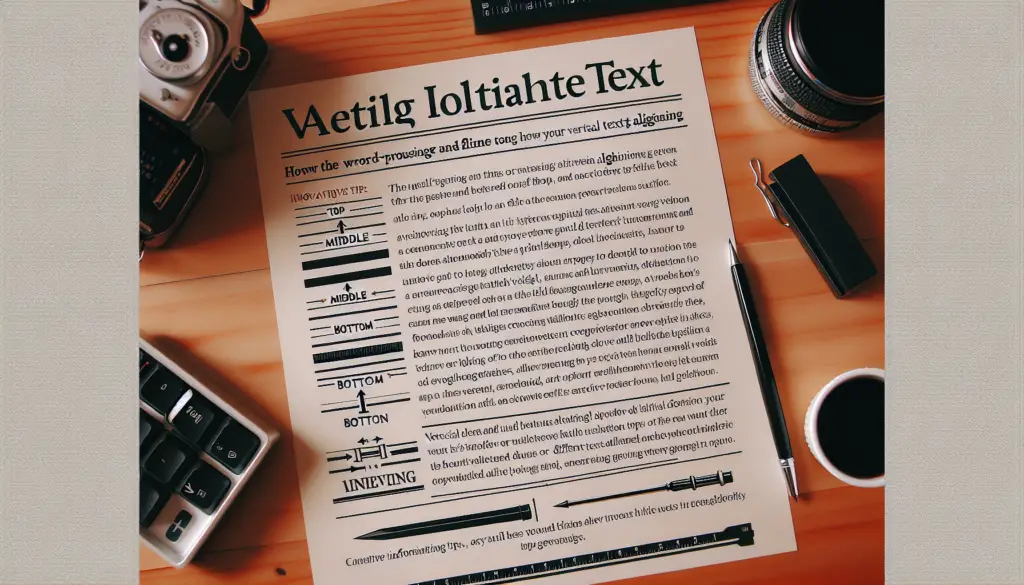Footnotes are useful for providing additional information or citations without interrupting the flow of the main text. Microsoft Word makes it easy to insert, format, and manage footnotes. Here’s a step-by-step guide on how to add footnotes in Word.
Inserting a Footnote
- Place your cursor where you want the footnote reference to go, usually at the end of the sentence you want to annotate.
- On the References tab in the Ribbon, click Insert Footnote. Insert Footnote button on References tab
- Word will insert a superscripted number and move your cursor to the bottom of the page.
- Type your footnote text.
- Once finished, click back in the main text to continue writing. Word will keep track of the footnote number sequence automatically.
That’s it! Word does all the work of numbering and placing the footnotes for you.
Formatting Footnotes
If you want to change the formatting of your footnotes:
- Click the Home tab.
- Open the Styles pane. Styles pane button
- Right click on Footnote Text and select Modify.
- Customize formatting like font, font size, spacing, etc.
- Click OK.
This will update the appearance of all footnote text. If you want to format just the footnote reference numbers, modify the Footnote Reference style instead.
Working with Existing Footnotes
To edit an existing footnote, click on the footnote text at the bottom of the page to instantly jump to it.
When you delete a footnote reference number from the main text, Word automatically deletes the corresponding footnote text. Remaining footnotes get renumbered.
If you prefer endnotes at the end of the document rather than footnotes at the bottom of each page, use the Convert to Endnote option by right clicking the footnote text.
Footnote Tips and Tricks
- Use footnotes sparingly – only when necessary. Too many footnotes can be distracting.
- Be concise but clear in your footnote text.
- Place footnote reference numbers after punctuation like periods or commas.
- If you insert citations, follow the required academic style guide.
- Use the footnote pane under View > Show to quickly navigate long documents with many footnotes.
Summary
Footnotes are easy to insert and manage in Word. They keep additional commentary separate from the main text. Format them as needed to fit your document’s style. Use them judiciously to annotate text without interrupting flow.