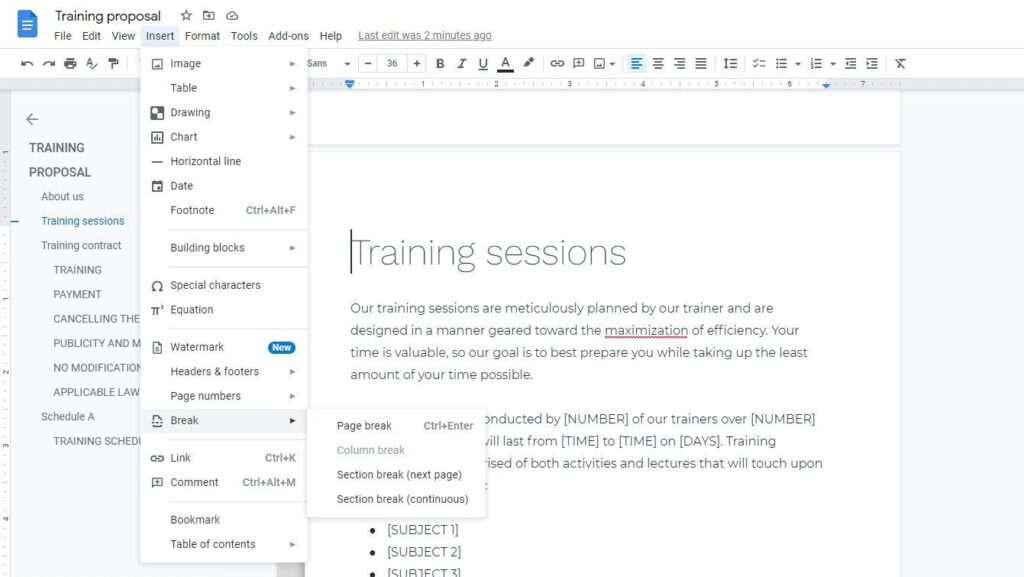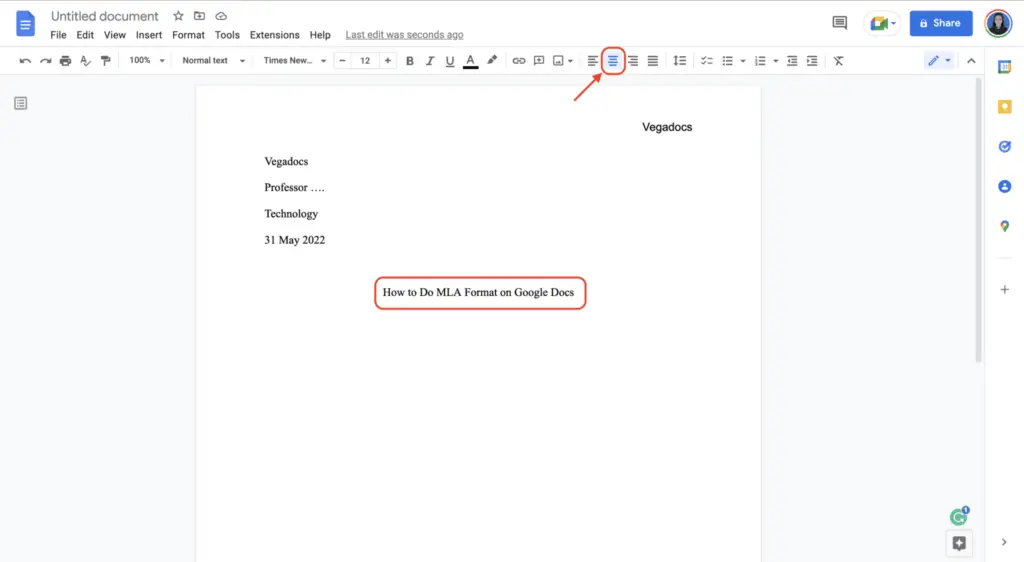Have you ever collaborated with others on a Google Doc and wanted to keep your editing history private? As useful as the edit history feature is for collaborating and tracking changes, there may be times when you want to limit who can view the document’s history.
Fortunately, Google Docs makes it easy to hide the edit history for your peace of mind or to maintain confidentiality. In this article, I’ll walk you through the quick steps to restrict edit history viewing in Google Docs.
Why You Might Want to Limit Edit History Access
Here are some common reasons why restricting edit history access can be helpful:
- Privacy – You may not want others viewing every little tweak you make over time. Hiding the history gives you more privacy.
- Security – For sensitive documents, limiting edit history access reduces exposure and the chance of data leaks.
- Reducing distractions – Viewing trivial edits over time can distract from the main purpose of a doc. Hiding the history simplifies things.
- Professionalism – For formal documents, a long unfiltered history can seem messy or informal. Restricting access gives a more polished impression.
- Control – You may want versions of a doc shared widely but don’t want everyone accessing the detailed editing history. Controlling access helps with this.
How Edit Histories Work in Google Docs
Before going into the steps to restrict access, it helps to understand how edit histories work.
In Google Docs, every change made to a document is tracked in the edit history. This includes additions, deletions, formatting changes, comments, etc. By default, the full history is available to anyone with editing access to the Google Doc.
To view a doc’s edit history:
- Open the Google Doc
- Select File > Version history > See version history
This will display the history on the right side bar. You can browse through time stamps of changes, see who made edits and preview differences between versions.
So by default, anyone who collaborates on or edits a document can view the full editing history. Let’s look at how to limit access…
Restricting Google Doc Edit History Access
Limiting edit history viewing in Google Docs only takes a few clicks. Here are the key steps:
- Open the Google Doc and select File > Version history > See version history.
- In the upper right, click the 3-dot settings menu.
- Choose Hide revision history from readers.
- This setting will remove viewing access to the history for all readers or editors that are set to “Can comment” access or lower.
And that’s all there is to it! Now only users you’ve given full editing access can view the document history.
Key notes on restricting edit history access:
- To change the setting later, follow the same steps to unhide or hide the history.
- If you want certain people to view the history, give them “Can edit” access to the doc.
- Be thoughtful about who gets full editing access since they can view history.
Best Practices for Working With Edit Histories
Here are some best practices as you work with Google Doc histories:
- Communicate with collaborators – When first hiding edit histories, let collaborators know in case it impacts their work.
- Review history before hiding – Quickly review the history for anything important before hiding as readers won’t have access.
- Check permissions – Periodically check the sharing permissions as your collaboration needs may change over time.
- Use versioning if needed – If you need snapshots to track milestone versions, use Google Docs versioning as an alternative.
Hiding the edit history is great for privacy and security. But version histories are still useful for major milestone tracking and backups.
Wrapping Up
I hope this article has helped explain how to restrict access to Google Doc edit histories when needed. The key steps are simple:
- Open the document version history
- Access settings
- Toggle viewer restrictions
Limiting edit history visibility gives you more control over privacy and permissions in Google Docs. Just be thoughtful about who gets full editing access.