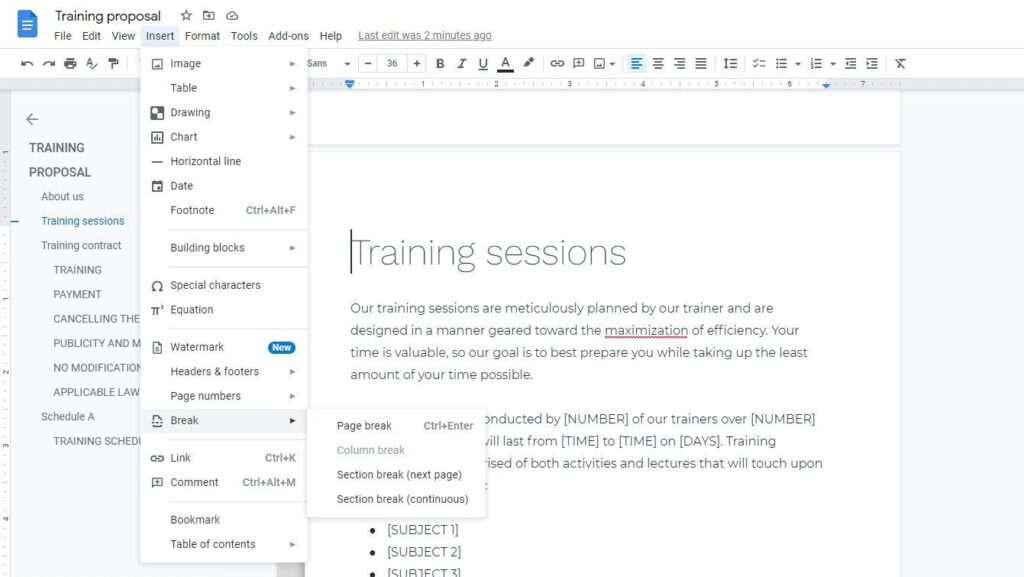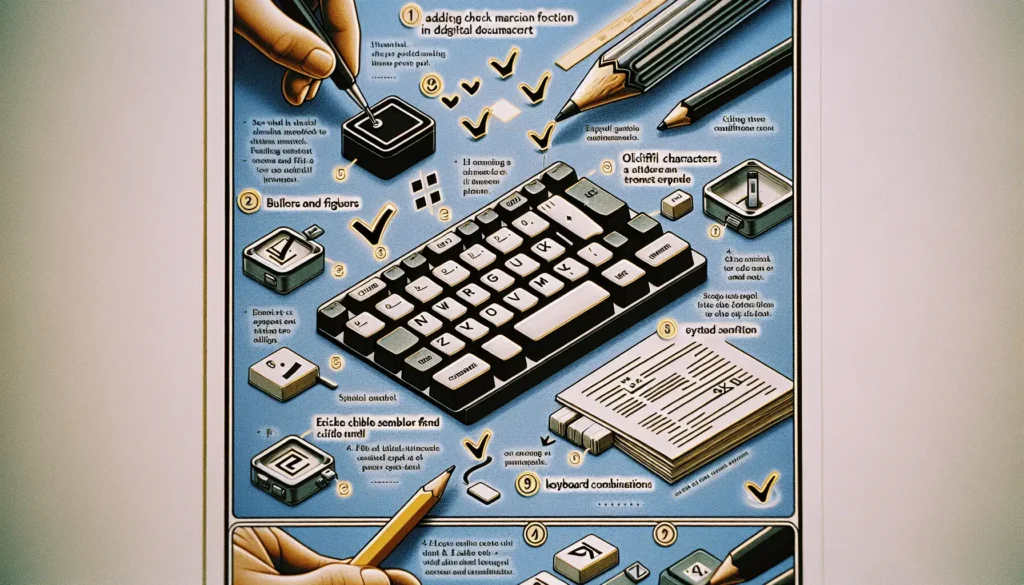Many printable documents are made to leave some blank pages in them. Normally, these empty pages will be used for writing a note, stamp, and other things that can’t be done with a word-processing program, like Google Docs.
But how exactly we can create an empty page in Google Docs? After all, a new page is usually created once we run out of space. Thankfully, that’s not always the case. We create a page that is left empty while another page beneath it is filled with content.
Here’s how to add a blank page on Google Docs.
1. First, open the document on Google Docs.
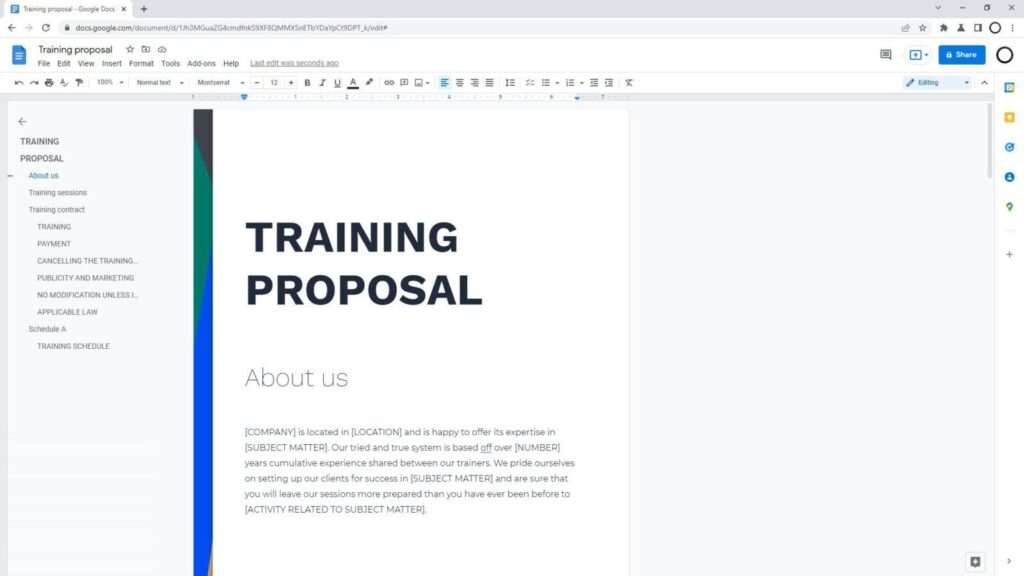
2. Place the cursor at the beginning of the page you want to make it blank. In this example, I want to make page number 2 empty, so I put the cursor at the beginning of page 2.
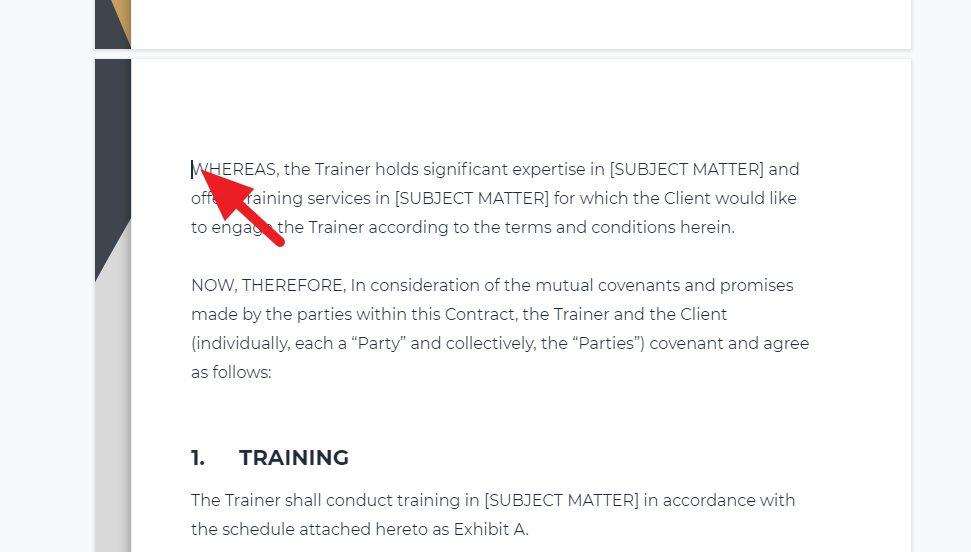
3. Then, navigate to Insert > Break > Page break. Alternatively, you may press Ctrl+Enter instead.
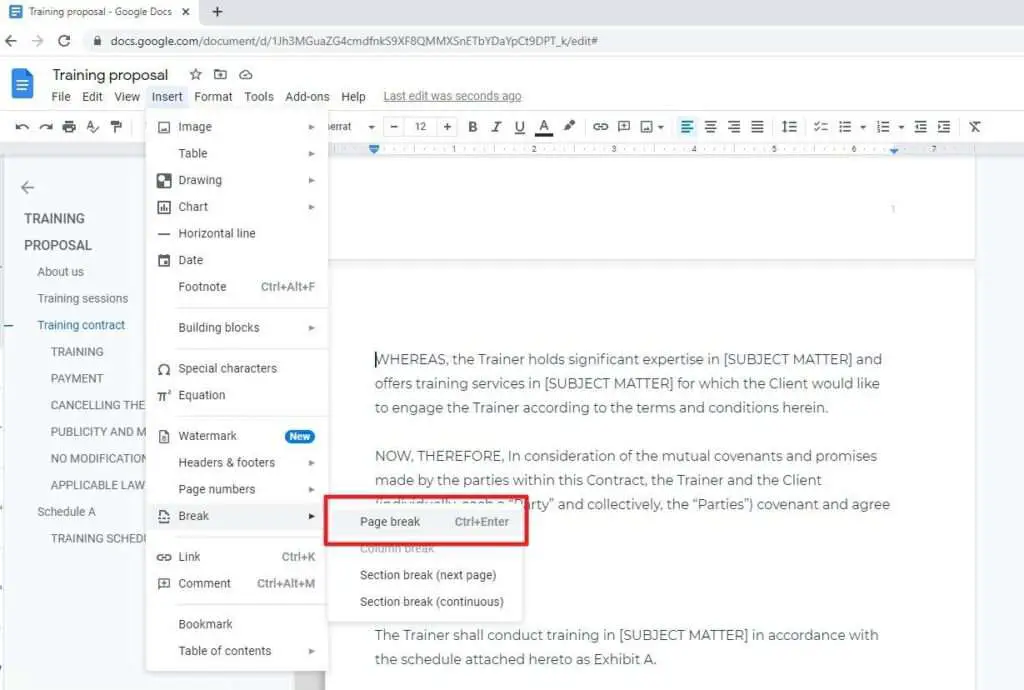
4. A new blank page is created. You can do this multiple times to get more blank pages.
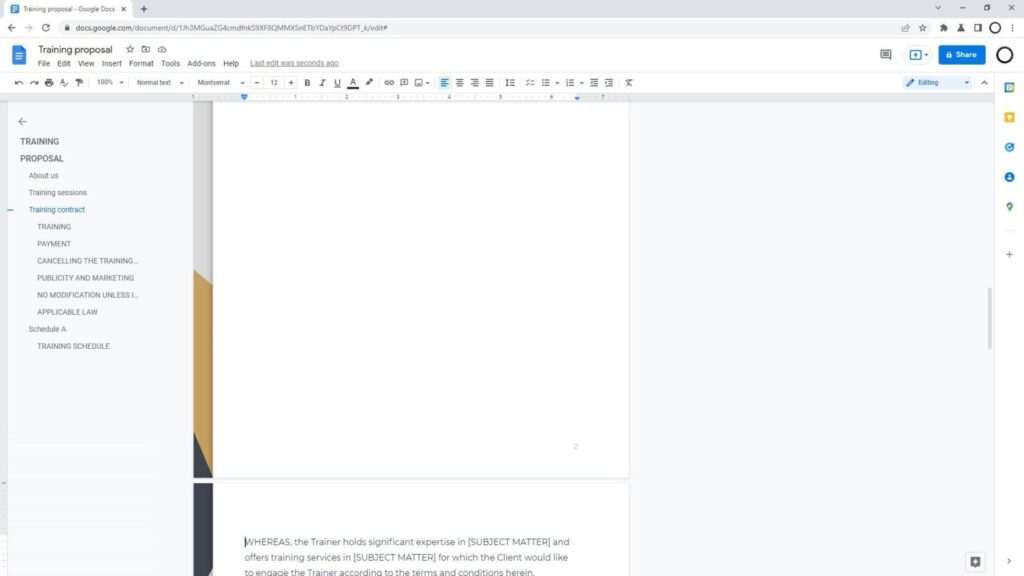
If you are planning to print the document, the printer should count the page but will skip the paper. Therefore, the final printed document will have the blank page(s) in it.