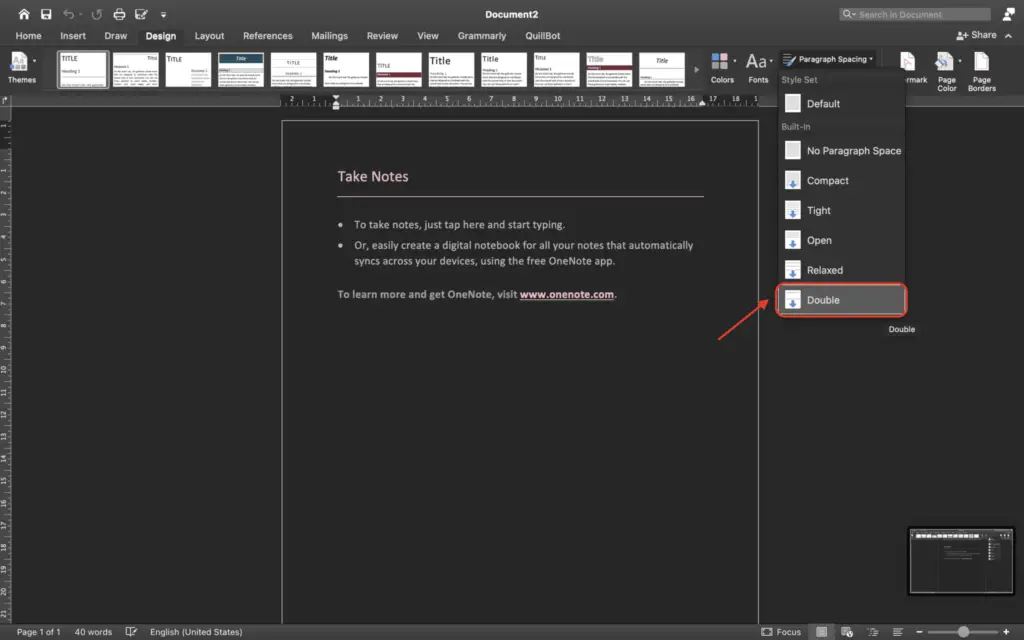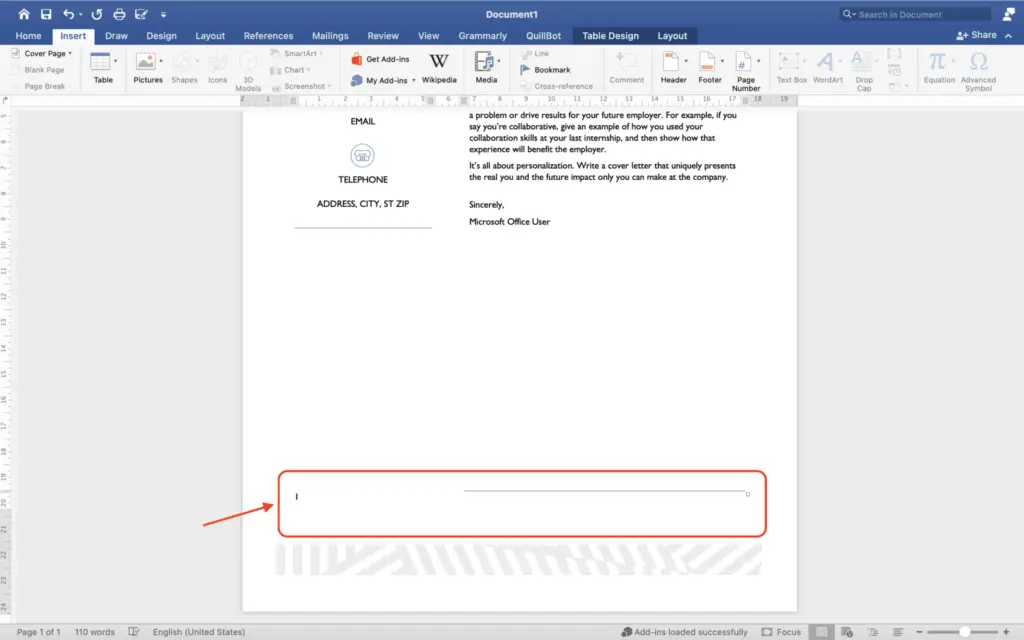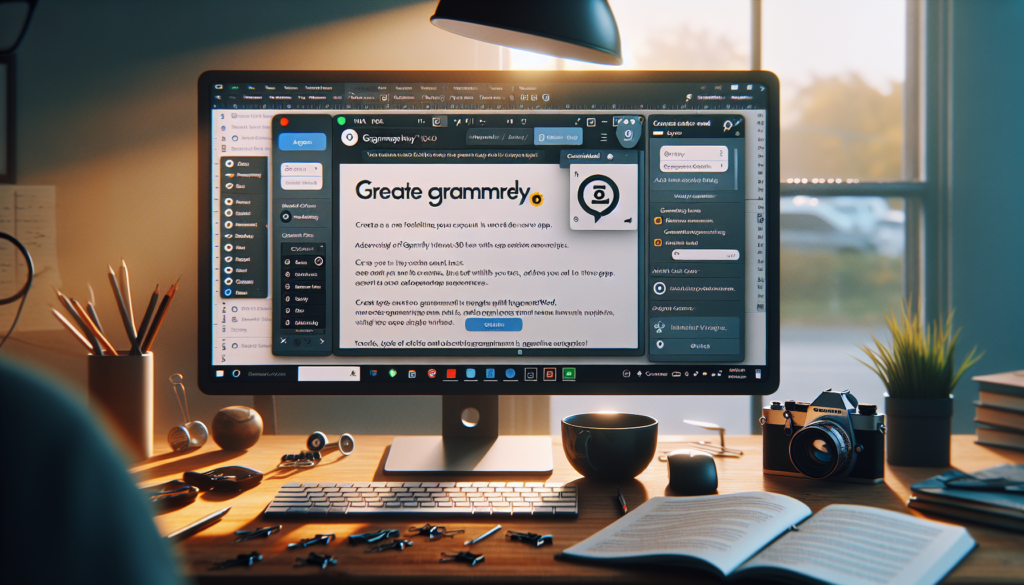The American Psychological Association (APA) style is commonly used in academic writing, especially in the social sciences, to cite sources within the text and provide a reference list at the end of the paper. Properly formatting a paper in APA style makes citing sources easier for the reader and improves the clarity of communication.
Fortunately, Microsoft Word includes features that make formatting APA style papers simple. This article will walk you through the key steps for setting up APA formatting in Word.
Setting Page Margins and Line Spacing
Start by adjusting your document layout:
- Set margins to 1 inch on all sides:
- On the Layout tab, click Margins, and select Normal (1 inch all around)
- Set line spacing to double spaced:
- On the Home tab, click the Line and Paragraph Spacing icon
- Choose 2.0 line spacing
- Check the box for Don’t add space between paragraphs of the same style
Adding Page Numbers
Insert page numbers in the top right corner:
- On the Insert tab, click Page Number and choose Top of Page
- Select Plain Number 3 to place numbers in the top right corner
Formatting the Title Page
Per APA style, papers should include a title page with:
- Paper title
- Author name(s)
- Institutional affiliation
To format:
- Center the title in bold text in upper and lowercase
- Center author name(s) under title
- Center institutional affiliation under author name(s)
Creating Headings
Break up text and organize ideas with headings. Use headings like:
## Heading Level 2
### Heading Level 3Formatting In-Text Citations
Cite sources within the text using the author-date system:
Research shows the importance of early literacy (Smith, 2020).Building the References List
The references page lists all sources cited in APA format:
- Center the title References at the top
- Organize alphabetically by authors’ last names
- Use a hanging indent for each reference entry
Conclusion
Following these formatting guidelines will help you properly structure your APA style paper in Word. For additional guidance, refer to the latest APA style manual or Purdue OWL’s APA formatting resources. Using the correct format will make your work more accessible to readers.