Double spacing, in its most basic definition, is the act of inserting a blank line between each line of text, as though to provide an extra amount of padding. The outcome is a document that is twice the size of the original and is easier on the eyes.
The task of double spacing in Google Docs is also very prevalent if you utilize Google’s suite of applications. Double spacing can be achieved in various methods with Microsoft Word, which is a blessing. You have the option of setting up your document ahead of time with double-spaced formatting, or you can apply double spacing to the document once it has been completed.
So, how can you double the amount of space in a Word document? You can follow these steps to easily do it.
There are two methods, using the spacing button and the Design menu bar. The following methods can be used to double space all of the text in the desktop and mobile versions of Microsoft Word 2007, 2010, 2013, 2016, and Microsoft 365:
Using the Spacing Button
1. Open your document and go to the toolbar.


2. Before you go to the toolbar, block all of the sentences that you want to edit. Then click ‘Line and Paragraph Spacing’ which is the button with four lines and up and down arrows.
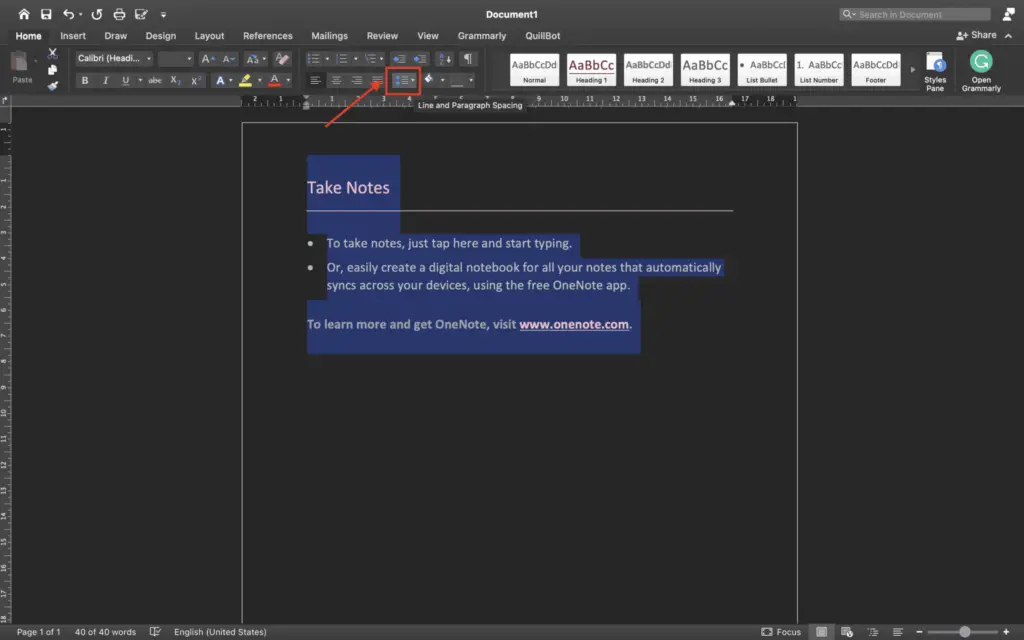
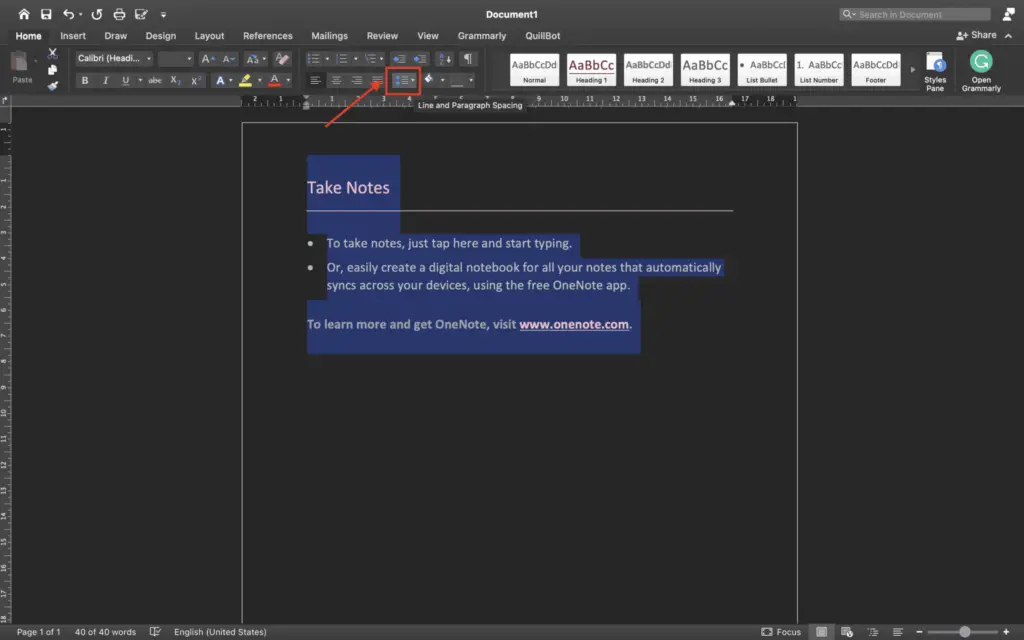
3. Select the spacing option that you want. In this case, for example, click ‘2.0’. Then, look at the final look, your Word documents have changed to double space.
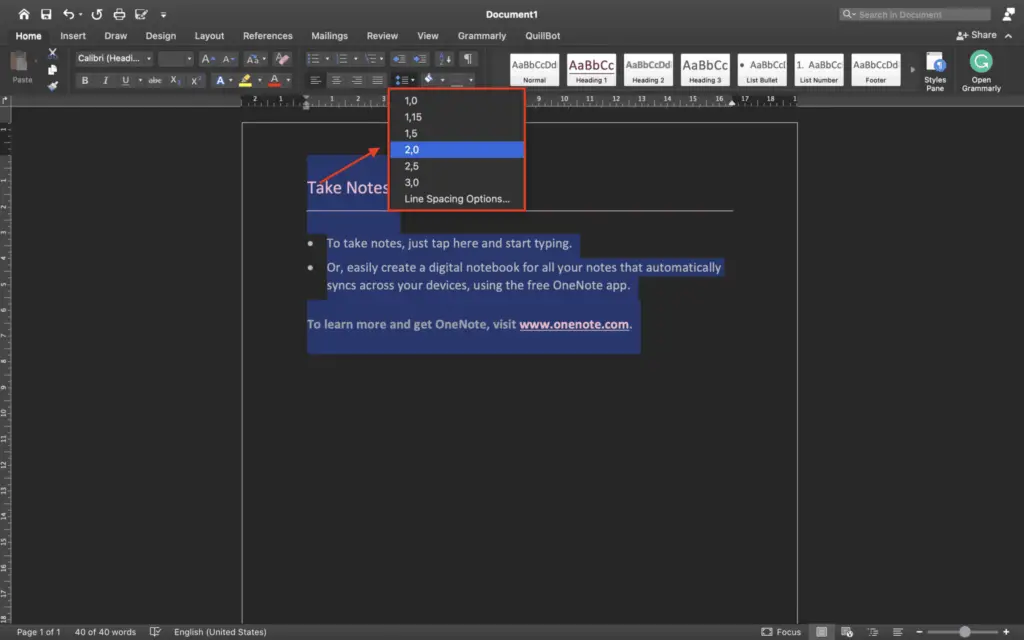
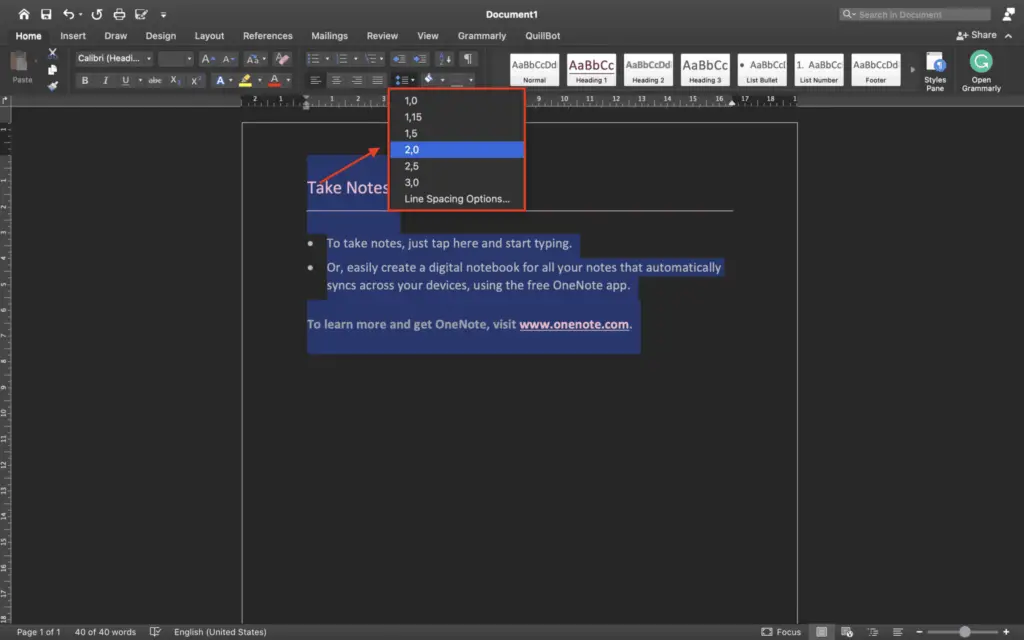
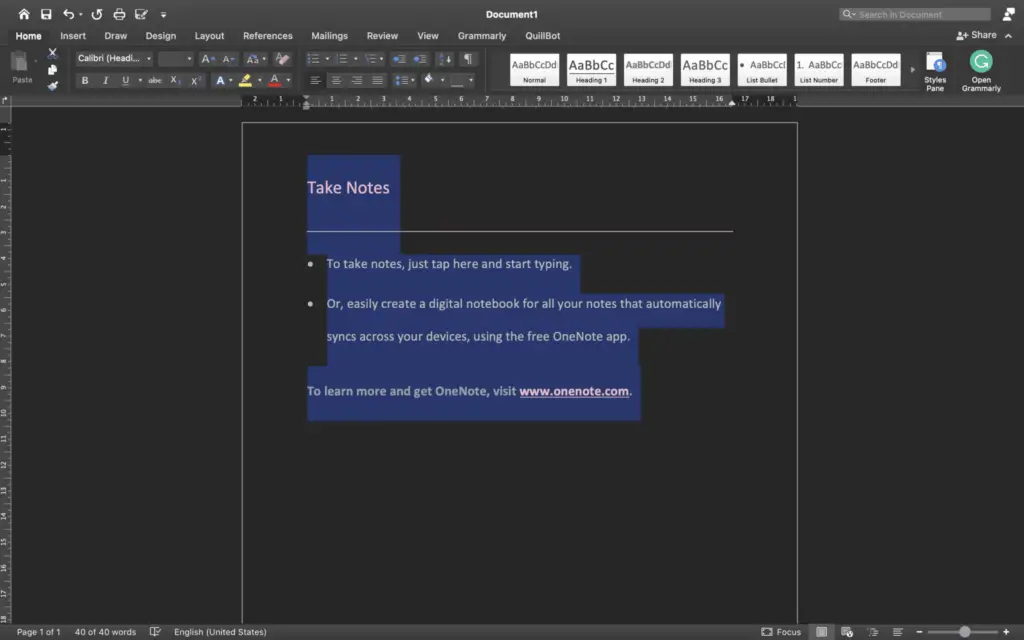
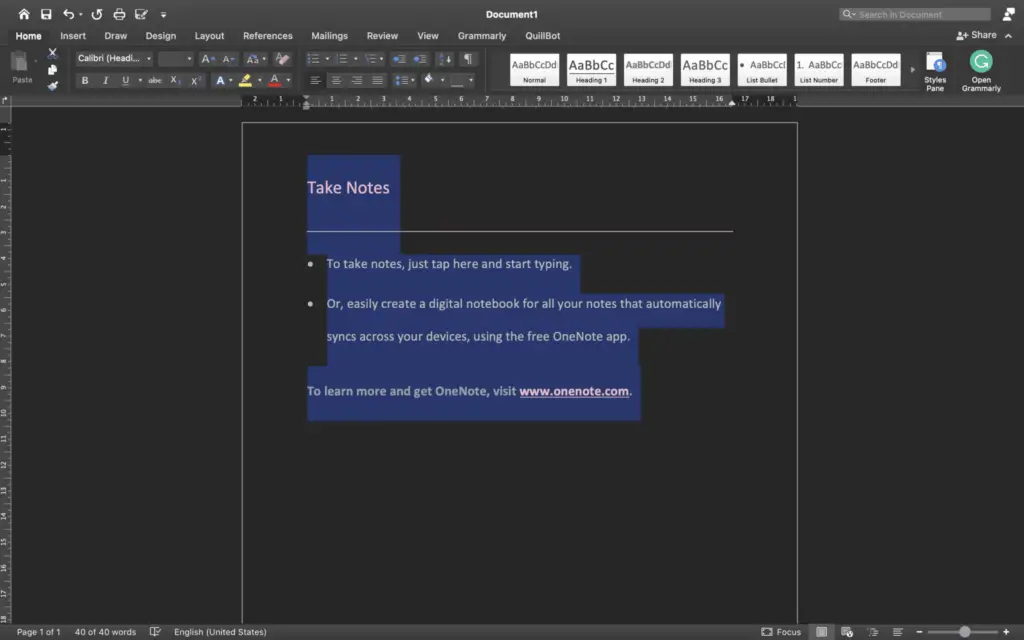
Using the “Design” Menu
1. Select the ‘Design’ option from the drop-down menu.
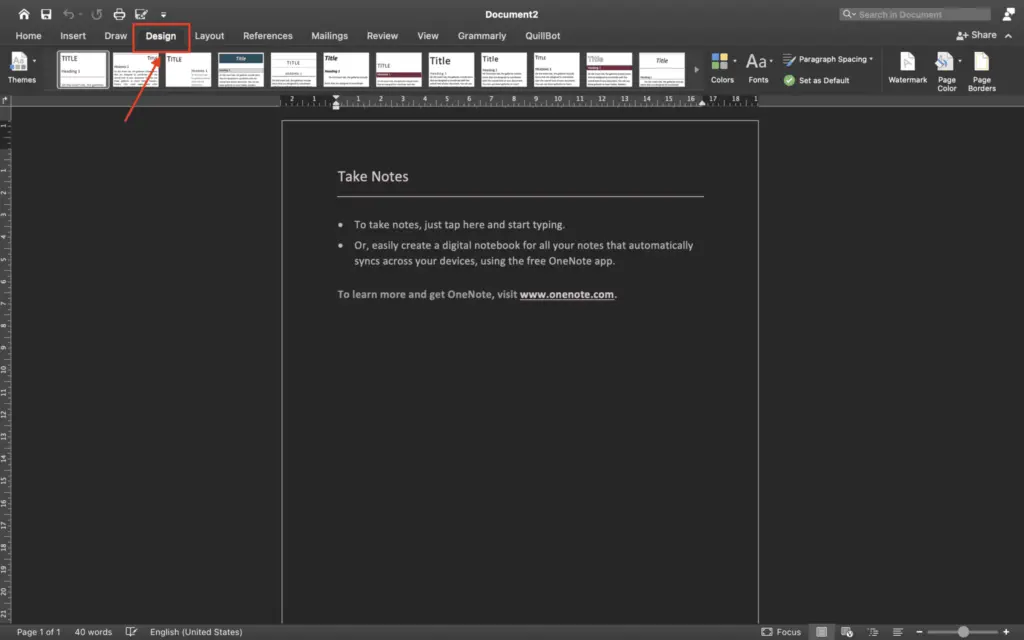
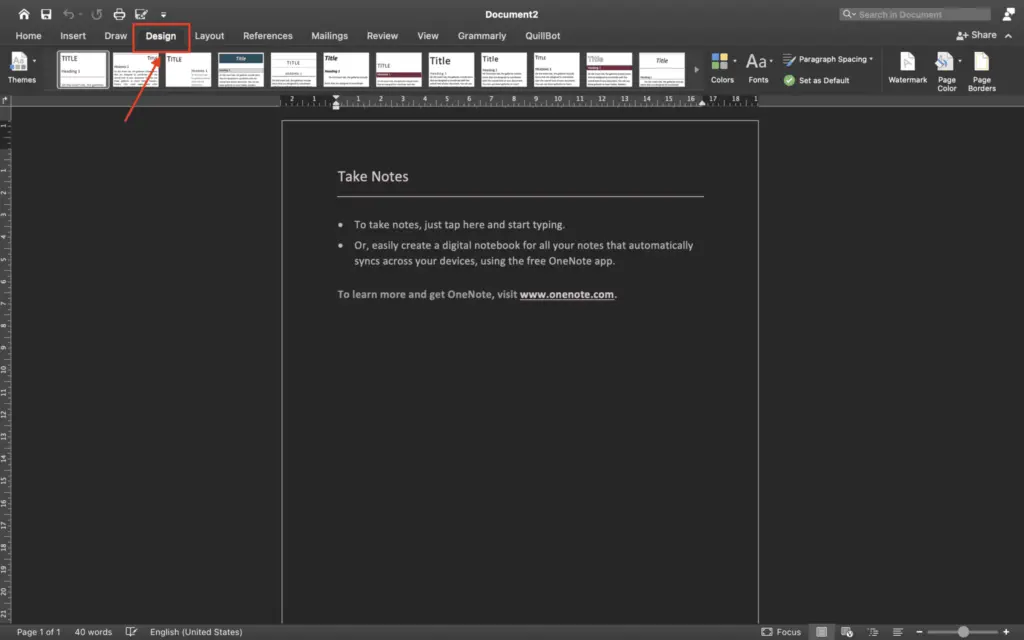
2. By using the ‘Design’ menu, you don’t need to block all of the sentences you want to edit. Select ‘Paragraph Spacing’ from the drop-down menu.
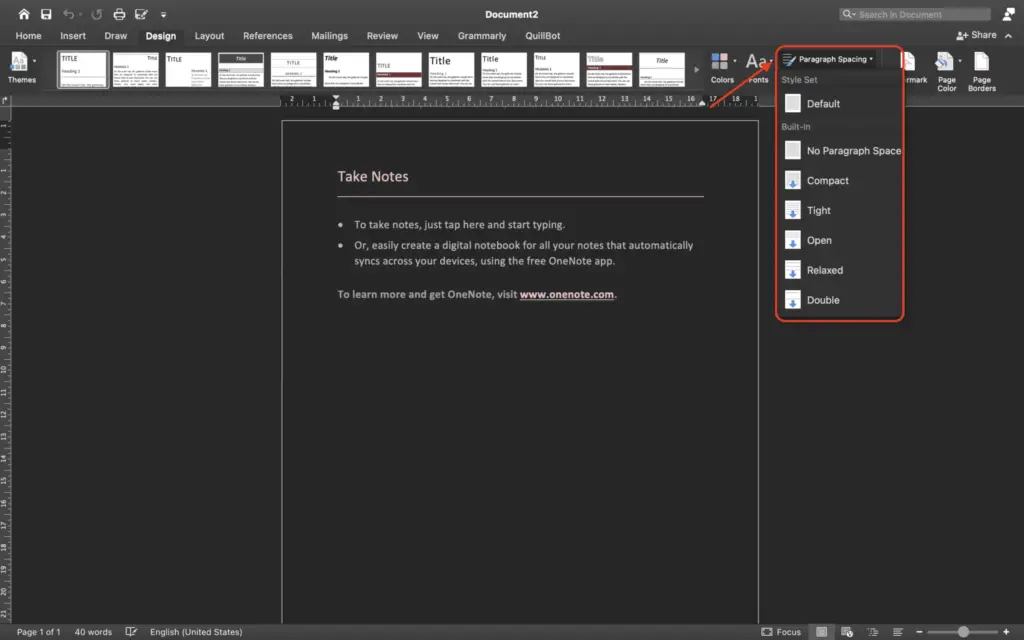
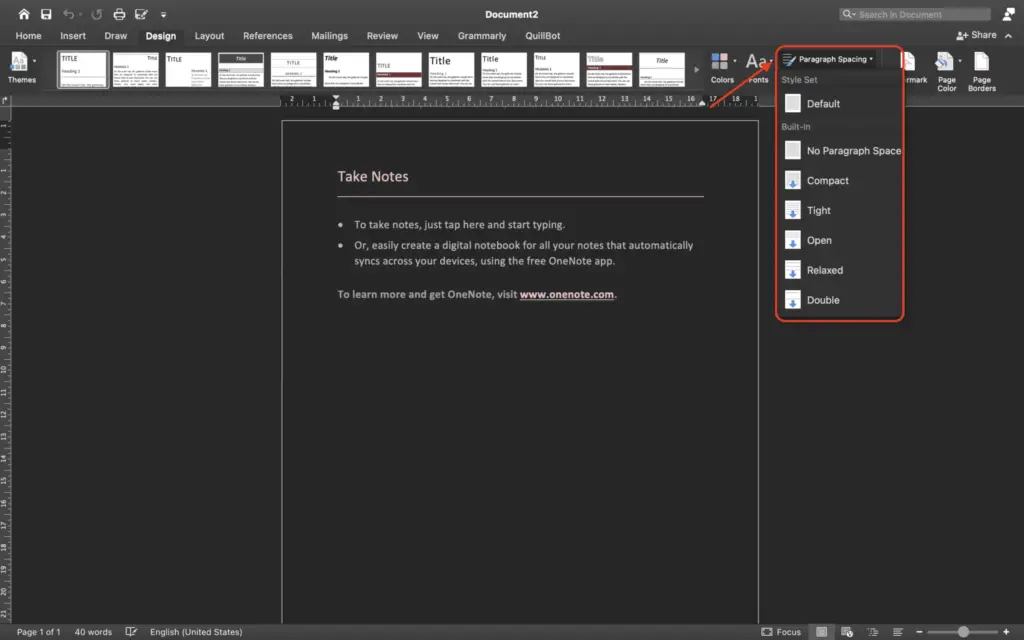
3. Click ‘Double’. Then, you can take a look at your documents. The spacing has been changed to double space.
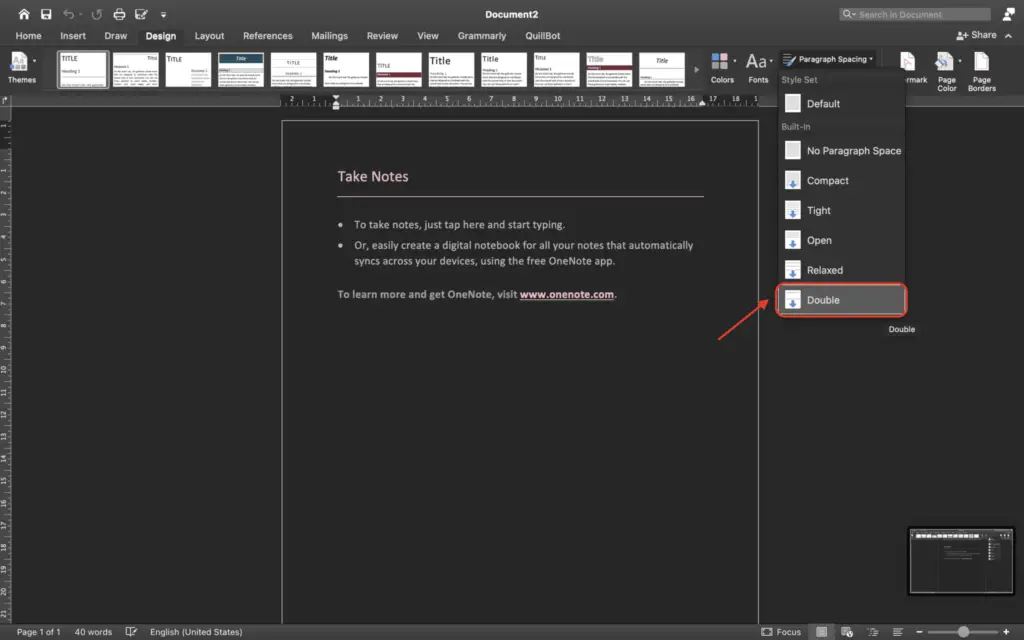
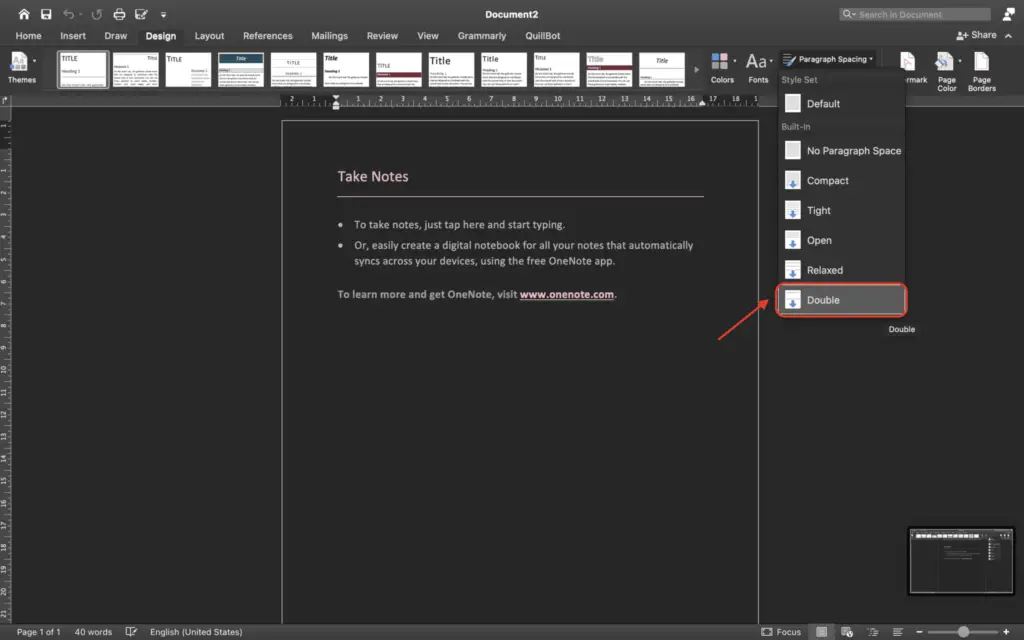
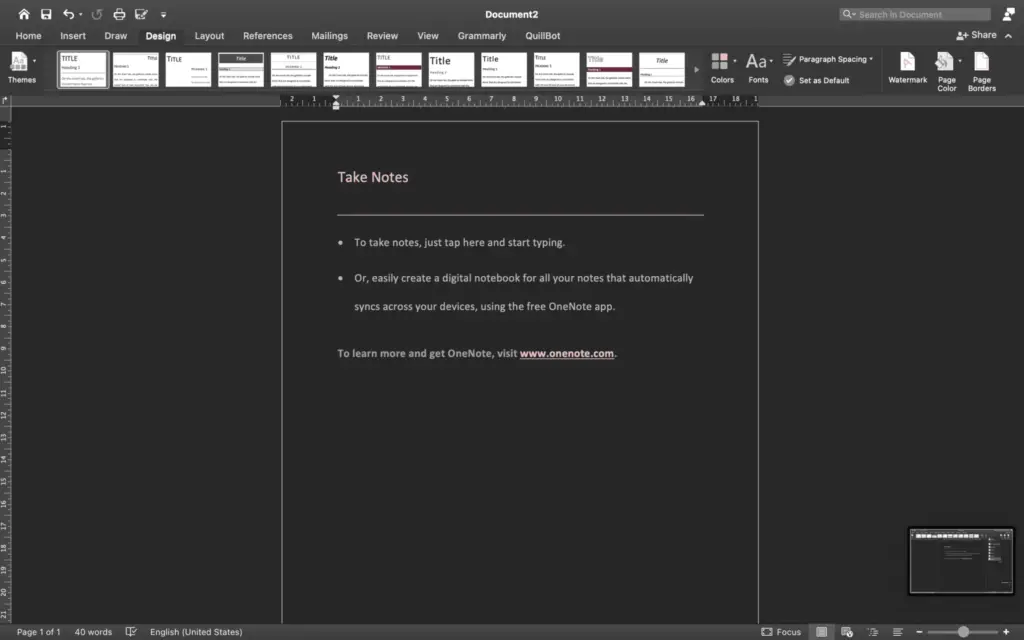
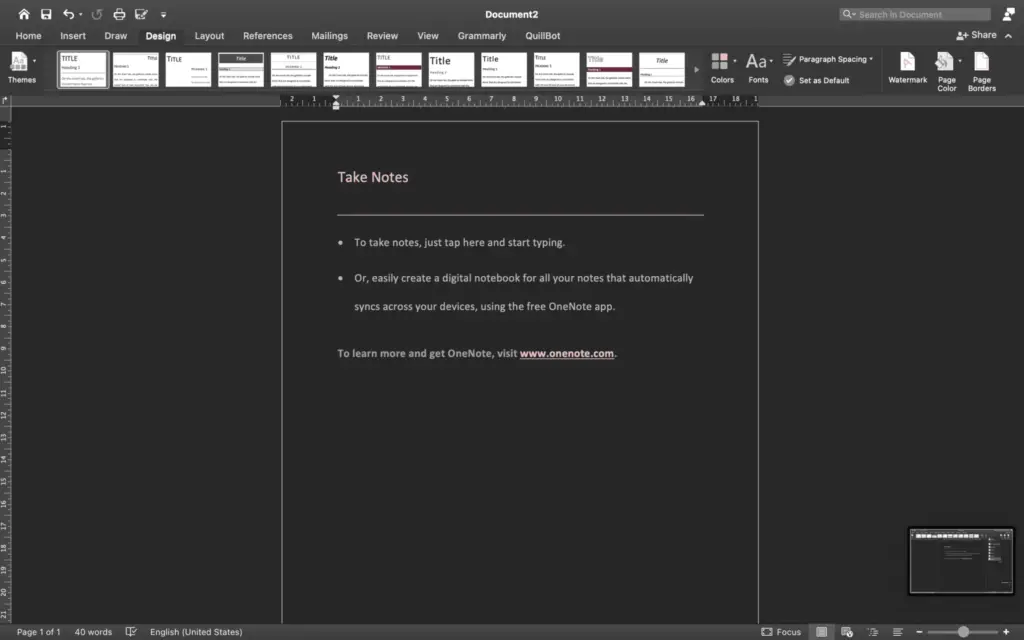
There are two simple ways how to double space in Word. Probably there are lots of ways other than the two ways above. However, we give you the easiest, fast and most simple way to do it. Very easy isn’t it?



