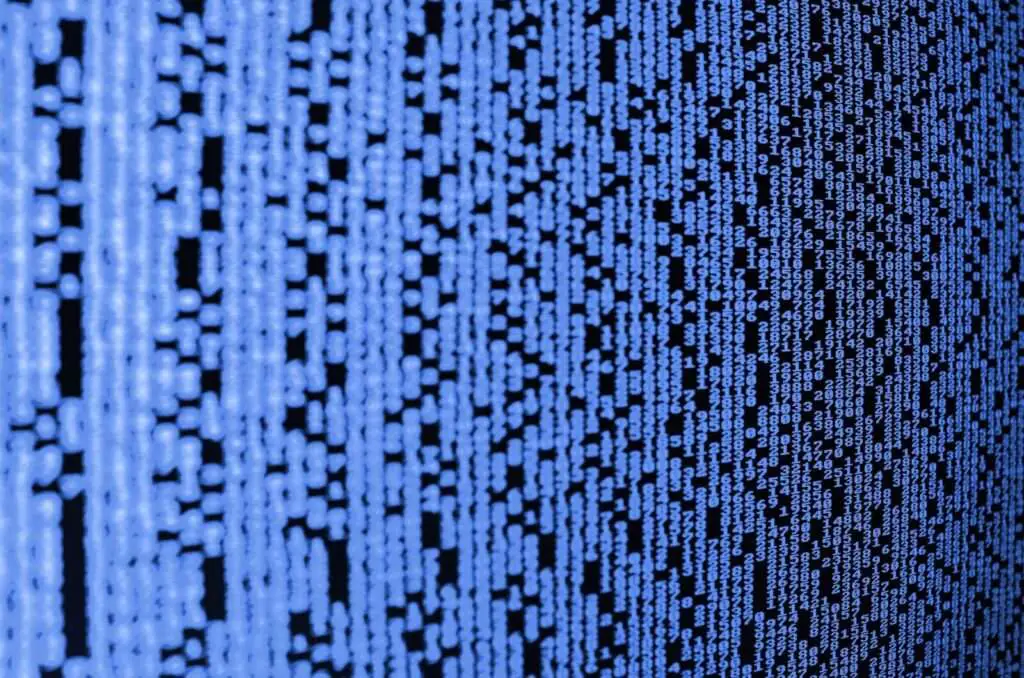Dark mode has become an increasingly popular display setting across devices and applications. By changing the typically bright white background to darker colors, dark mode can help reduce eye strain, improve readability, and give a more stylish look.
Google Docs did not originally have a built-in dark mode, but recent updates have added more options to enable dark mode on both mobile and desktop. Turning on dark mode in Google Docs is simple and can provide a better viewing and editing experience.
In this article, we’ll walk through the step-by-step instructions to enable dark mode on Google Docs, whether you use an Android, iPhone, iPad, or computer.
How to Turn On Dark Mode on Android
Enabling dark mode on the Google Docs Android app only takes a few taps:
Step 1: Open the Google Docs App
Launch the Google Docs app on your Android device. This also applies to Google Sheets and Google Slides.
Step 2: Tap the Menu Icon
Tap the 3-line menu icon in the top left corner of the app.
Step 3: Go to Settings
Scroll down and select the “Settings” option.
Step 4: Choose Theme
Tap on “Choose theme” under the Theme section.
Step 5: Select Dark Theme
Choose the “Dark” theme option.
The Google Docs app background and documents will now display in dark mode. You can also select “System default” to have it automatically switch between light and dark mode based on your system settings.
View Documents in Light Theme
If you need to see how a document would look in light mode, you can easily toggle to light theme:
- Open the document
- Tap the 3-dot menu icon in the top right
- Select “View in light theme”
The document will temporarily display in light mode while the app theme stays in dark mode.
How to Turn On Dark Mode on iPhone and iPad
The process is the same to enable dark mode on Google Docs for iPhone and iPad:
Step 1: Launch the Google Docs App
Open the Google Docs app on your iOS device.
Step 2: Go to Menu
Tap the menu icon in the top left (3 horizontal lines).
Step 3: Tap Settings
Scroll down and select the gear icon for Settings.
Step 4: Choose Theme
Tap on Theme and select the “Dark” option.
Now Google Docs will display in dark mode. You can also view individual documents in light theme temporarily using the same steps outlined for Android.
How to Turn On Dark Mode on Computer
Unlike the mobile app, Google Docs for the web does not have a built-in setting to change the theme. However, you can use third party browser extensions to enable dark mode on Google Chrome or Microsoft Edge when viewing Google Docs.
Here are the steps:
Step 1: Install Google Docs Dark Mode Extension
Search your browser’s extension marketplace for “Google Docs Dark Mode” and install an appropriate extension. Popular options include:
- Google Docs Dark Mode
- Dark Reader
- Google Docs in Dark
Step 2: Enable Extension
Once installed, the dark mode extension will appear in your browser’s extensions toolbar. Click it to toggle the extension on.
Step 3: Reload Google Docs
Refresh any open Google Docs tabs or navigate back to docs.google.com for the dark theme to take effect.
You should now see Google Docs with a dark background and light text. Disable the extension if you ever want to go back to default light mode.
Some extensions also let you customize the page background and text colors to your preference.
Conclusion
Whether you use an Android device, iPhone, iPad, or computer browser, enabling dark mode on Google Docs is simple and provides a more eye-friendly viewing and editing experience.
Dark mode not only looks sleeker but can benefit long working hours by reducing eye strain. It also helps when working in low light environments.
Give your Google Docs workspace an upgrade with dark mode for improved comfort, visibility, and style during your editing sessions.
Frequently Asked Questions
Does turning on dark mode affect formatting?
No, enabling dark mode does not affect the formatting or appearance of your Google Docs documents. It simply changes the color scheme and background theme.
Can other collaborators see if I have dark mode turned on?
No. The dark or light mode theme you select is only visible on your own device. Collaborators in Google Docs will not see if you have dark mode enabled.
Is dark mode better for battery life?
Using dark mode will slightly improve battery life, especially on OLED smartphone screens. However, the difference may not be as substantial compared to other battery saving efforts.
Is dark mode available on desktop web browsers?
There is no native setting for it, but you can use third party browser extensions to enable dark mode on Google Docs webpages when using Chrome, Edge, Firefox, or other desktop browsers.