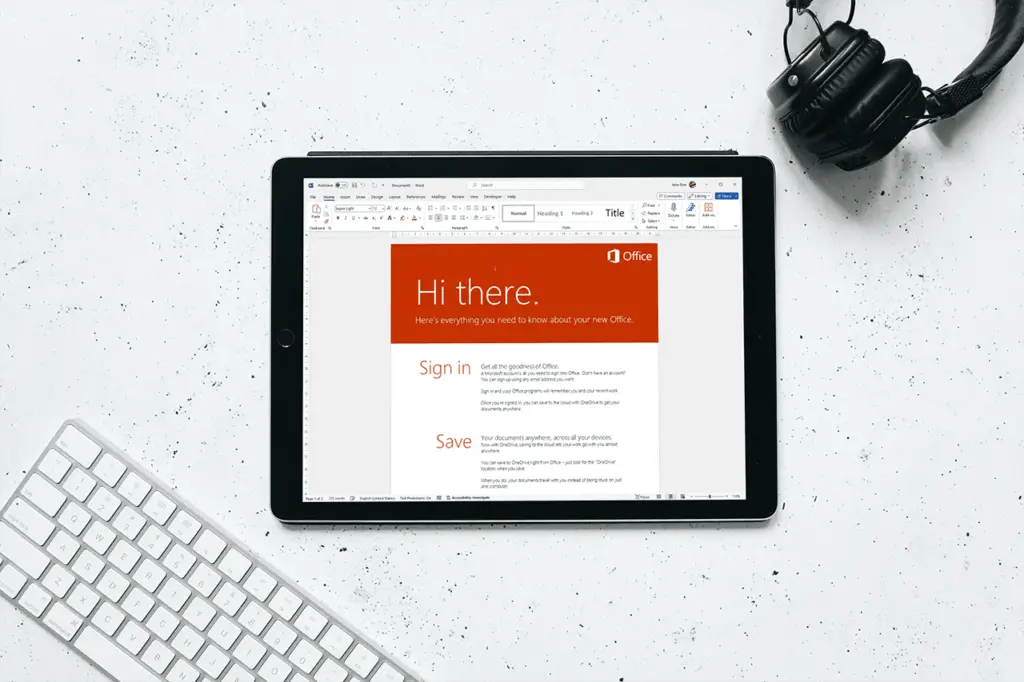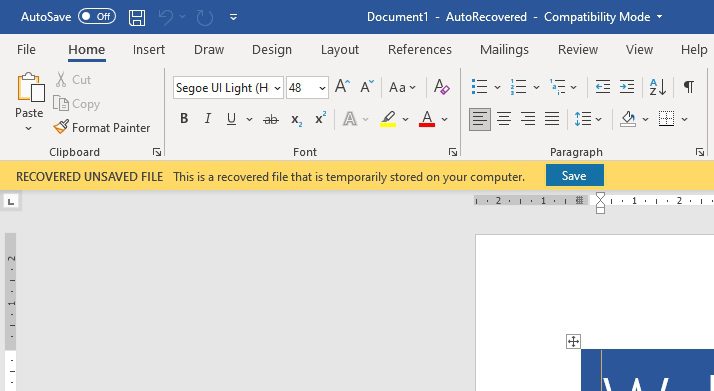Editing Word documents on an iPad is easy with the right apps and tools. In this tutorial, I’ll walk you through everything you need to know to edit Word docs on your iPad like a pro.
Get Set Up with the Right Apps
The first thing you’ll need is the Word app from Microsoft. This free app allows you to easily open, view, and edit Word documents on your iPad.
To get the Word app:
- Open the App Store on your iPad
- Search for “Microsoft Word”
- Tap “Get” to download and install the app
In addition to the Word app, I also recommend getting a good third-party keyboard to make typing and editing documents easier. The onscreen iPad keyboard works but can be awkward for long typing sessions. A good Bluetooth keyboard like the Logitech K380 makes editing Word docs much more pleasant.
Open and Edit Documents
Once you have the Word app installed, opening Word documents on your iPad is straightforward:
- Open the Word app
- Tap the document you want to open from a recently used list or tap Open in the upper left and navigate to the document
- The document will open for viewing and editing
From here you can start making changes just like you would on a desktop or laptop. Tap anywhere in the document text to bring up the cursor then start typing to insert or edit text.
Some key things you can do:
- Format text: Change fonts, sizes, color and styling like bold or italics
- Add comments: Collaborate with others by adding comment bubbles
- Insert images/tables: Enhance your documents by inserting visual elements
- Track changes: Turn on change tracking to see a history of edits by who and when
The Word app is fairly robust, allowing you to do most common Word editing tasks. But it doesn’t have the full functionality of the desktop app. Advanced features like macros are not supported.
Share and Sync Documents
Once you start editing documents, you’ll want to be able to share them and keep them in sync across devices. The Word app makes this easy.
To share a document with someone else from your iPad:
- Tap the Share icon in the upper right corner
- Choose a sharing method like email, AirDrop or apps like Slack
- Set permission for the recipient to view or edit the document
- Send the document
To keep a document synced across devices like an iPad, phone and computer:
- Make sure you have the document saved in a synced cloud location like OneDrive or SharePoint rather than just local iPad storage
- Open and edit the document on any device
- The changes will sync through the cloud so you have access to the latest version everywhere
This allows you to seamlessly switch between editing on your iPad and desktop without worrying about which version is most current.
Work With Collaborators
The Word app also facilitates real-time collaboration on documents stored in the cloud. That means you can have multiple people editing a document at the same time with changes appearing live for everyone.
To collaborate in real-time:
- Turn on co-authoring by tapping the Accounts icon in the upper left and enabling it in settings
- Share the document with editing access
- As others view and edit the document, you’ll see their presence and cursor position
- Comments and changes will appear live as they type
This allows for very fluid collaboration – almost like Google Docs. You’ll always have an updated document without needing to manually merge edits from multiple people.
Conclusion
Editing Word documents on an iPad has never been easier thanks to Microsoft’s Word app and cloud collaboration features. With just a few taps, you can open, edit and share Word docs from anywhere. While it doesn’t have the full power of the desktop app, the Word app provides robust core editing and formatting tools you can use to tweak documents from your iPad with ease.
So whether you just need to make quick changes on the go or extensively edit a lengthy report, give the Microsoft Word app a try for all your iPad document editing needs! Let me know if you have any other questions.