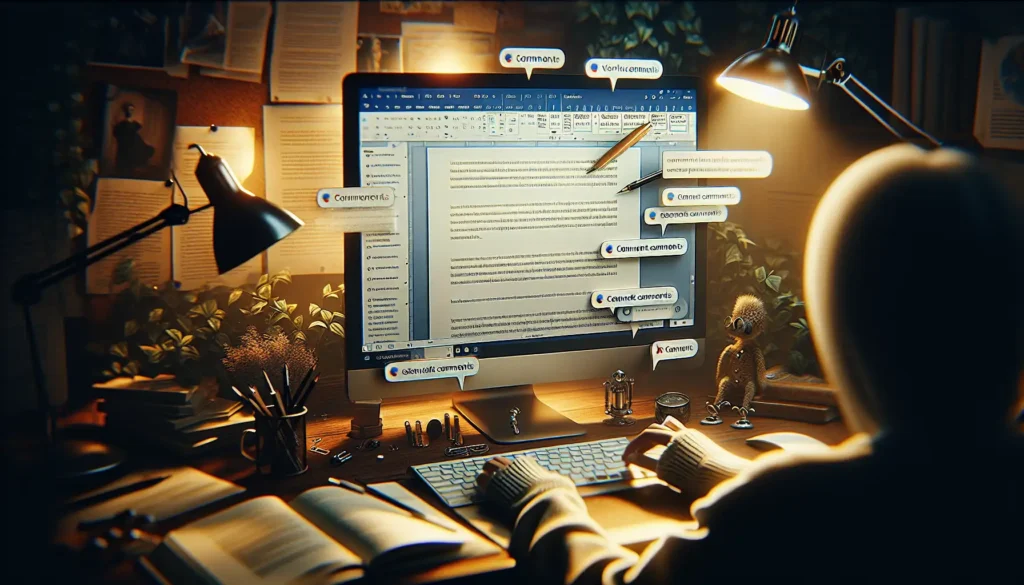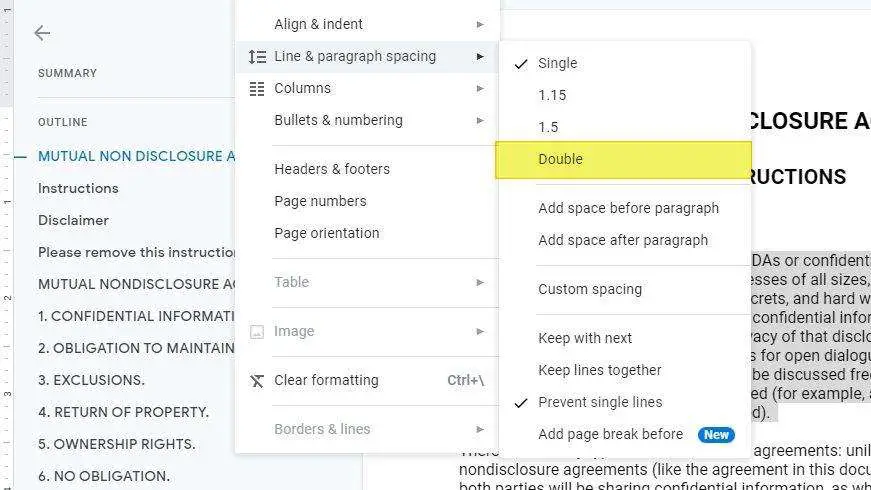Google Docs is a free online document editing application that allows real-time collaboration and sharing. Many users prefer Google Docs over desktop applications like Microsoft Word for its convenience and flexibility. However, you may sometimes need to download Google Docs files for offline access or further editing in Word.
Fortunately, there are a few easy methods to download Google Docs files without requiring Microsoft Word installed on your device.
Use Alternative Office Suites
Instead of Microsoft Office, you can use free alternative office suites that offer full compatibility with Word documents:
WPS Office
WPS Office is a popular free office suite for Windows, Linux, macOS, Android and iOS. It can open and edit Word documents seamlessly after you download them from Google Docs.
Steps:
- Download and install WPS Office on your computer from wps.com
- Open Google Docs and select the file you want to download
- Click File > Download > Microsoft Word (.docx)
- Open the downloaded file in WPS Writer to edit
LibreOffice
LibreOffice is another free and open-source office suite similar to Microsoft Office. It works on Windows, Mac and Linux.
Steps:
- Download LibreOffice from libreoffice.org
- Follow the same steps as above to download Google Doc file as .docx
- Open and edit the file in LibreOffice Writer
Other alternatives
There are other free Microsoft Word alternatives like Apache OpenOffice, FreeOffice, OnlyOffice, etc. that can open Google Docs downloads.
Use Online Tools
You can use various online tools to easily convert and download Google Docs to Word documents or other formats without requiring any special software installed.
Google Docs to Markdown
[Google Docs to Markdown][3] is an excellent add-on that lets you convert any Google Doc to Markdown or HTML text. You can then download the Markdown file and open/edit it in any text editor.
Steps:
- Install the add-on in Google Docs
- Click Add-ons > Docs to Markdown > Convert
- Copy or download the Markdown text
- Open the .md file in a text editor like Visual Studio Code
CloudPress
Tools like [CloudPress][4] offer automated conversion of Google Docs to Markdown while also downloading any images. You get a zip file containing the Markdown document and images ready for use.
Zamzar
[Zamzar][5] is an online file conversion site that supports converting Google Docs to Word and various other formats without needing to install any additional software.
So in summary, you have several good options to download Google Docs files in Word format or as Markdown text for editing, without requiring Microsoft Word installed on your system. The free alternative office suites or online conversion tools get the job done perfectly.
Tips for Working with Downloaded Google Docs
Here are some additional tips when working with Google Docs downloads:
- Always download Google Docs files in Office Open XML (.docx) format for best compatibility with other word processors.
- For offline access, enable offline support in Google Docs settings and the app will sync changes once you reconnect.
- Use the revision history in Google Docs to track changes made by collaborators after downloading.
- Upload back the edited downloaded file to Google Drive to sync with the online version.
- Set up automatic Google Drive backup to ensure access from any device.