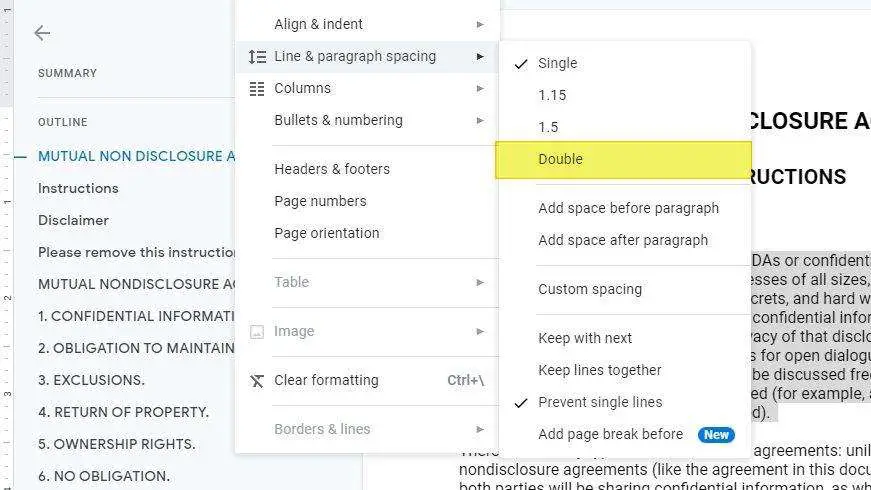Font type, text size, color, and background are some elements that are working together to make a piece of text look pleasant and easy to read. Messed up on element and you will end up with a text style like it was made by a fourth grade. On top of that, you must also consider the distance between two lines a.k.a. spacing.
Spacing is one part that is often overlooked by a writer simply because it’s so subtle, yet can change the look and feel of the document drastically. Experienced users sometimes double the spacing between lines to make them quicker to distinguish and readers may find it much more readable.
To double the amount of spacing in your document, you don’t have to do manual work. Google Docs has provided a menu dedicated to adjusting the line and paragraph spacing easily. Here’s how to use it.
1. Launch a document you want to edit with Google Docs.
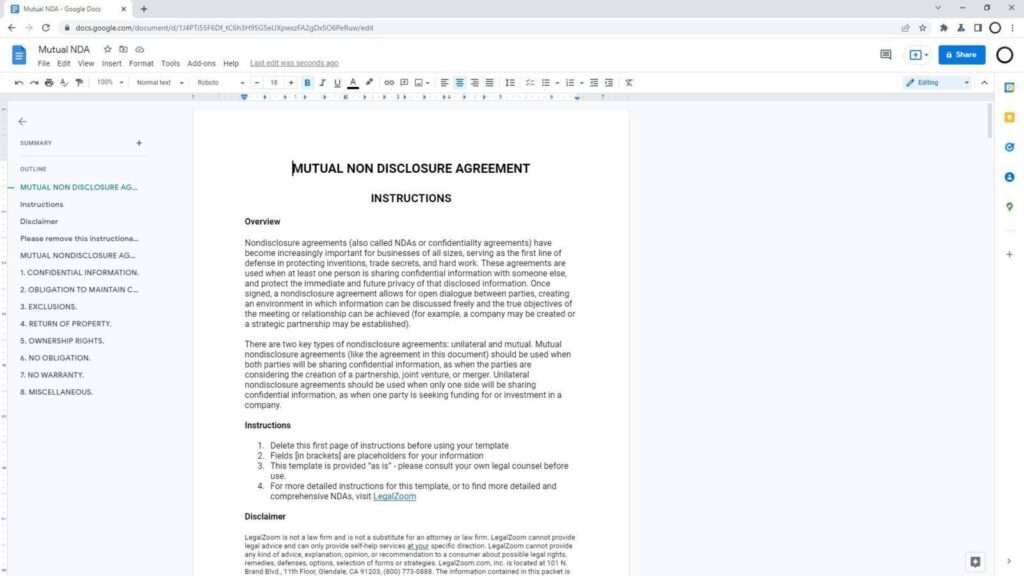
2. Select the text/paragraphs you want to change its spacing.
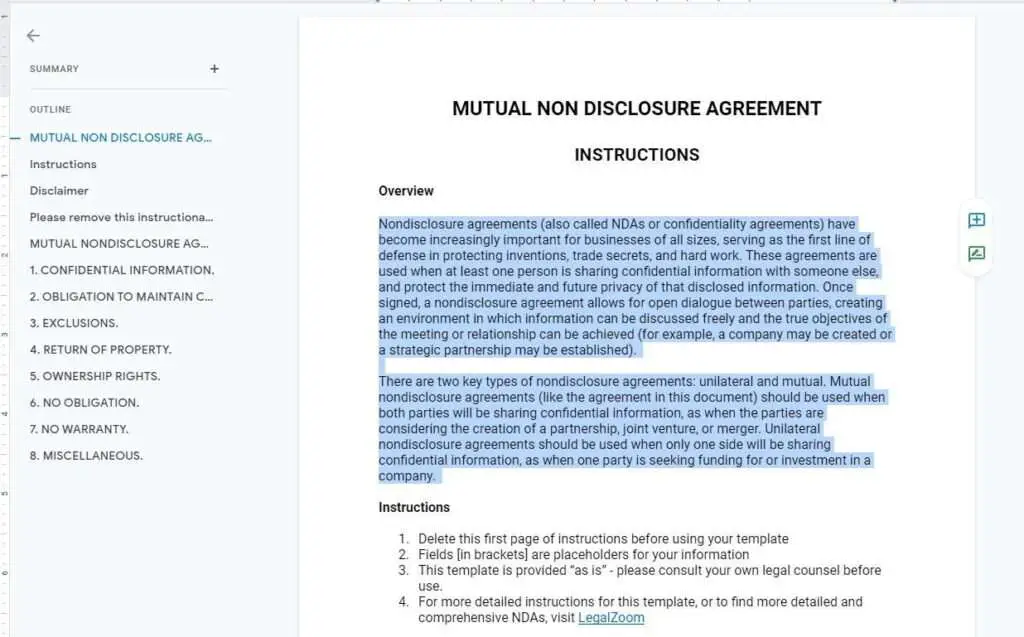
3. Then, go to Line & paragraph spacing > Double.
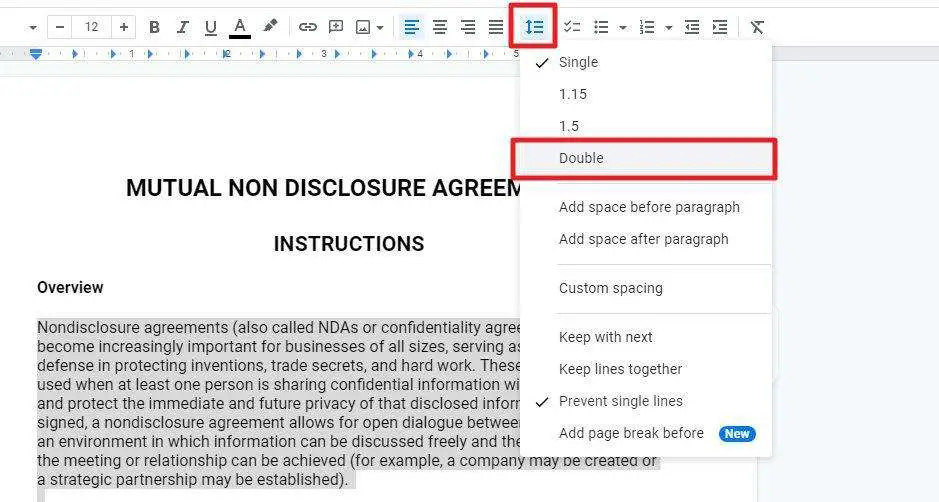
4. Now the spacing has been doubled. You may notice there is extra space between lines.
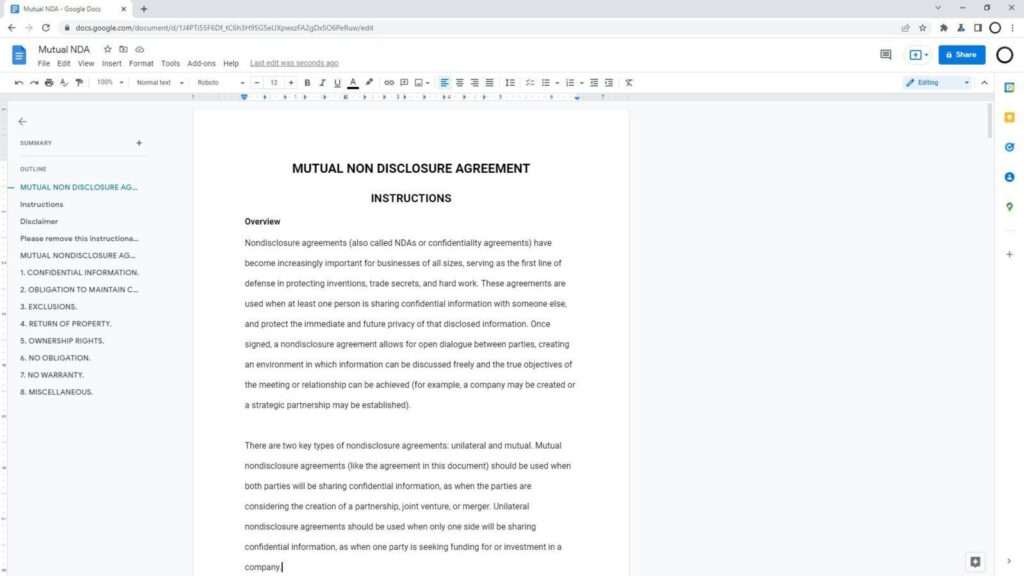
5. Additionally, you can select Custom spacing to control the level more specifically.
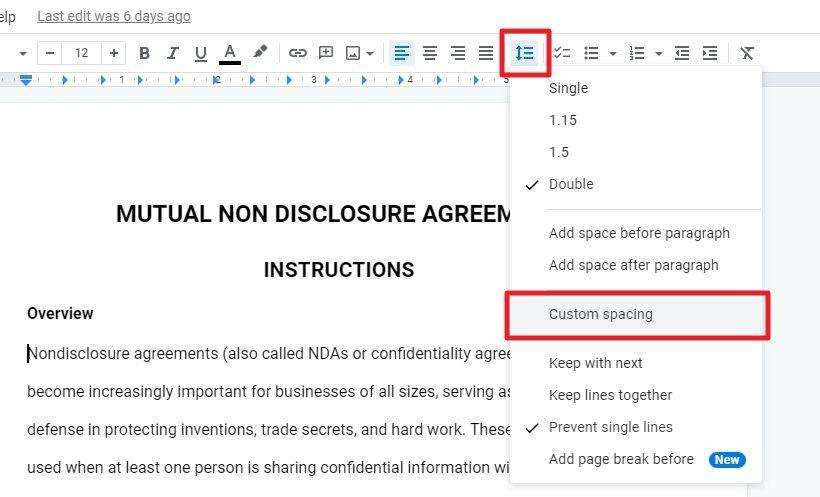
Now you have learned how to double-space in Google Docs. Remember, as the space used is increased, the document page would grow longer. However, it shouldn’t be an issue for printing as the extra space is really just blank content so it won’t consume any ink.