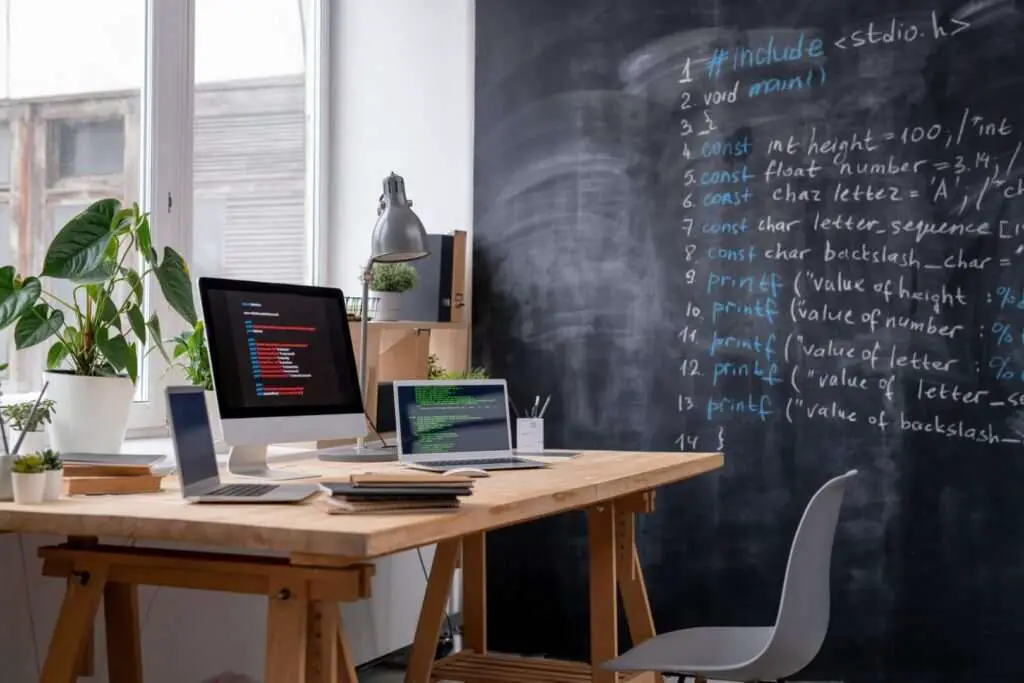Double spacing documents is often required for academic papers, essays, cover letters, and more. Properly formatting line and paragraph spacing ensures your document is easy to read and follows style guidelines.
Fortunately, Google Docs makes it simple to double space your documents with just a few clicks. Whether you need to set the spacing for the entire document or format specific sections, Google Docs has you covered.
In this article, we’ll walk through the steps for double spacing in Google Docs on both desktop and mobile.
How to Double Space in Google Docs on Desktop
Double spacing your document in the desktop version of Google Docs is straightforward:
1. Open Your Document
Open the Google Docs document you want to edit. You can double space existing text or set the spacing for a new document.
2. Select Text (Optional)
If you only want to double space a portion of text, highlight the section by clicking and dragging your mouse. If you want the entire document double spaced, skip this step.
3. Click “Line and Paragraph Spacing”
In the toolbar at the top, click the “Line and paragraph spacing” icon (it looks like a paragraph symbol).
4. Select “Double”
In the dropdown menu, click the “Double” option. This will set all selected text – or the entire document – to double line spacing.
That’s it! The spacing will adjust automatically. You can tweak it further by selecting “Custom spacing” and manually setting the point sizes.
How to Double Space in Google Docs Mobile App
Need to double space your document on the go from your phone? The Google Docs mobile app makes it just as easy:
1. Open Your Document
Launch the Google Docs app and open the document you want to edit. Tap the pencil icon in the bottom right to enter edit mode.
2. Select Text (Optional)
If you only want to format certain text, tap and hold to highlight the section on Android or double-tap on iPhone. Otherwise, skip this step to change the full document.
3. Tap “Format”
Select the “Format” option at the top of the screen.
4. Choose “Paragraph”
Tap on “Paragraph” from the format menu.
5. Adjust “Line Spacing” to 2
Under the “Line spacing” option, use the up arrow to change the value to 2 for double spacing.
The text will update automatically. You can also access custom spacing here if needed.
When to Double Space Documents
Some of the most common reasons to use double line spacing include:
- Academic Papers: Double spacing is often required for high school and college essays. It leaves room for professor’s comments and grading.
- Cover Letters: Double spacing cover letters improves readability and matches the formatting of your resume.
- Fiction Manuscripts: Aspiring authors use double spacing for novel manuscripts to allow editors to make notes.
- Readability: More line spacing can enhance readability for large blocks of text.
So whenever you need a little more breathing room in your documents, Google Docs has the double spacing options you need.
Customizing Line & Paragraph Spacing
Beyond double spacing, Google Docs provides additional line and paragraph spacing options:
- Single – The default spacing option with standard spacing between each line.
- 1.15 & 1.5 – Perfect increments between single and double spacing.
- Custom – Manually set spacing before/after paragraphs or the exact line spacing.
- Remove Space – Delete extra spacing between paragraphs for a more condensed document.
Take advantage of these formatting options for the exact structure you want.
Conclusion
Applying double line spacing in Google Docs is quick and easy on both desktop and mobile. Simply access the “Line and Paragraph Spacing” menu and select “Double.”
Use double spacing for academic papers, cover letters, manuscripts, or other documents needing improved readability. And take it further with custom spacing settings.
Correct document spacing ultimately enhances the structure and organization of your text. So leverage the formatting options of Google Docs to double space with just a tap or click!