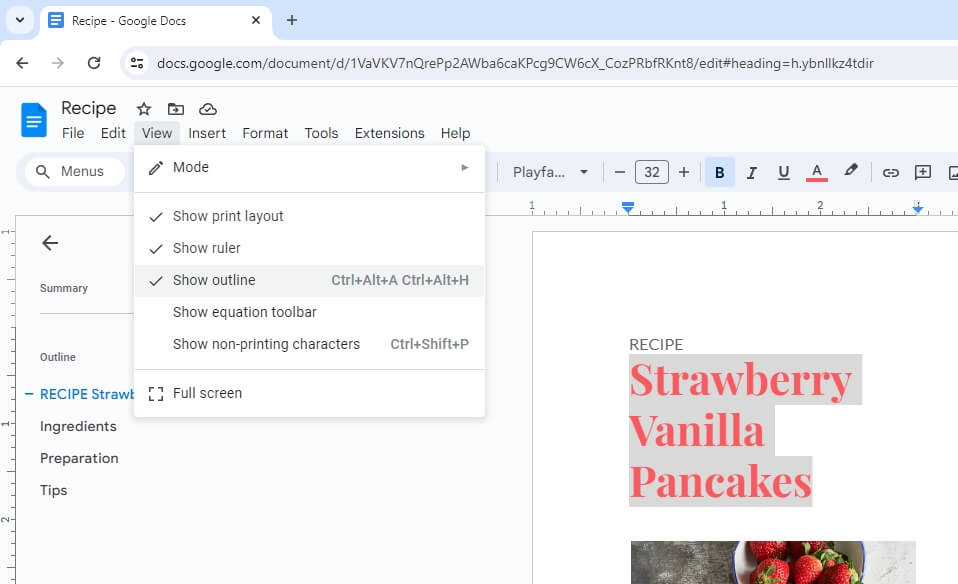Endnotes are useful for providing additional information or citations without interrupting the flow of the main text. While Google Docs does not have built-in support for endnotes, there are a few workarounds to add them to your documents.
Use the Endnote Generator Add-on
One easy way to add endnotes is by using the Endnote Generator add-on available in the Google Workspace Marketplace.
To use it:
- Open the Google Doc where you want to add endnotes
- Click Add-ons > Get add-ons in the toolbar
- Search for “Endnote Generator” and click on it
- Click Install to add it
- A pop-up will show it’s been added, click OK
- In your document, click Add-ons > Endnote Generator > Create Endnotes
- This will convert all your footnotes into endnotes at the end of the document
Limitations:
- It only works if you already have footnotes inserted
- The original footnote references are lost when creating endnotes
So if you need to edit and add more footnotes later, you’ll have to revert to an earlier version to restore the footnotes.
Manually Move Footnotes to Endnotes
If you don’t already have footnotes inserted or want more control, you can manually move your footnotes to endnotes:
- Insert footnotes where needed in your document
- At the end of the document, insert a page break
- Click on the footnote marker in the text to go to the footnote text
- Select and copy the footnote text
- Go to the new page after the page break
- Paste the text and reformat as needed
- Repeat for every footnote
- Delete the original footnotes section
- Manually number the endnotes sequentially
This gives you full control but can be time-consuming if you have a lot of footnotes.
Use the Researcher Add-on for Citations
The Researcher add-on for Google Docs helps you find and cite sources:
- Click Add-ons > Get add-ons and search for Researcher
- Install it and authorize access
- Highlight text you want to cite and click Add-ons > Researcher > Find citation
- Pick the source you want to cite from the results
- Choose whether you want a footnote, endnote, or in-text citation
- It will automatically format the citation and insert the note
Researcher makes it easy to cite sources and gives you a choice of footnote, endnote, or in-text citation style.
Manually Create Endnotes
If you don’t want to use add-ons, you can manually create formatted endnotes:
- Insert temporary placeholders like “[1]”, “[2]” etc. where you want citations
- At the end of the document, create a heading titled “Endnotes”
- List the placeholders and type out the corresponding note next to it
- Format the notes using markdown syntax as needed
- Replace placeholders in the text with markdown link syntax to create clickable links to the endnotes
For example:
Studies have shown the benefits of music on productivity.[1]
## Endnotes
[1] S. Smith, "Impact of Music on Work Performance", Journal of Music Therapy, vol. 2, no. 1, 2020 [https://examplejournal.org/article/123][^1]
[^1]: [1]: S. Smith, "Impact of Music on Work Performance", *Journal of Music Therapy*, vol. 2, no. 1, 2020, [https://examplejournal.org/article/123](https://examplejournal.org/article/123)The markdown link syntax [^1] creates a clickable superscript link.
Manually creating endnotes gives you full customization for formatting and citations.
Tips for Using Endnotes
- Decide early on if you want footnotes or endnotes, and stick to one format
- Use sequential numbering for easy organization
- Keep endnotes brief and factual
- Format using markdown syntax for better readability
- Add links for digital accessibility
- Proofread carefully to ensure accurate correspondence between placeholders and endnotes
Adding endnotes in Google Docs requires some workarounds, but is handy for formal papers and collaborative writing projects. With the right strategy, you can incorporate this useful functionality into your documents.