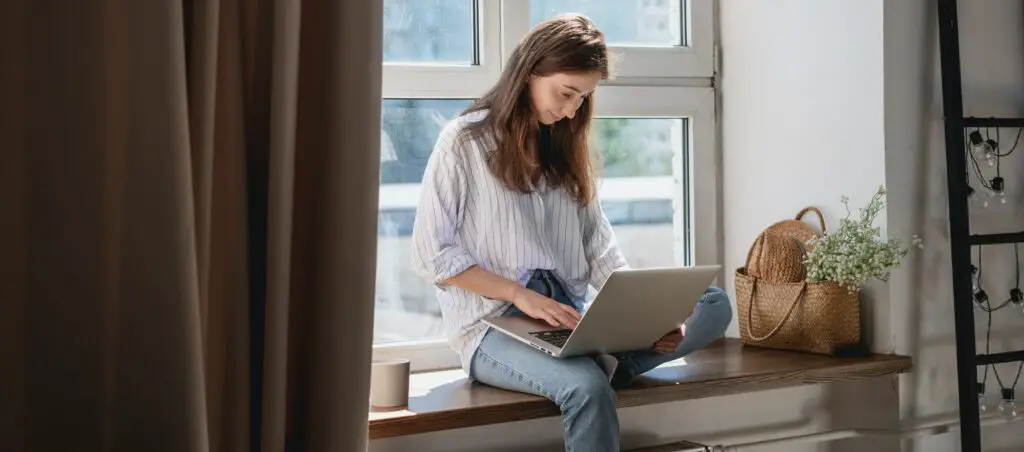Creating a well-formatted document is essential for readability and professionalism. One common formatting technique is double-spacing, which can make a document easier to read and edit. Google Docs, a popular word-processing tool, allows users to adjust spacing with ease. In this tutorial, we’ll walk you through the steps to double-space your text in Google Docs.
Open Google Docs and Select Text
Before you can adjust the spacing, you need to either open an existing document or create a new one:
- Navigate to Google Docs and sign in with your Google account.
- To open an existing document, click on it from the list of documents. To create a new one, click the
+button or selectBlank document. - Once your document is open, highlight the text you want to double-space. Click and drag your cursor over the text, or press
Ctrl + A(orCmd + Aon Mac) to select all text.
Apply Double Line Spacing
With your text selected, it’s time to apply double-spacing:
- Click on the Format button in the top menu.
- Hover over Line spacing in the dropdown menu.
- Select Double from the list of options.
Alternatively, you can use the following steps:
- Click on the Format button in the top menu.
- Select Paragraph styles and then Line spacing.
- Adjust the line spacing to 2 by clicking on it.
Set Double Spacing as Default
If you want all future documents to have double-spacing by default:
- With no text selected, click on the Format button.
- Follow the same steps as above to set the line spacing to 2.
- This will apply double-spacing to all new text entered in the document.
Enable Spacing Between Paragraphs
To improve readability further, you can add space between paragraphs:
- Click on the Format button.
- Choose Line spacing and then Add space after paragraph or Custom spacing.
- Adjust the settings to your preference.
Conclusion
Double-spacing in Google Docs is a straightforward process that can greatly enhance the readability of your document. By following these simple steps, you can ensure that your documents are well-formatted and professional. Remember to use visuals in your article to guide readers through each step.