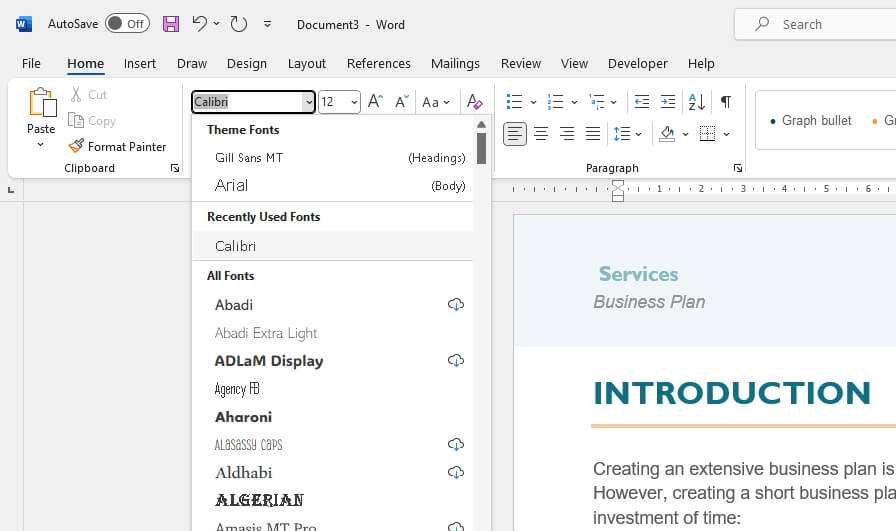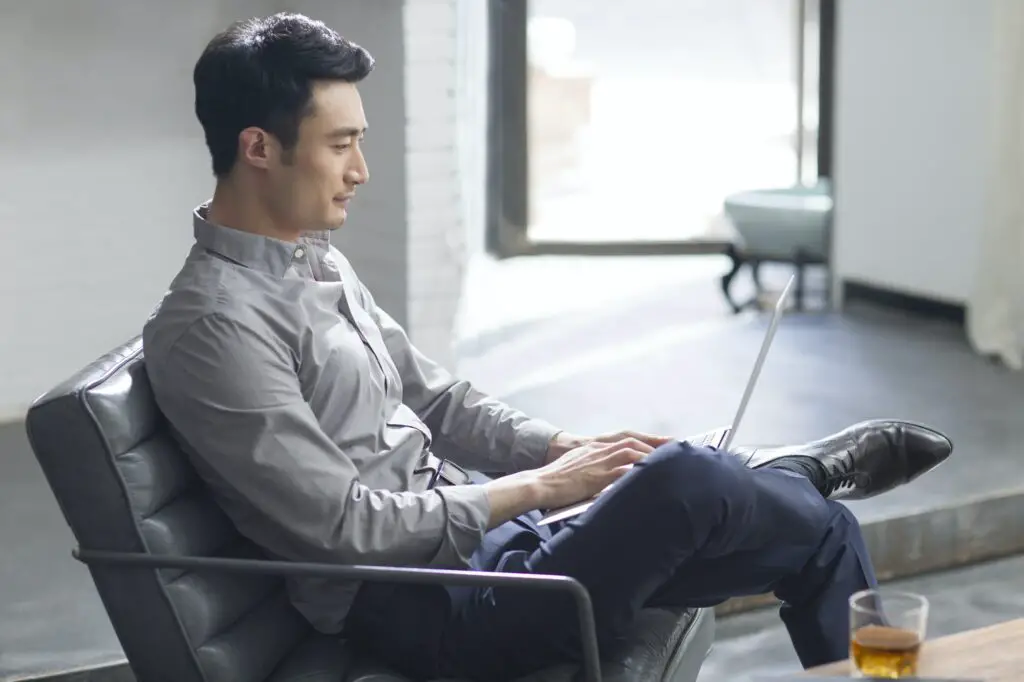Performing calculations in Word documents can be very useful for including financial data or presenting research results. While Excel is best suited for complex calculations and analysis, Word has some basic built-in math capabilities that allow you to do simple arithmetic operations without having to switch between programs.
In this article, we will walk through the steps for doing basic calculations in both Word 2003 and Word 2007.
Word 2003 Calculations
Here are the main ways to do calculations in Word 2003:
Use the Formula Field
- Place your cursor where you want the calculation to appear in your document
- Go to Insert > Field
- Select the Formula field from the Categories list
- In the Field codes box, type your formula such as
=3+5 - Click OK
The formula will be evaluated and display the result, in this case 8.
Some key things to note about Formula fields:
- Use standard math operators like
+,-,*,/ - Reference table cells as A1, A2, B1, etc.
- Use functions like
SUM()andAVERAGE() - Results update automatically when values change
Insert the Calculate Toolbar Button
You can add a Calculate button to the toolbar that will evaluate any numeric expression you have highlighted.
- Right-click on any toolbar and select Customize
- Click the Commands tab and select Tools Calculate in the list
- Drag the Calculate command to a toolbar
- Highlight a numeric expression in your document
- Click the Calculate button to see the result
This will put the calculated value in the clipboard so you can paste it elsewhere.
Use the Microsoft Equation Editor
For more advanced equations with special symbols and formatting:
- Go to Insert > Object
- Select Microsoft Equation 3.0 as the object type
- Build your equation with symbols, templates, etc.
- Click outside the equation object to return to your document
Equations will be treated as objects that can be moved or resized.
Word 2007 Calculations
The main ways to do math in Word 2007 are:
Use Formula Fields
Just like in Word 2003, you can insert formula fields that will evaluate:
- Put cursor in desired location
- Go to Insert > Quick Parts > Field
- Select = (Formula) from the list
- Enter formula such as
=A1+A2 - Click OK
Formula fields work the same as before.
Write Equations
- Go to Insert > Equation
- Write an equation using the equation tools
- Or select a common equation from the list
Equations in Word 2007 are now native objects instead of the old Equation Editor.
Use Formulas in Tables
Calculations can be done directly inside tables:
- Click inside a cell
- Select the Layout tab > Data group > Formula
- Build formula with cell references like
=SUM(ABOVE)
Formulas will update automatically when table data changes.
Tips for Calculations in Word
Here are some additional tips:
- Use parentheses to control order of operations
- Reference cells in tables as A1, B3, etc.
- Results may need to be manually updated with F9
- Switch to Excel for more complex modeling
Conclusion
While you should use Excel for heavy number crunching, you can easily accomplish basic arithmetic like sums, averages, and cell references without leaving your Word document. Just use Formula fields, the Calculate button, or table formulas.
The steps are very similar in Word 2003 and 2007, with enhancements like native equation support in the newer versions. Now you have the knowledge to boost your Word productivity by doing quick calculations integrated right into your text or tables.