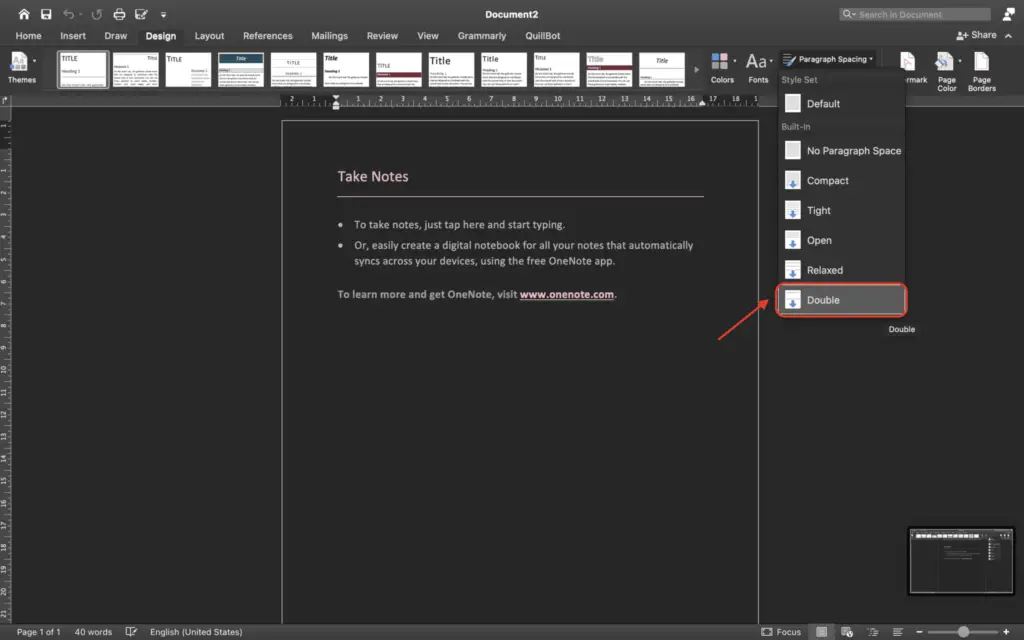Knowing the keyboard shortcuts for Microsoft Word can save you a lot of time and effort. Instead of taking your hands off the keyboard to grab the mouse, you can use shortcut key combinations to quickly accomplish common tasks.
In this article, I will provide a step-by-step guide to the most useful Microsoft Word keyboard shortcuts to help you work faster and more efficiently in Word on Windows. Whether you’re a beginner or an experienced Word user, you’re sure to learn some new time-saving tricks.
Step 1: File Management Shortcuts
The first set of shortcuts we’ll cover allows you to quickly open, close, save, and print Word documents without touching the mouse.
- Open a document: Ctrl + O
- Create a new document: Ctrl + N
- Save a document: Ctrl + S
- Print a document: Ctrl + P
These basic file management shortcuts will enable you to swiftly navigate between documents and maintain your work.
Step 2: Cursor Movement Shortcuts
Now let’s go over some keyboard shortcuts to rapidly navigate through a document:
- Move one word left/right: Ctrl + Left/Right arrow
- Move one paragraph up/down: Ctrl + Up/Down arrow
- Move to beginning/end of document: Ctrl + Home/End
- Select one word left/right: Shift + Ctrl + Left/Right arrow
- Select one paragraph up/down: Shift + Ctrl + Up/Down arrow
Using these cursor movement shortcuts will help you zip around long documents without losing your place.
Step 3: Text Selection Shortcuts
Selecting text is another common task that can be sped up with shortcut keys:
- Select all text: Ctrl + A
- Select the current line: Shift + Left/Right arrow
- Select the current sentence: Ctrl + Shift + Left/Right arrow
- Select the current paragraph: Ctrl + Shift + Up/Down arrow
Employing text selection shortcuts allows you to highlight the desired content quickly so you can apply formatting or copy/cut text.
Step 4: Formatting Shortcuts
Speaking of formatting, keyboard shortcuts can help streamline styling text:
- Bold: Ctrl + B
- Italics: Ctrl + I
- Underline: Ctrl + U
- Align left: Ctrl + L
- Center align: Ctrl + E
- Justify align: Ctrl + J
Rather than toggling formatting options via the mouse, use these shortcuts to rapidly style your documents.
Step 5: Editing Shortcuts
Editing text is faster with these handy keyboard shortcuts:
- Cut: Ctrl + X
- Copy: Ctrl + C
- Paste: Ctrl + V
- Undo: Ctrl + Z
- Redo: Ctrl + Y
Quickly cut/copy/paste as well as undo/redo actions without switching between the keyboard and mouse.
Step 6: Insertion Shortcuts
To insert common items into a document, use these shortcuts:
- Insert hyperlink: Ctrl + K
- Insert page break: Ctrl + Enter
- Insert date: Alt + Shift + D
- Insert current time: Alt + Shift + T
Swiftly insert links, page breaks, dates and times minus the pointing and clicking.
Step 7: Navigation Shortcuts
Finally, use these shortcuts to swiftly navigate Word:
- Toggle Ribbon display: Ctrl + F1
- Open navigation pane: F5
- Next pane/window: Alt + F6
- Previous pane/window: Shift + Alt + F6
Quickly show/hide the Ribbon, open the navigation pane, or cycle through panes and windows.
Conclusion
Learning these Microsoft Word keyboard shortcuts will help you save a great deal of time and effort. Refer to this guide whenever you need a refresher on the most useful shortcut keys for managing files, moving around documents, selecting/formatting/editing text, and inserting items.
In no time, you’ll memorize the shortcuts for the tasks you perform frequently in Word. This will enable you to keep your hands on the keyboard and work more efficiently than ever before.
So put these Word keyboard shortcuts to work for you now! Let me know in the comments which shortcuts you find most helpful.