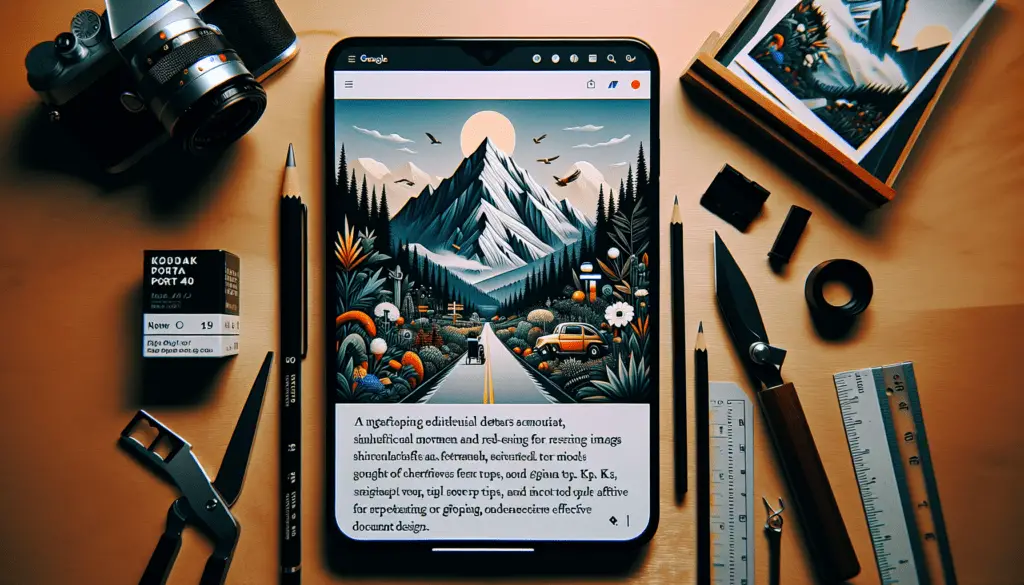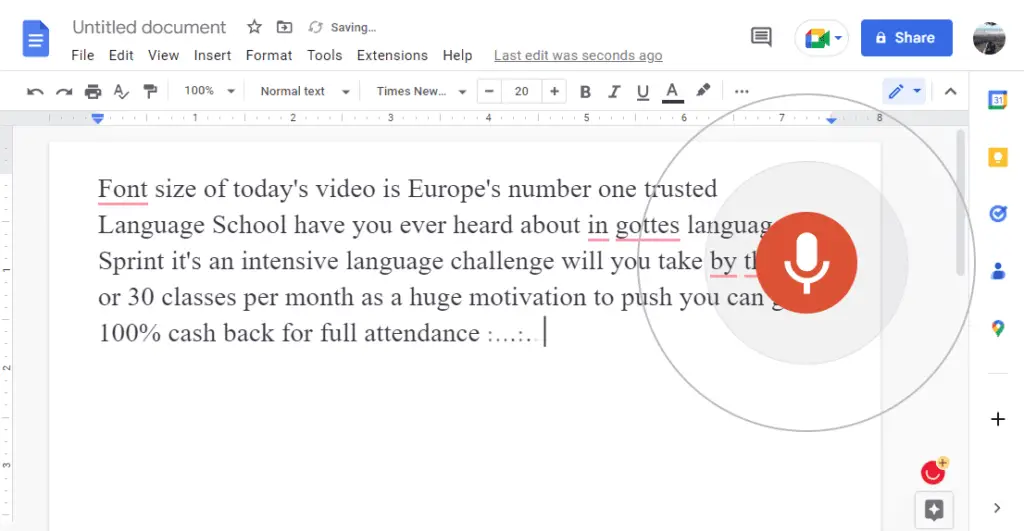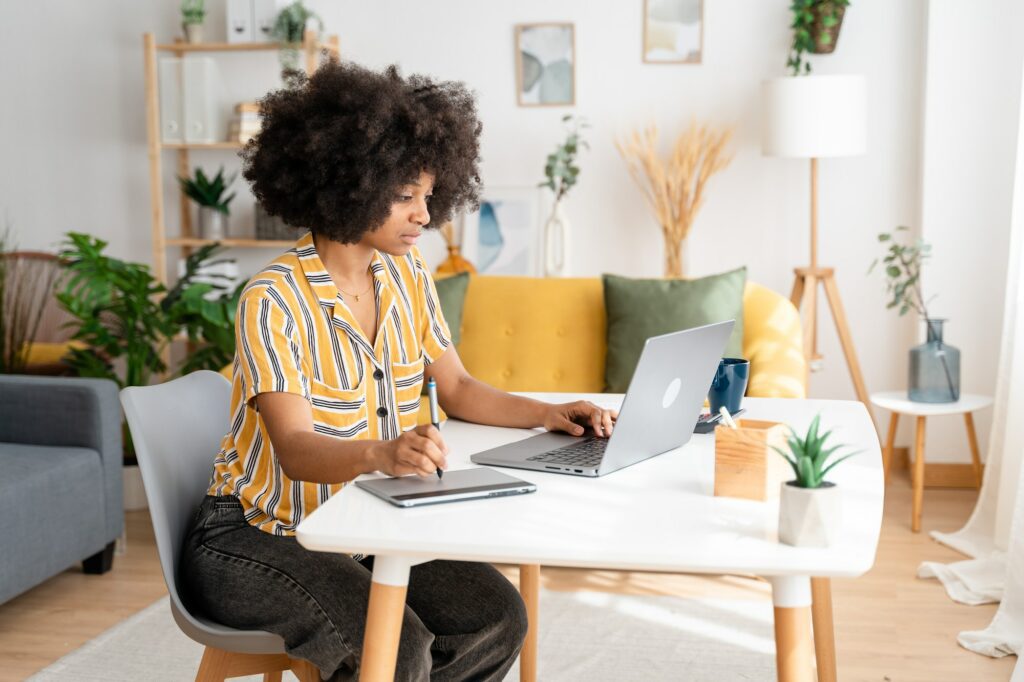Ebooks have become increasingly popular over the past few years. They are a great way to share your knowledge with others in an accessible digital format. Creating an ebook may seem daunting, but it’s actually quite easy if you use Google Docs.
In this article, I’ll walk you through the step-by-step process of how to design and format an ebook using Google Docs. Whether you want to self-publish your ebook or use it as a lead magnet for your business, Google Docs has all the tools you need to create a professional-looking ebook.
Choose a Topic and Outline Your Ebook
The first step is deciding on a topic and outline for your ebook.
Pick a Focused Topic
You’ll want to choose a topic that is specific enough to create a meaningful resource, but broad enough that there will be demand for your ebook. For example, “social media marketing tips” is too broad, while “Instagram marketing strategies for eco-friendly brands” is nicely focused.
Create an Outline
Once you’ve settled on a topic, sketch out an outline for your ebook. This will serve as the backbone and help you structure your writing process. Include a few words about what each chapter or section will cover.
Set Up Your Google Doc
Now it’s time to open up Google Docs and set up your ebook file.
Adjust Page Layout Settings
Go to File > Page setup and adjust the page size, margins, and orientation. Standard ebook dimensions are 5″ x 8″, but you can choose any size. Set margins to 0.5-1 inch.
Add Page Numbers
Go to Insert > Page numbers and select a style. Put page numbers in the footer.
Create a Cover Page
Add a separate cover page with the ebook’s title and author name. You can get creative with images and text formatting here.
Write Your Ebook Content
With your blank Google Doc set up for success, it’s time to start writing!
Use Headings
Break up your content with Heading 1, Heading 2, etc to organize sections.
Insert Images
Images help break up blocks of text and engage readers. Right click to add captions.
Format Text
Use bold, italics, bullet points, and text boxes to emphasize important points.
Design Your Ebook
Now for the fun part – making your ebook visually appealing with Google Docs formatting options.
Choose Template Themes
Browse Google Docs’ selection of template themes under the View menu. Pick one that suits your brand.
Customize Colors and Fonts
Tweak theme colors and fonts under the “Theme” section. Use an easy-to-read font like Arial.
Final Touches
Look out for widows/orphans in your paragraphs. Adjust line and word spacing so text fills each page nicely.
Export Your Ebook
Once your ebook content is written and designed, the last step is exporting it.
Download as PDF
Go to File > Download > PDF document to save an optimized PDF version.
Download EPUB Version
Go to File > Download > EPUB publication to create a reflowable ebook file.
And that’s it! With these steps, you can create a professional, visually appealing ebook with Google Docs. Now all that’s left if to share it with your audience and watch the downloads roll in!