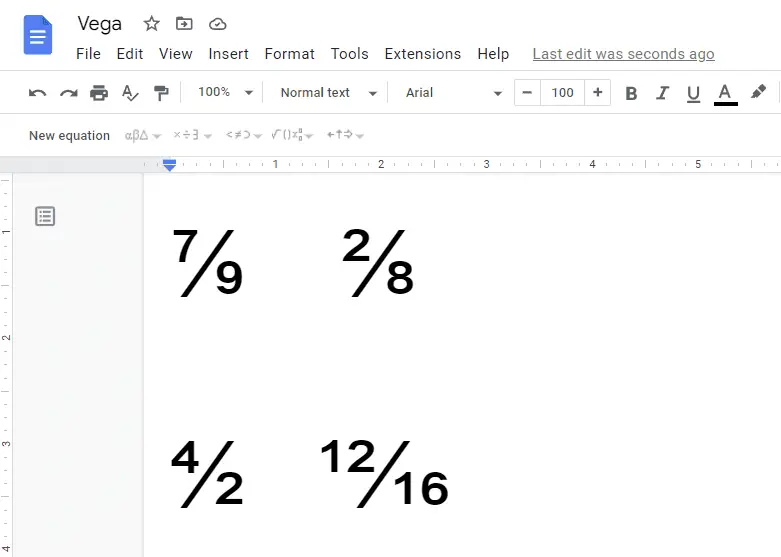Google Docs is a popular word processing software that allows real-time collaboration between multiple users. One of its standout features is the ability to track changes made to documents, called version or edit history. This provides transparency into who edited what and when.
However, there may be situations where you want to delete the edit history. Here are the main options to remove or hide version history in Google Docs.
Why Delete Edit History
There are a few reasons you may want to delete the edit history:
- Privacy – The edit history shows all changes made by every collaborator. You may want to remove it if the document contains private or sensitive information.
- Reduce complexity – Long edit histories can become confusing and hard to navigate. Deleting it simplifies the process.
- Start fresh – Removing old edits lets you start with a clean slate if major changes are needed.
- Hide mistakes – The record of all changes also includes any errors or bad edits along the way. Deleting the history can hide mistakes.
Limitations of Deleting Edit History
Before going further, it’s important to note a few limitations:
- It’s not possible to completely delete edit history in an existing Google Docs document that has already been shared and collaborated on.
- You can only remove edit history for documents you own. For shared docs, you can hide but not permanently delete the history.
- Creating a copy of a document will not retain the edit history, but other collaborators will lose access once the original is deleted.
Make a Copy of the Document
The simplest way to remove edit history is to make a copy of the Google Doc. Here are the steps:
- Open the Google Docs document you want to remove edit history from
- Click File > Make a copy
- Rename the copy if desired
- Share the copied document instead of the original going forward
This completely resets the edit history. But other collaborators will need access to the new document.
Restrict Access to View-Only
For live documents being actively edited, you can hide the edit history from most users by restricting access to “view only.”
- Click the Share button in the top right
- For each person, change permission to Can view
- Only editors will still see the edit history
This allows the document to stay live while hiding history from viewers.
Remove Individual Users from Sharing
If you need to permanently hide edits by certain users, you can remove their access to the document completely:
- Click the Share button in the top right
- Click the X icon next to user names to remove access
- Their edits will show as by “Deleted user” in the history
While not perfect, this hides identifiable changes by specific people no longer collaborating.
Use an Add-On or Script
Developers have created third-party tools to delete edit history in bulk or on a schedule. Some options:
- Remove Version History add-on – Manually clears all history or sets up automated deletion
- Script Gallery scripts – Code you run to clear edit history in bulk
- Apps Script – Write custom scripts to programmatically manage edit history
However, these often involve compromises around usability, convenience or reliability.
Best Practices for Managing Edit History
In addition to removing edit history, you can also follow best practices to prevent issues proactively:
- Be selective in who you share documents with that contain private, financial or other sensitive information
- Leverage Google Drive file permissions and sharing settings to limit exposure
- Use view-only sharing by default, upgrading to editing rights only when necessary
- Create and work with copies of documents when you need to remove previous edits
- Turn on edit notifications to monitor changes even if history is hidden or removed
The Reality of Deleting Edit History
While Google doesn’t provide an easy way to erase edit history in Docs, you do have options to hide, delete, or prevent tracking of changes. Understanding exactly what is and isn’t possible will help you manage collaborator access more effectively.
At the end of the day, removing edit history involves tradeoffs around document ownership, user permissions, and features like revision restoration. Evaluate each method closely against your specific needs before deciding on the best approach.