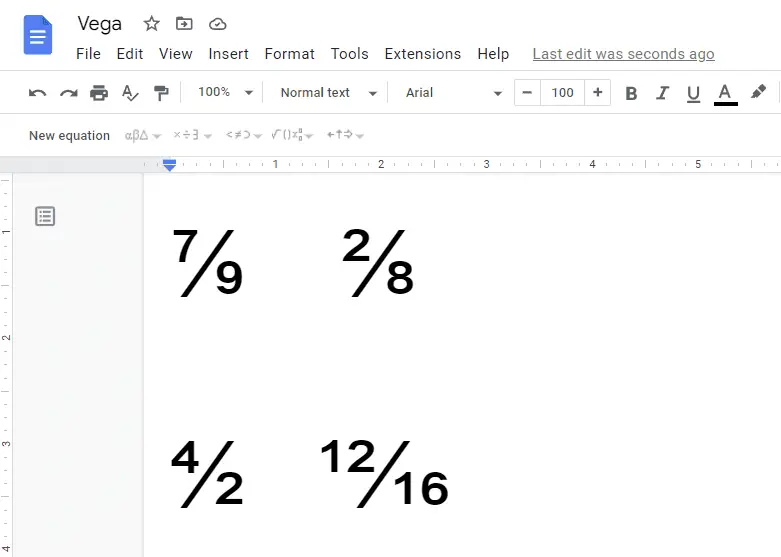Google Docs is a great tool for writing documents in a collaborative environment. It allows you to do many things, such as adding comments, formatting and inserting pictures. One of the features that it offers is the ability to write fractions.
In Google Docs, when you type 1/4 and hit Space, it will automatically change it to ¼. But that doesn’t apply when you type an uncommon fraction like 7/9.
To type an uncommon fraction in Google Docs, you can do it in three ways.
First method: Using the superscript and subscript
1. Type the fraction, and highlight the numerator or the top number of a fraction. Then go to Format > Text > Superscript.
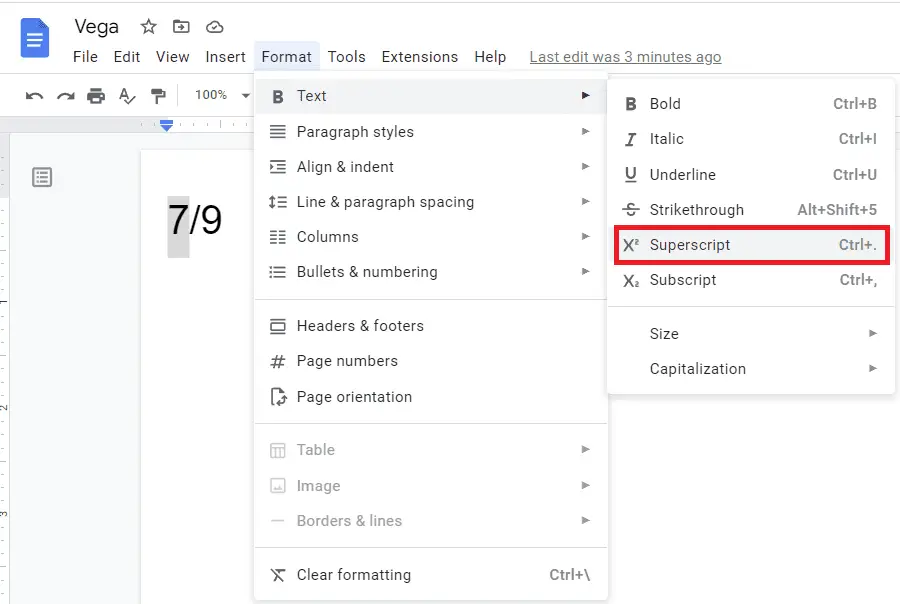
2. Highlight the denominator or the bottom number of a fraction and go to Format > Text > Subscript.
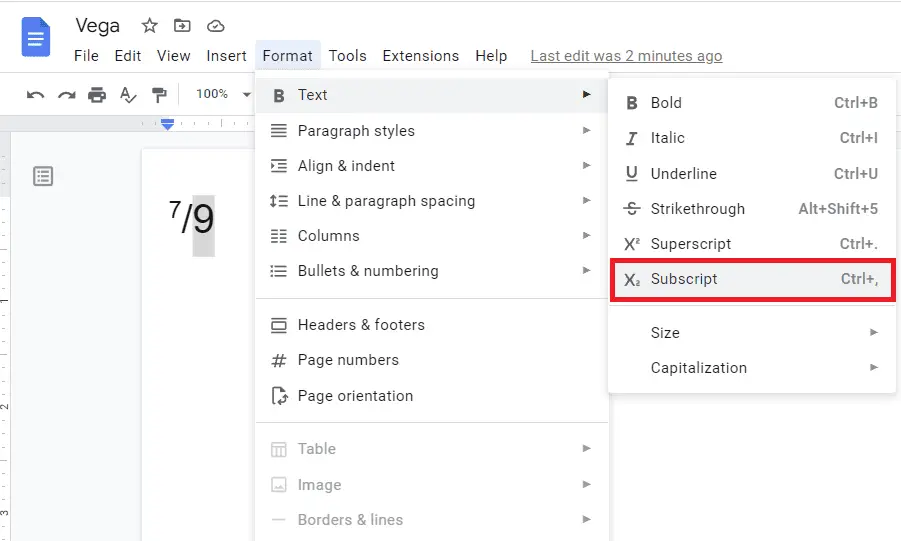
3. This is the result.
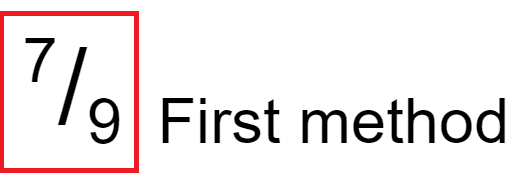
Second method: Using the equation
1. Go to Insert > Equation.
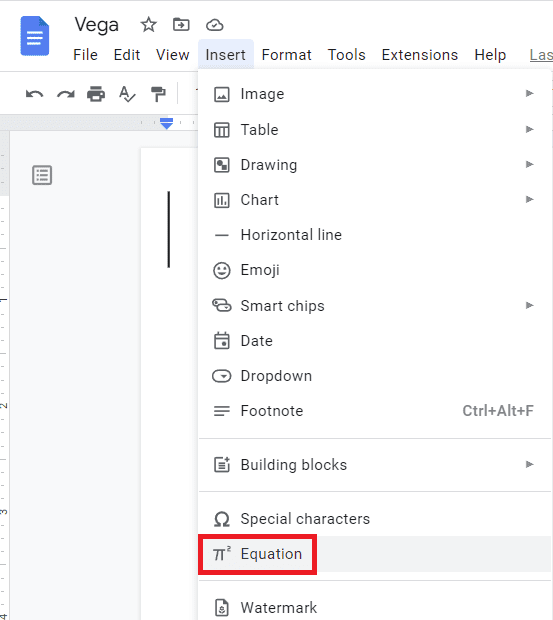
2. Click on Math operators, and choose a over b type.
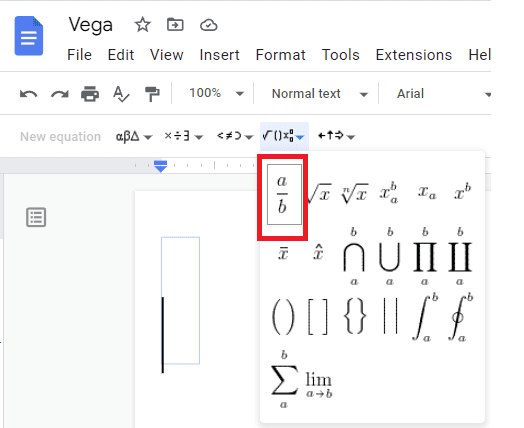
3. Type the numerator and the denominator.
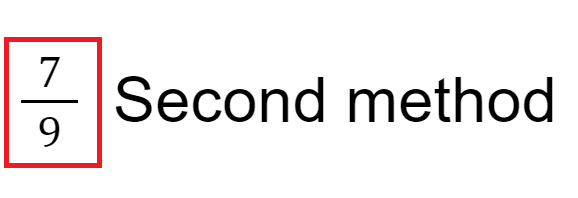
Third method: Using special character
1. Go to Insert > Special characters.
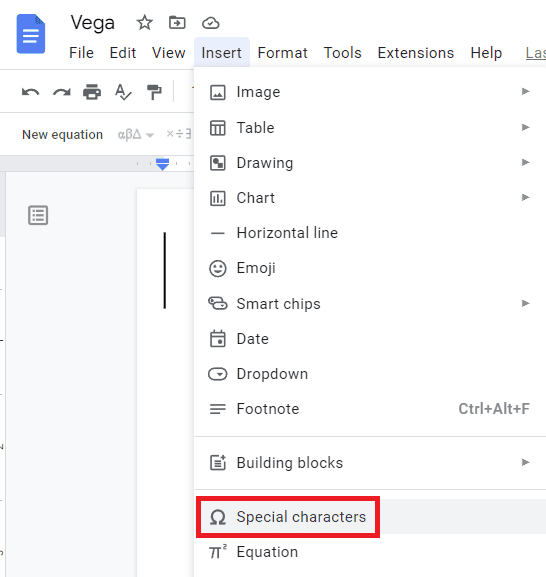
2. In the search box, type 2044, and it will reveal the fraction slash character.
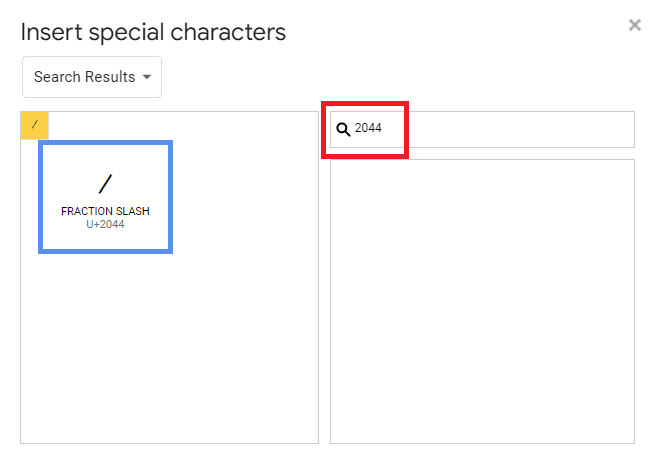
3. Click it and close the special character window. Now you can type the numerator and the denominator.
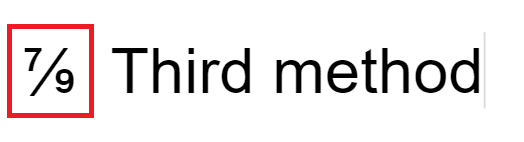
Now, you should be able to create uncommon fractions in Google Docs with the help of this tutorial.