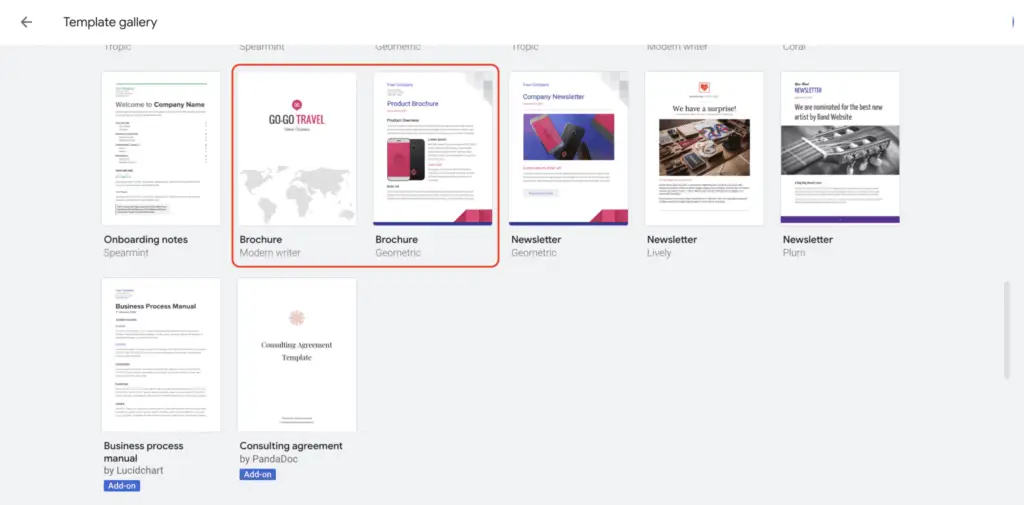A table of contents is an essential component of long documents in Google Docs. It allows readers to quickly navigate to sections of interest.
This comprehensive guide will teach you how to:
- Enable the document outline feature
- Apply heading styles
- Insert a clickable table of contents
- Customize the look and feel
- Update the table of contents
Properly formatting your document and inserting a table of contents can take your Docs game to the next level!
Why You Need a Table of Contents
A table of contents (ToC) offers many benefits:
- Improves navigation – Allows readers to jump to sections of interest rather than scrolling endlessly
- Enhances readability – Breaks up walls of text and structures your document logically
- Saves time – Quick access to key information without hunting for it
- Increases usability – Critical for digital documents used by multiple people
- Boosts SEO – Headings create structure and outline document topics for search engines
Before adding a ToC, your document needs to have headings to point to. Now let’s look at formatting.
How to Format Headings in Google Docs
The key to generating a ToC in Google Docs is applying heading styles.
Here are the steps:
- Highlight the text you want to style
- In the toolbar, select
Format>Paragraph styles - Choose the heading style from the drop down (Heading 1, Heading 2, etc.)
# Heading 1
## Heading 2
### Heading 3- Heading 1 – Use for main sections
- Heading 2 – Use for subsections
- Heading 3 – Use for sub-subsections
Format your document’s main points as headings before inserting a ToC.
How to Insert a Table of Contents
Once your document has headings, inserting a ToC is simple:
- Place cursor where you want the ToC
- Select
Insert>Table of contents - Choose ToC style
Table of Contents
1.0 Why You Need a Table of Contents
2.0 How to Format Headings in Google Docs
3.0 How to Insert a Table of Contents A clickable ToC will now appear with links to the headings!
Customizing the Look and Feel
You can customize the ToC’s indentation, tab leaders, and style by right clicking the ToC and choosing Edit:
- Indentation – Increase or decrease
- Tab leaders – Dots, dashes, or lines filling space
- Style – Font, size, color
For example:
Table of Contents ............................................ 1
1.0 Why You Need a Table of Contents ..... 2
2.0 How to Format Headings in Google Docs . 4
3.0 How to Insert a Table of Contents ....... 7Match the ToC styling to your document’s design.
Updating the Table of Contents
When you add or remove headings, refresh the ToC so it stays up to date:
- Click inside the existing ToC
- Select the refresh icon in the top left corner
This will incorporate any document changes related to headings.
Conclusion
Adding a well-formatted table of contents to your long Google Docs documents takes them to the next level.
Use the document outline feature, apply heading styles, insert a clickable ToC, customize the appearance, and update when needed.
Following these best practices will improve navigation, readability, and usability for both you and your readers. Mastering the creation of tables of contents will make you a Google Docs pro!

![Google Docs Voice Typing Not Working [Fixed] 3 Google Docs Voice Typing Not Working [Fixed]](https://vegadocs.com/wp-content/uploads/2024/01/498613-1024x684.jpg)