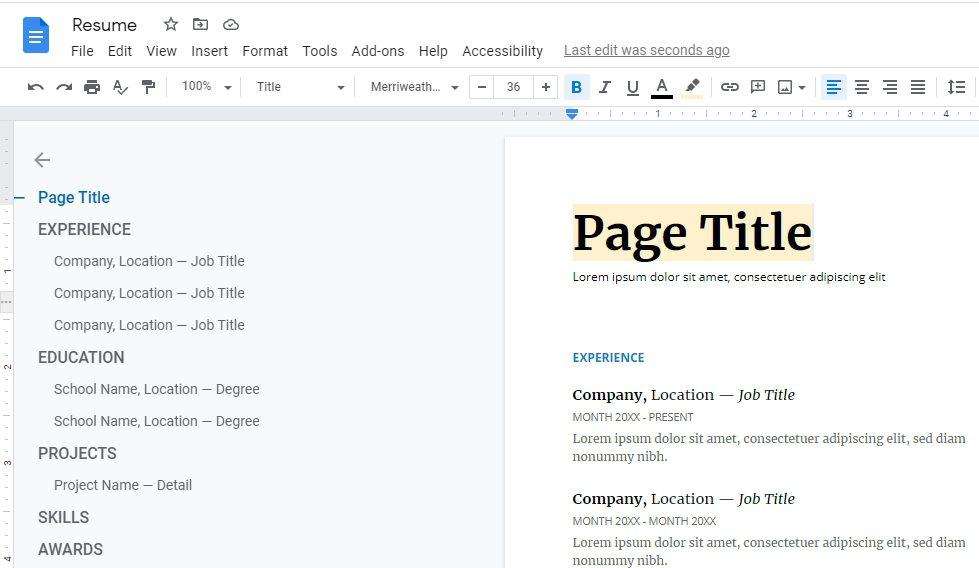Google Docs Voice Typing is a powerful tool that can significantly speed up your workflow by transcribing your spoken words into written text. However, like any technology, it can sometimes run into issues. If you’re experiencing problems with Google Docs Voice Typing not working, don’t worry. This article will guide you through several solutions to get it back up and running.
1. Check Your Microphone
The first step is to ensure your microphone is working properly. Google Docs Voice Typing relies on your computer’s microphone to capture your voice, so any issues with the microphone could prevent the feature from working[2]. Check your computer’s microphone settings and make sure it’s turned on and functioning correctly. If you’re using an external microphone, ensure it’s properly connected and selected as the active microphone[4].
2. Use a Chromium-Based Browser
Google Docs Voice Typing works best on Chromium-based browsers, such as Google Chrome[5]. If you’re using a different browser like Firefox or Safari, you might encounter issues with voice typing. Switching to Google Chrome or another Chromium-based browser could resolve these issues[8].
3. Check Microphone Permissions
Your browser needs permission to access your microphone for Google Docs Voice Typing to work. If the permission has been denied, you’ll need to enable it. In Google Chrome, you can do this by going to the site settings and allowing microphone access for Google Docs[8].
4. Clear Browser Cache and Data
Sometimes, accumulated cache and data in your browser can cause issues with Google Docs Voice Typing. Clearing your browser’s cache and data can refresh your browser and potentially fix the problem[5].
5. Check Google Docs Server Status
If Google Docs is experiencing server issues, it could affect the functionality of Voice Typing. You can check the server status online to see if there are any known issues[4].
6. Update Your Browser
Keeping your browser up-to-date is crucial for its performance and security. If you’re using an outdated version of your browser, it could cause issues with Google Docs Voice Typing. Check if there are any updates available for your browser and install them if necessary[5].
7. Try Alternatives
If none of the above solutions work, you might want to consider using an alternative speech-to-text tool. There are many other dictation software options available, such as Gboard, Dragon, and Otter.ai, which offer similar features to Google Docs Voice Typing[10][15].
In conclusion, while it can be frustrating when Google Docs Voice Typing isn’t working, there are several potential solutions to the problem. By following these steps, you should be able to get the feature back up and running, allowing you to continue working efficiently and effectively.

![Google Docs Voice Typing Not Working [Fixed] 2 498613 Google Docs Voice Typing Not Working [Fixed]](https://vegadocs.com/wp-content/uploads/2024/01/498613-1024x684.jpg)