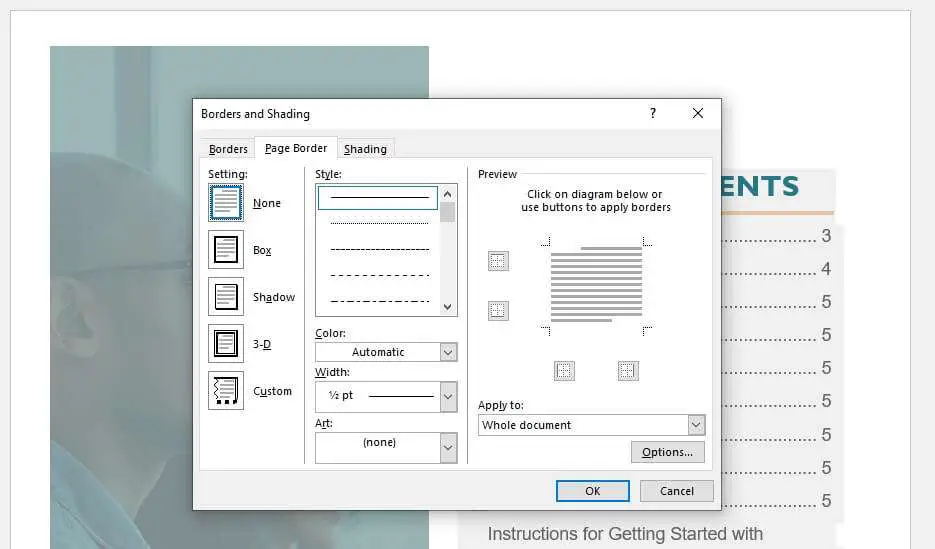Creating a résumé can be a daunting task. With so much conflicting advice out there on résumé best practices, it can be frustrating trying to design something that properly conveys your skills, experience, and personality. Thankfully, Microsoft Word provides some helpful built-in tools that make building a professional résumé easy. In this guide, we’ll walk through the entire process step-by-step.
Choose a Template
Microsoft Word comes pre-loaded with a variety of résumé templates you can choose from. This helps take some of the guesswork out of formatting and layout. To access the template gallery, go to the “File” menu in Word and select “New”. This will open up a gallery of various document types. Select “Resumes and Cover Letters” to browse the résumé templates.
Some things to keep in mind when reviewing templates:
- Design – Pick something that aligns with your personal tastes and the industry you are applying to. Creative fields tend to have more stylized templates while corporate templates tend to be more minimalist.
- Length – One page is standard for most résumés but some fields may require longer formats. Templates are available in one, two, or three-page layouts.
- Content – Look for templates that offer sections tailored to your experience such as awards, publications, certifications etc.
Once you’ve selected a template that looks promising, download it and personalize it to fit your specific needs. Feel free to tweak anything from font choices to color schemes until you have something that is uniquely you.
Add Your Information
Now it’s time to switch out the placeholder text for your actual details. The template will indicate sections for your name and contact information but here are some specific items you’ll want to include:
Contact Info:
- Full name
- Email address
- Phone number
- City and state
Personal Statement:
A short 2-3 sentence blurb highlighting your top skills, achievements, and professional traits. This section acts as an introduction to the rest of your résumé.
Skills:
List out relevant skills and proficiencies gained throughout your career. These can be technical skills, soft skills, languages, certifications etc. Bulleted lists work well here for easy scanning.
Employment History
This is the meat of your résumé where you’ll outline your professional experiences. Templates typically include space to list company names, positions held, employment dates, and achievements.
Each position/project should include:
- Company name and location
- Your official job title
- Employment dates
- An overview of your role and responsibilities
- Key contributions and achievements
Pro Tips:
- Only go back 10-15 years
- List experiences in reverse chronological order
- Use concise bullet points under each job instead of paragraphs
- Use action verbs to describe responsibilities and accomplishments
- Quantify achievements with numbers/data when possible
Education
Provide details on your academic background including institutions attended, degrees earned, and graduation years. List in reverse chronological order as well.
Each academic program should include:
- Institution name and location
- Degree name (e.g. Bachelor of Arts)
- Field of study/major
- Graduation year
Pro Tip:
Only list GPA if it is higher than 3.0
Additional Sections
Most résumé templates offer additional sections beyond the basics where you can provide more context and depth to your background. Common extra sections include:
Awards & Achievements
List out any professional awards, honors, or special recognitions related to your career
Certifications
Highlight professional certifications and technical credentials
Volunteer Work
Showcase volunteer work and community involvement
Publications
Reference any published papers, articles, or books
Language Skills
List foreign languages you have proficiency in
Memberships
Active participation in professional associations and groups
Choose supplementary sections strategically based on what credentials are valued in the industry/job role you are pursuing. Only include information that showcases your fit.
Formatting Best Practices
Formatting is just as important as content when it comes to creating a professional résumé. Here are some key formatting guidelines to follow:
- Font– Use standard easy to read fonts like Arial, Times New Roman, or Calibri in 10-12 pt size
- Margins – 1 inch margins on all sides is best
- Line Spacing – 1.0 or 1.15 line spacing for easy readability
- Alignment – Left align most text with key sections like name and titles centered
- Consistency – Keep formatting choices uniform for titles, subtitles, dates etc
- Length – Try to keep it to 1 page if possible but 2 pages max
- Bullet Points – Use bullets to break up dense text and highlight responsibilities/achievements
Save and Export your Résumé
Once your résumé is complete, save it with your full name and the word “resume” in the document title, for example “John-Smith-Resume.docx”. This will make it clear to hiring managers what the document is.
Before submitting, also be sure to export a PDF version to preserve formatting. Under the “File” tab select “Export” then change the file type to PDF. This ensures your résumé will look exactly the same on any computer it’s viewed on.
Following Microsoft Word’s built-in résumé templates takes a lot of the design guesswork out of creating a professional résumé. With some personal customization and sharp formatting, you’ll have a polished résumé ready for job applications in no time. Just be sure to tailor each résumé to fit the specific role you are applying for. Now that you have a master résumé crafted, you can easily tweak and edit it for future opportunities. So don’t be afraid to personalize it every time you apply!