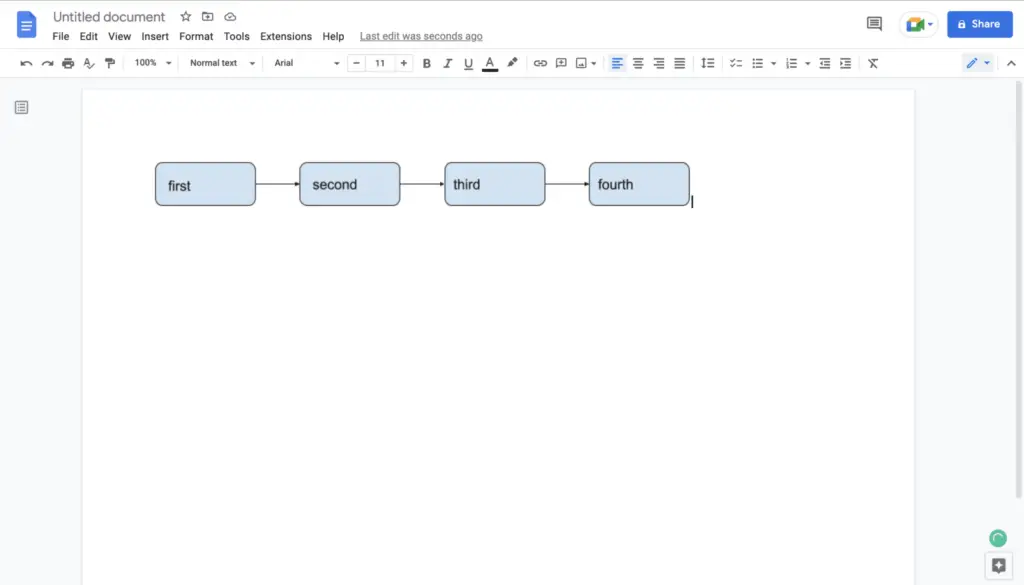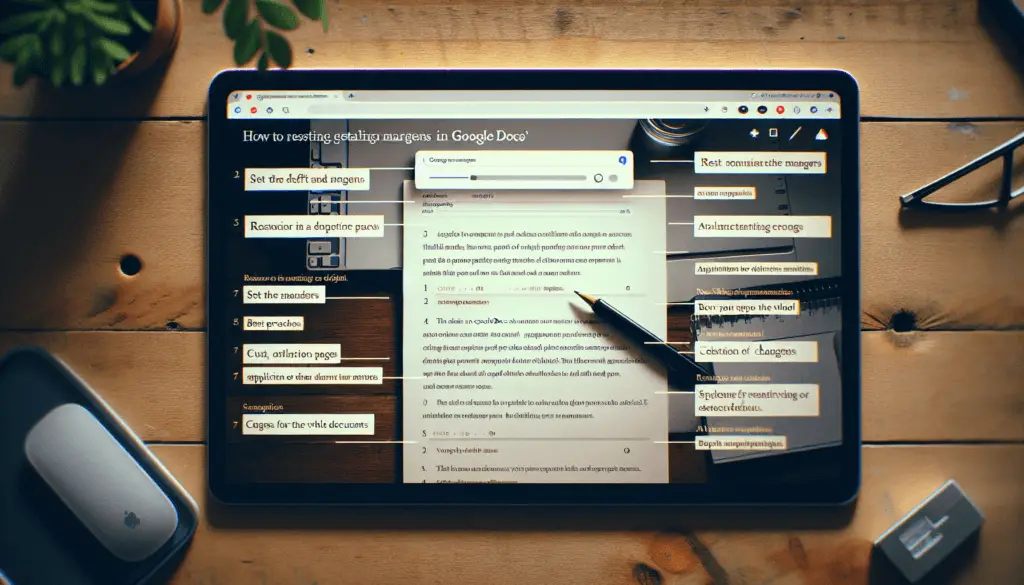Creating an effective newsletter is crucial for businesses and organizations to communicate key information and announcements to their audience. With Google Docs, you can easily create beautiful and professional newsletters without advanced design skills.
In this step-by-step guide, you’ll learn how to create a visually appealing newsletter from start to finish using Google Docs.
Step 1: Select a Template
Google Docs offers various prebuilt newsletter templates to kickstart your design process. Simply open Google Docs and click on Template Gallery > Newsletters to browse the options.
Select a template that aligns with your brand identity and content focus. Minimalist black-and-white templates work well for formal corporate communications. Meanwhile, colorful and playful designs suit school newsletters.
Customize the template further to match your brand colors and style. This consistency strengthens recognition.
Step 2. Craft the Layout
Plan the newsletter structure before adding content. Most newsletters include:
- Header: Company logo and tagline
- Featured articles: Main announcements
- Images and graphics: Visuals to enhance engagement
- Secondary content: Additional news items, reminders etc.
- Contact details: Links to website, social media etc.
Organize these elements thoughtfully on the page. Use white space liberally to avoid a cluttered look.
Place important items like headlines and calls-to-action in areas with maximum visibility. Guide the reader’s eyes down the page through smart positioning.
Step 3. Create Compelling Content
Well-written copy separates great newsletters from mediocre ones. Follow these tips:
- Highlight benefits: Emphasize how your news benefits readers specifically.
- Use scannable formatting: Break content into short paragraphs, bullet points and lists.
- Link to further reading: Drive traffic to your website and blog posts.
- Incorporate multimedia: Embed videos and audio clips to vary content types.
Focus on creating truly valuable content instead of overt promotions. Useful educational articles build authority and trust.
Step 4. Enhance with Visuals
Balancing text with relevant visuals is key. Use high-quality photos and graphics to decorate your newsletter.
Some options include:
- Photos of featured people, products or events
- Infographics with statistics
- Charts demonstrating company growth
- Illustrations and icons to highlight sections
- Logos of partners and media mentions
Images make dense text more scannable and memorable.
Step 5. Check Mobile Responsiveness
With increasing mobile readership, ensuring responsiveness is vital. Use Google Docs’ built-in mobile preview to check formatting on small screens.
If alignments or text size look off, adjust using manual overrides. You may also need to:
- Reduce image sizes so they don’t dominate
- Shorten paragraphs for quicker reading
- Increase button size for easy tapping
Testing newsletters before sending lets you nip issues in the bud.
Step 6. Schedule and Send
Once your newsletter looks fabulous on both desktop and mobile, it’s time to send!
For one-off blasts, you can manually email the Google Doc link or PDF. But for regular distributions, use an email service like MailChimp that integrates with Google Docs.
Key advantages include:
- Scheduling future newsletter blasts
- Easy list management
- Detailed analytics on open and clickthrough rates
- Automations like welcome emails for new subscribers
Regular newsletters are proven to boost engagement. Use scheduling to ensure consistent touchpoints with your audience.
Bring Your Newsletters to the Next Level
An appealing and educational newsletter strengthens relationships between organizations and their community. It also drives website traffic and conversions.
With this guide, you have all the building blocks to create stunning Google Docs newsletters. Apply these best practices to make your communications shine.
The key is sticking to a regular publishing schedule. Use Google Docs’ seamless integrations with email marketing platforms like MailChimp, Constant Contact and more to streamline your efforts.