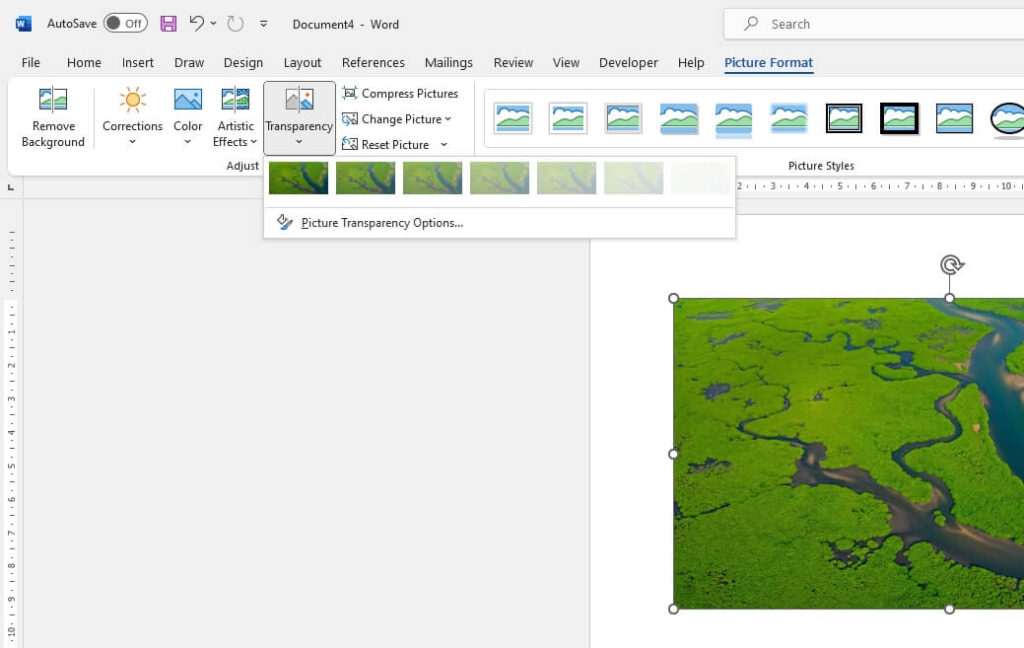How to convert PDF to Word document? This is a simple concept for some people, but there are still a significant number of people who do not comprehend it.
DOCX and DOC files are both compatible with PDF files, which means you can make modifications to the file as you see fit. It is possible that some particular formatting will be lost during the converting process, but you can always make changes in Word.
To learn how to convert PDF to Word, you must first complete the following six stages.
1.To open the PDF you want, right-click it. Press Control as you click the file on a Mac if you don’t have the right mouse button. This will open a context menu, which you can use to find things.
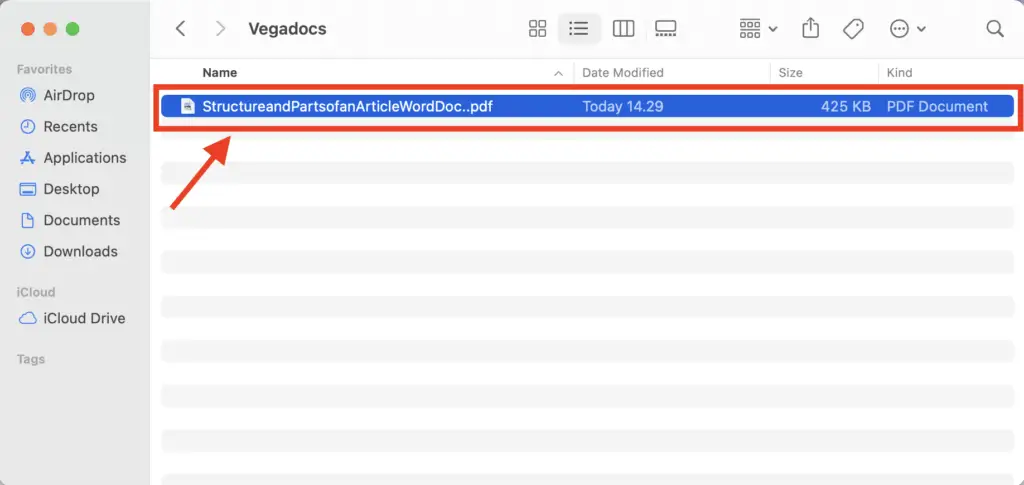
2. Choose ‘Open with‘ It’s at the top of the list. Another menu will open up.
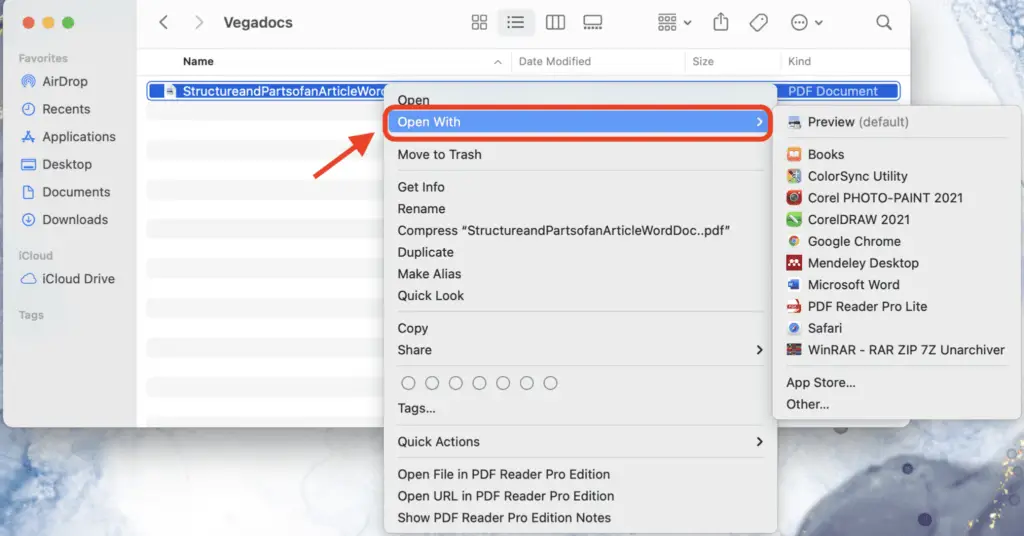
3. Click on ‘Word‘ or ‘Microsoft Word‘ on the menu to open it. This opens Word and tries to show the PDF.
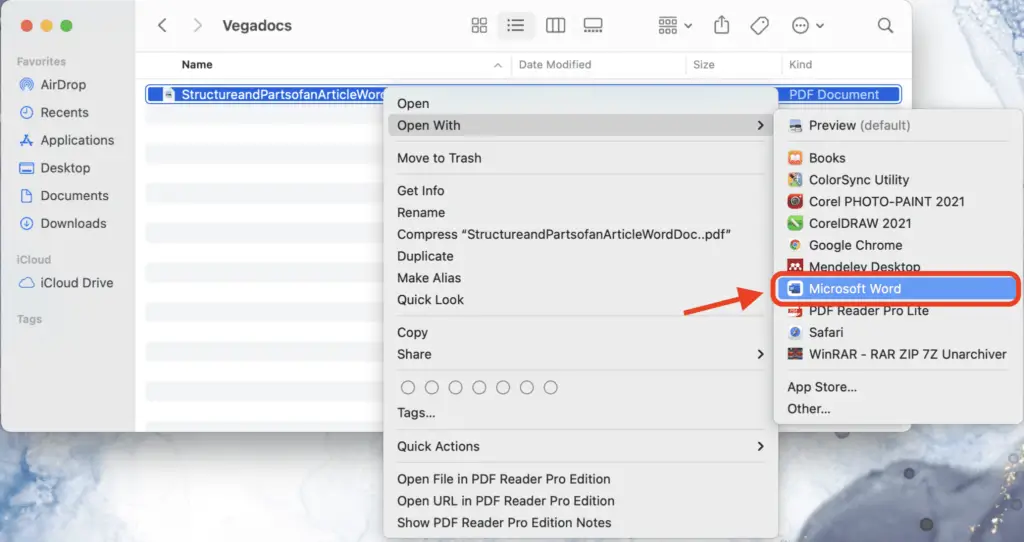
4. In order to change the file, click ‘OK’. Word will change the file into its own format and show the results. If you’re converting a big file, it can take a while.
5. A Word document can be edited. Because of line and page breaks, graphics, and other things, the document may not be perfectly aligned with each other on the new page. Making manual changes may be necessary.
A bar will appear at the top of the PDF if you download it from the internet. It will ask if you want to allow editing. Allow Editing so you can make changes.
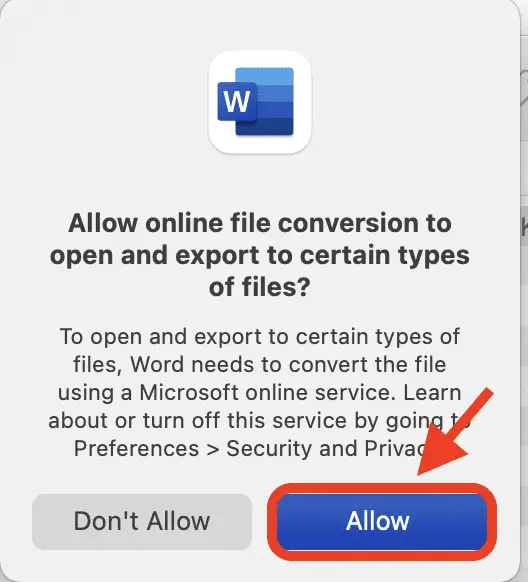
6. Save the PDF that was made. You can save the converted file as a new Word document when you’re ready. To do this, do the following:
- Mac: Click File -> Save As -> enter a name -> select a file location -> Save.
- Windows: Click File -> Save As -> This PC -> enter a file name -> select a save location on the left side of the window -> Save.
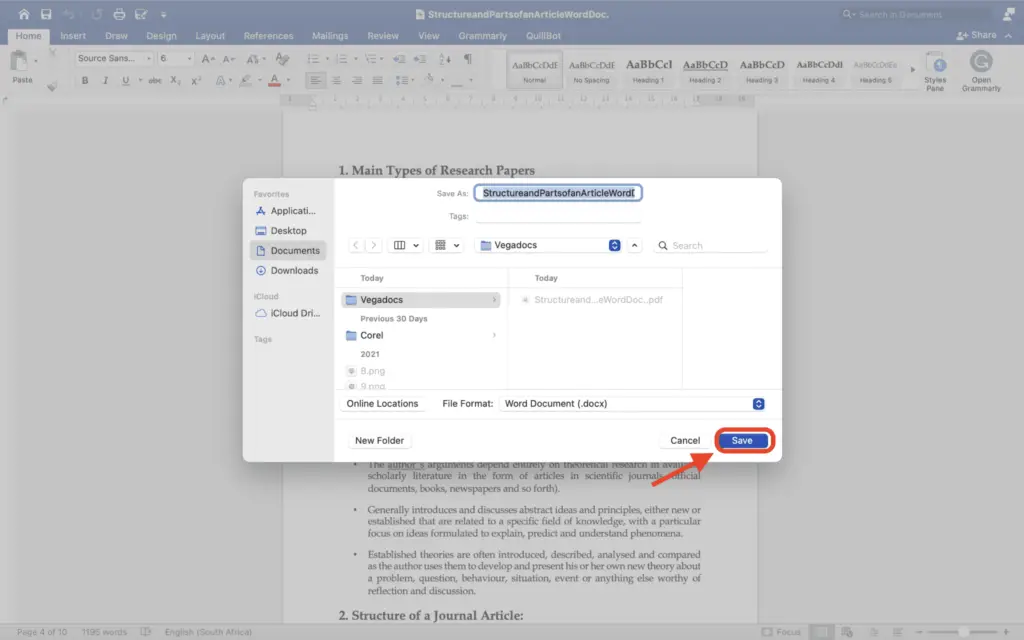
7. Then, you will see your file in the form of Word documents in the folder you choose before.
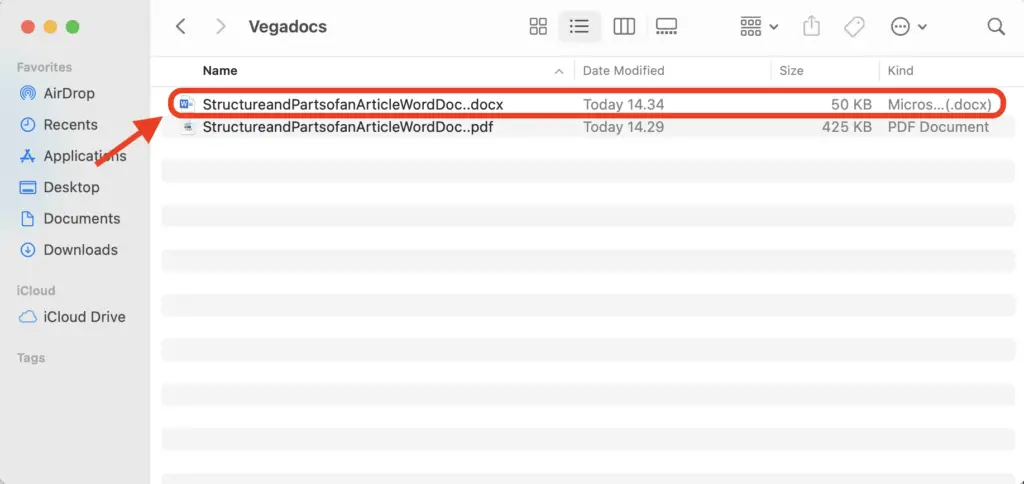
Those are seven easy steps you can follow about how to convert PDF to Word. Make sure that you have to check the contents of your documents because sometimes the layout or probably the contents will be changed after being converted.