A Microsoft Word (DOCX) document typically will only have a few hundred kilobytes in size or a few megabytes if there are pictures present within the document. Documents that tiny might not be a concern, but some documents can go beyond what we can conceive in our minds.
For example, a document filled with high-resolution photos could find itself in the range above 50 megabytes, of course, depending on the quantity and quality of the photos.
But for anyone living in that scenario and have a storage problem at the same time, you might want to compress the document size and make it a lot smaller while retaining the overall quality. Besides, smaller documents could make it easier to send via email.
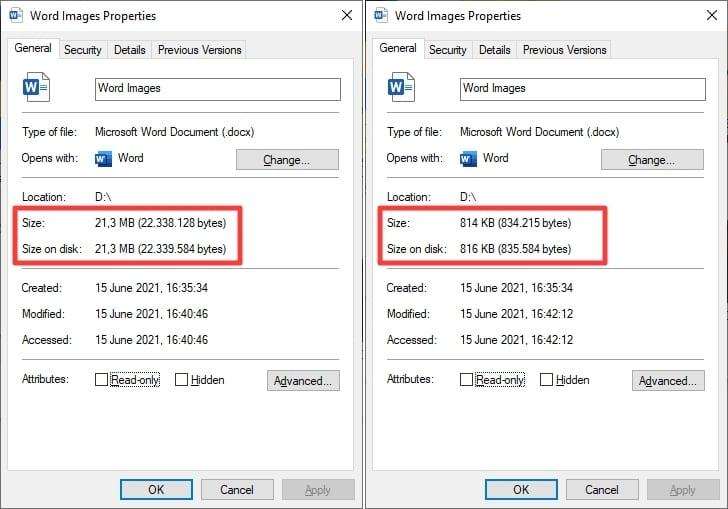
With the following method, I managed to compress a 21 MB Word document into a mere 800 KB file with a barely noticeable loss in quality — and no third-party plugin or software required. If you are interested, follow along!
1. Open a Word document.
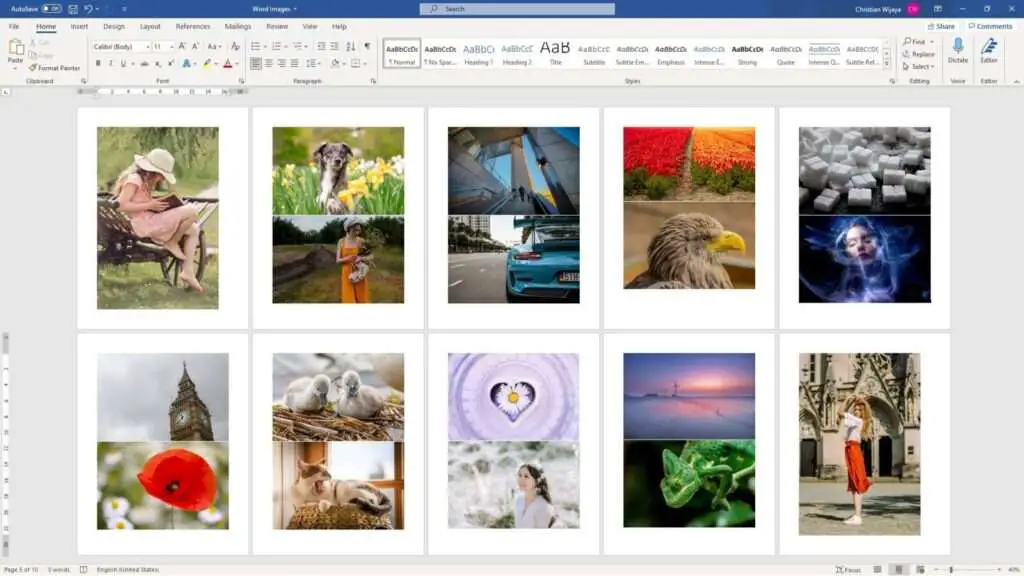
2. Click on a picture and go to the Picture Format menu.
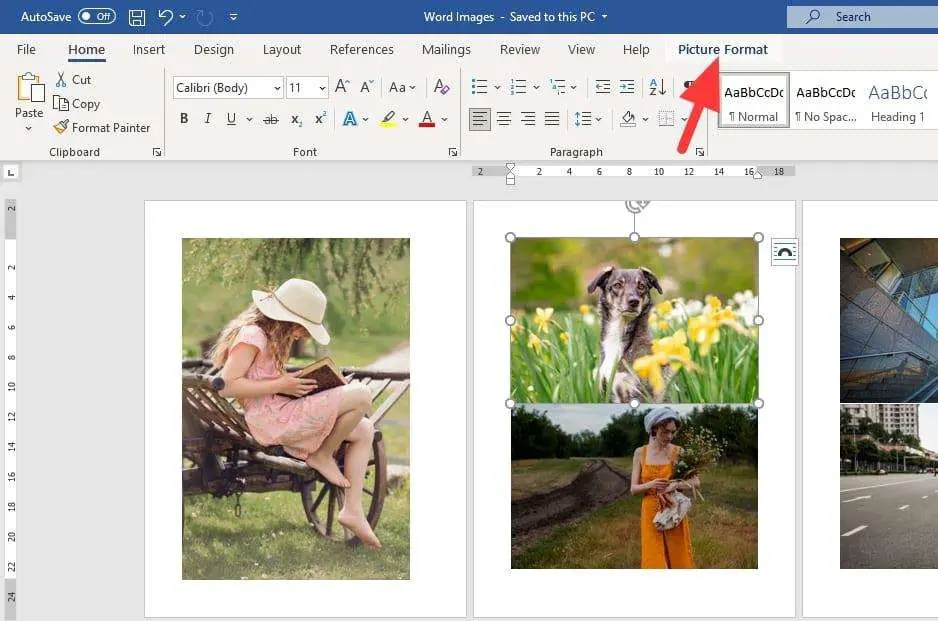
3. Then click Compress Pictures.
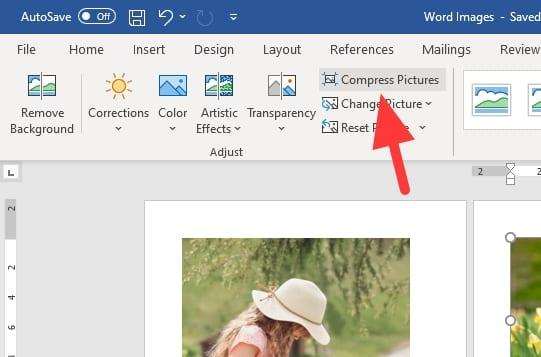
4. For the highest compression, select E-mail (96 ppi) and click OK. Also make sure the ‘Apply only to this picture’ isn’t ticked to apply the setting to all images within the document.
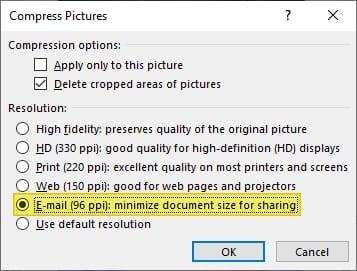
5. Now the pictures have compressed. Check the ‘Properties’ and see how much it has shrinked.
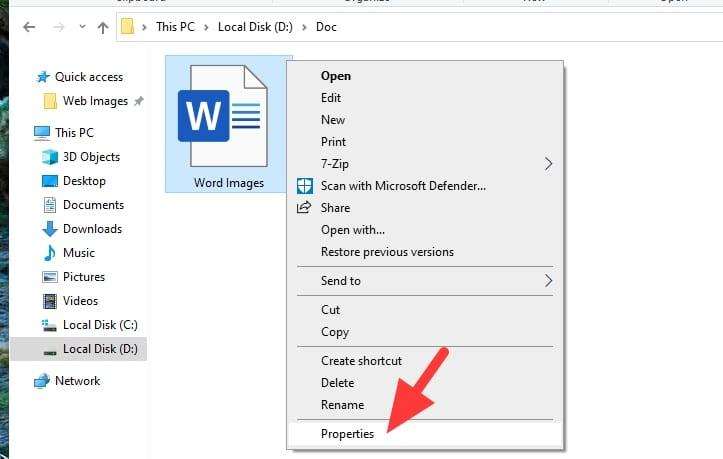
As a suggestion, saving the document as a new file (File > Save As) is preferable in case you need the original version later. If picture quality is your concern, try to apply a different compression level and see which one has the least downgrade.





Thank you, Mr. Wijaya! Your instructions helped me a lot, as I’m switching from Word to Docs and still learning how to operate Google text tools. May all the help you offered to others with your knowledge come back to your life in a very blessed way.