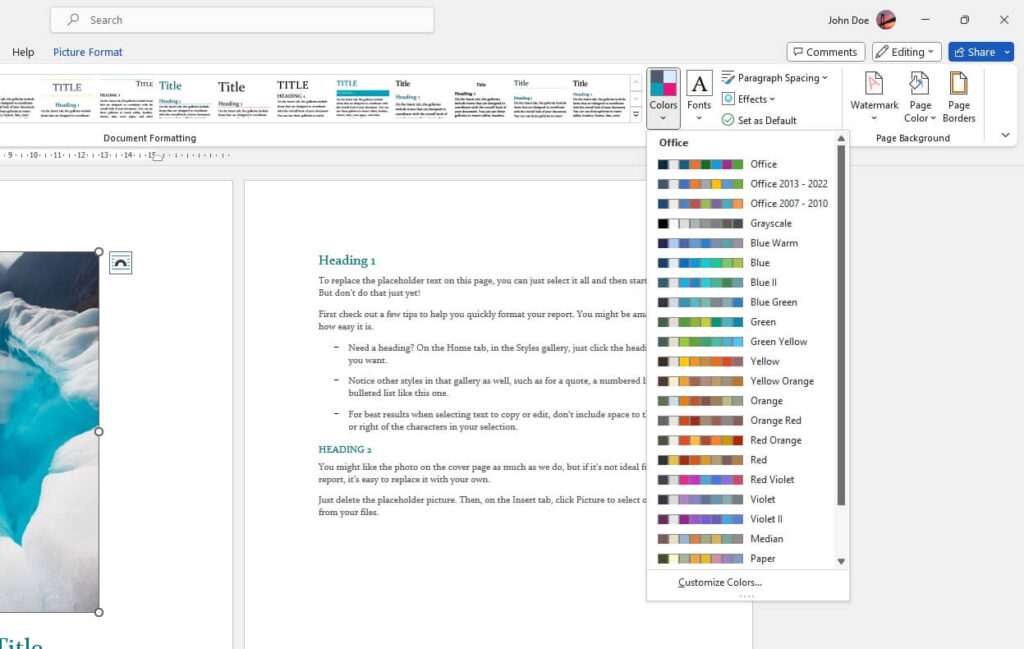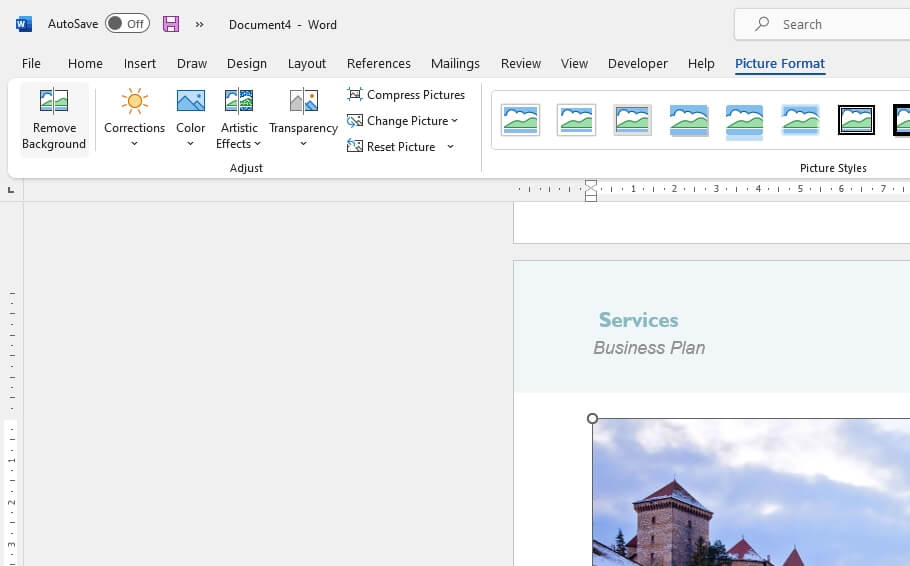Dark mode is a popular display setting that uses a darker color palette to reduce eye strain. Microsoft Word allows you to enable dark mode to give your eyes a break while writing.
This comprehensive guide will teach you how to turn on and off dark mode in Microsoft Word on Windows, Mac, and in your web browser.
Benefits of Using Dark Mode in Microsoft Word
Here are some of the benefits of enabling dark mode in Word:
- Reduces eye strain – Staring at a bright screen for hours can cause tired, strained eyes. Dark mode uses darker colors that are less harsh on your eyes.
- Lower power consumption – Dark mode may use less power, which can improve battery life, especially on OLED screens.
- Easier to focus – The high contrast of dark mode cuts down on distractions so you can better focus on your document.
- Modern, sleek look – The dark color scheme gives Word an updated, stylish appearance.
How to Turn On Dark Mode in Microsoft Word on Windows
Enabling dark mode in Word on a Windows PC is simple:
- Open Microsoft Word.
- Click on File > Account in the top menu.
- Under Office Theme, select Black from the drop-down menu.
Word will now display with a dark theme. The document background will also be dark by default.
Customize the Page Color
You can change between a dark or light page background color while keeping Word in dark mode:
- Go to the View tab.
- Click on Switch Modes.
- Repeat to toggle between white and black page colors.
How to Turn On Dark Mode in Microsoft Word on Mac
To enable dark mode on Word for Mac:
- Open Microsoft Word.
- Select Word > Preferences from the top menu.
- Choose the General tab.
- Under Personalize, toggle Dark Mode to the ON position.
Word on your Mac will now display with a dark theme.
How to Turn On Dark Mode in Microsoft Word Online
If you use the web version of Word, here is how to activate dark mode:
- Go to www.office.com and sign in.
- Open a Word document or create a new one.
- Select View > Dark Mode in the top menu.
The web interface and document canvas will both switch to dark mode colors.
How to Turn Off Dark Mode in Microsoft Word
Don’t like the dark look? Here’s how to revert back to the normal light theme:
On Windows
- Click on File > Account.
- Under Office Theme, choose White or Colorful.
On Mac
- Go to Word > Preferences > General.
- Turn the Dark Mode toggle to OFF.
In Your Web Browser
- Select View > Dark Mode to toggle off.
And that’s it! Microsoft Word will go back to using the standard light color scheme.
Customize Other Dark Mode Settings
There are a few additional settings you can adjust to tweak dark mode functionality in Word:
- Keep pages white – Go to File > Options > General and enable Never change the document page color.
- Change dark theme – Try Dark Gray under Office Theme for a slightly lighter dark mode.
- Set dark mode preferences for collaborators – Under File > Options > General > Personalize choose whether to show a dark or white page by default when sharing your Word documents.
So try out dark mode in Microsoft Word today to give your eyes a break and focus better while writing. Just follow the simple steps outlined above to enable it on Windows, Mac, or Word Online.