Beyond just sending messages, pictures, and videos, Gmail also lets you share pretty much any document formats with your colleagues in an instant. The service recognizes the document format from Microsoft Word, both DOCX and DOC. It’s even allowing the recipient to preview the document right on the web before downloading it.
For anyone who very recently joins Gmail, I will show you how to attach a Word document in an email message and send it to the destination address.
Make sure you have a desktop computer or laptop with internet connection prior following this guide.
1. Visit Gmail.com and log in with your account.
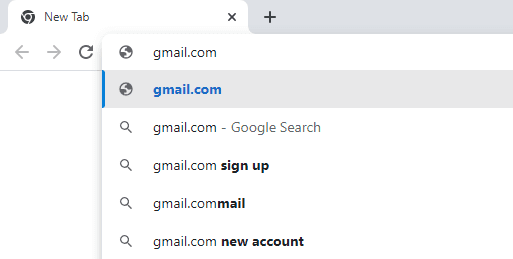
2. Then, click Compose to create a new email message.
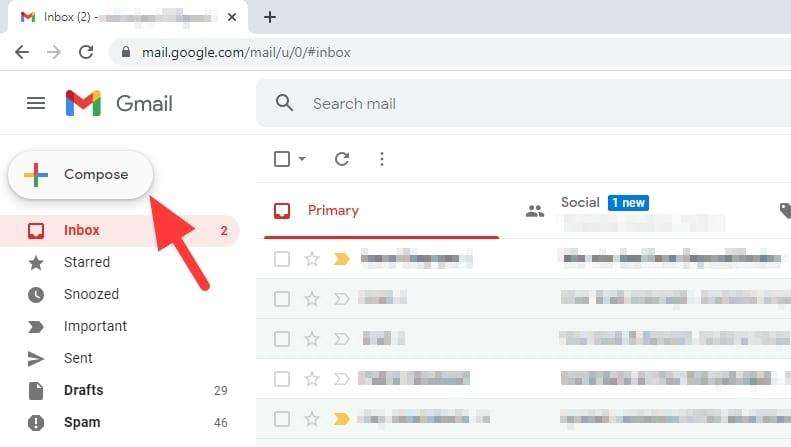
3. Enter the destination, subject, and additional message (optional).
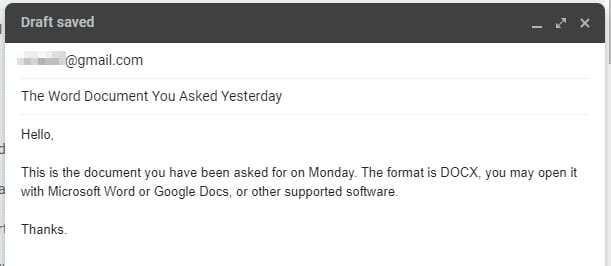
4. Now click on the paper clip icon to attach a document.
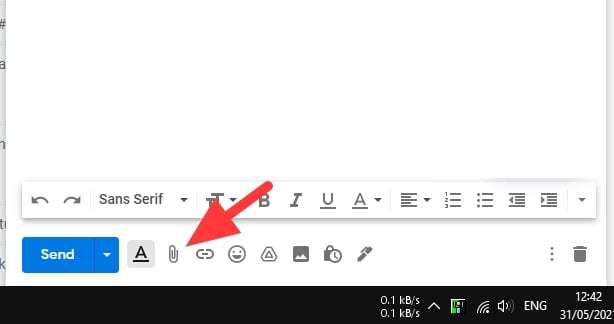
5. Locate and select the Word document you wish to send.
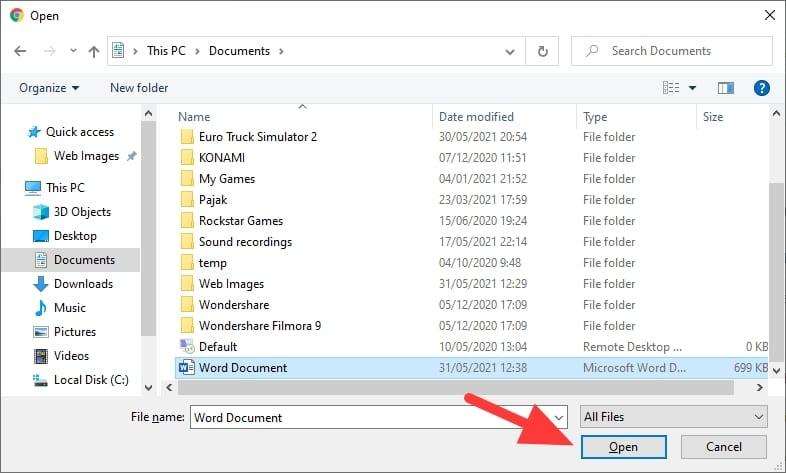
6. Wait for the upload process to complete.
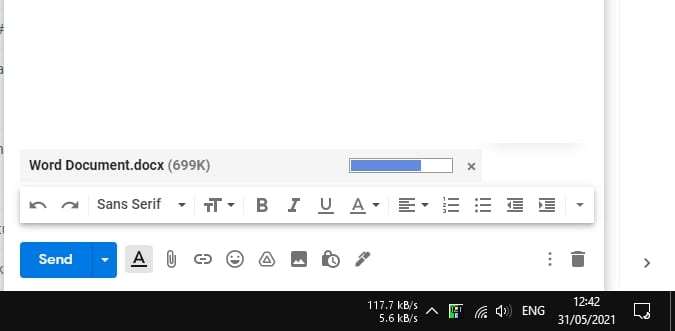
7. When everything is set up, click Send.
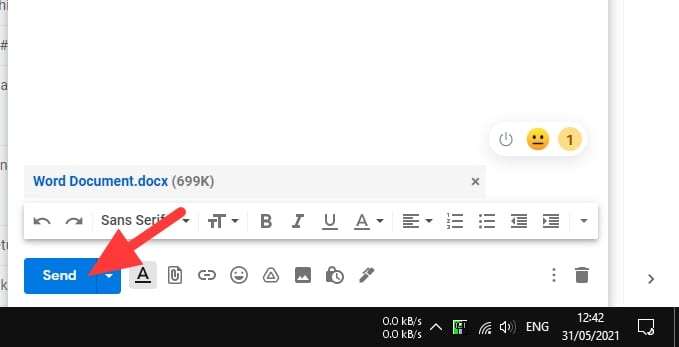
8. You may see this little pop up, meaning the message and the document has been successfully sent to the target address.
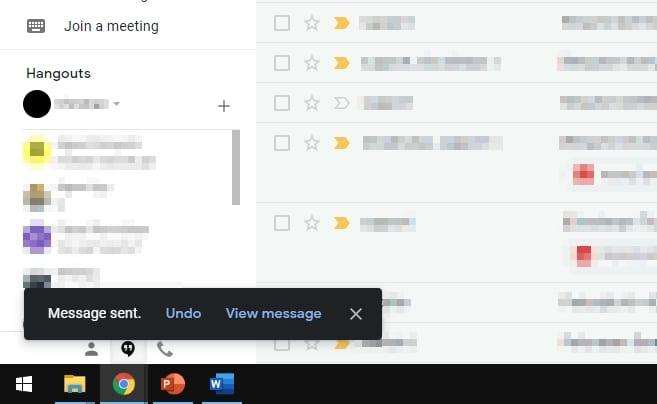
Remember, the maximum attachment size per email message on Gmail is 25 MB. Anything larger will be counted towards the default 15 GB storage capacity on the Google account. Please mind if you often sending massive files. You may also consider paying for Google One for additional capacity.




