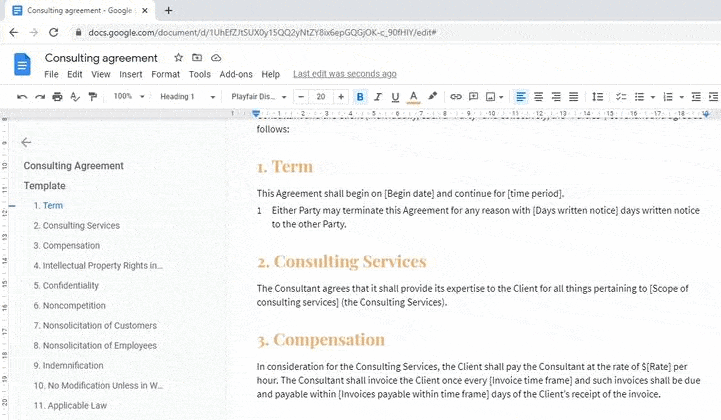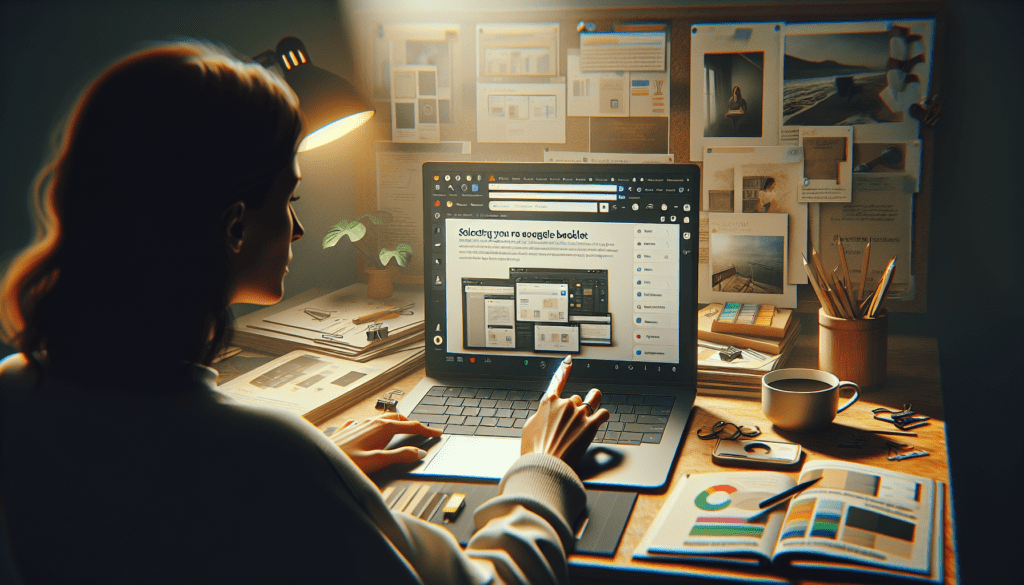Hyperlinks allow you to link to webpages, documents, or other destinations from within your Google Doc. However, you may need to edit an existing hyperlink if the URL changes or you want to adjust the linked text. Fortunately, editing a hyperlink in Google Docs is quick and easy.
When to Edit a Hyperlink
Here are some common reasons you may need to edit a hyperlink:
- The destination URL changed (e.g. the webpage moved)
- You have a typo in the URL
- You want to change the displayed linked text
- You need to relink to a different destination
- You want to remove the hyperlink entirely
How to Edit a Hyperlink in Google Docs
Editing a hyperlink only takes a few clicks:
Step 1: Click the Existing Hyperlink
Click directly on the hyperlinked text or image you want to edit. This will display the hyperlink options.
Step 2: Choose “Change”
In the hyperlink options that appear, click Change. This allows you to edit the URL and/or linked text.
Step 3: Update the URL and/or Linked Text
In the Edit Link window that pops up, you can:
- Change the destination URL
- Update the displayed linked text
- Or modify both
Make your changes, then click Apply to save the edited hyperlink.
Removing a Hyperlink
To completely remove a hyperlink:
- Click directly on the linked text/image
- In the hyperlink options, click Remove Link
The text will revert to normal formatting without a link.
Tips for Managing Hyperlinks
- Give hyperlinks meaningful anchor text that summarizes the destination
- Avoid using generic text like “click here”
- Check links regularly to ensure the destinations are still active
- Use the Link Doctor in Google Docs to validate links
- Consider moving external links to footnotes to improve readability
Additional Options for Managing Links
The Link options menu and Edit Link window provide additional choices:
- Open link in new tab
- Copy link address
- Bypass cache when opening link
- Remove link for commenters
Use these options to further customize link behavior in your Docs content.
Conclusion
Knowing how to properly edit a hyperlink ensures that you can update connections, fix broken links, improve anchor text, and keep your Google Doc content current. Simply click the link text, choose Change or Remove Link as needed, then apply your edits. With just a few clicks, you can edit a hyperlink in Google Docs.