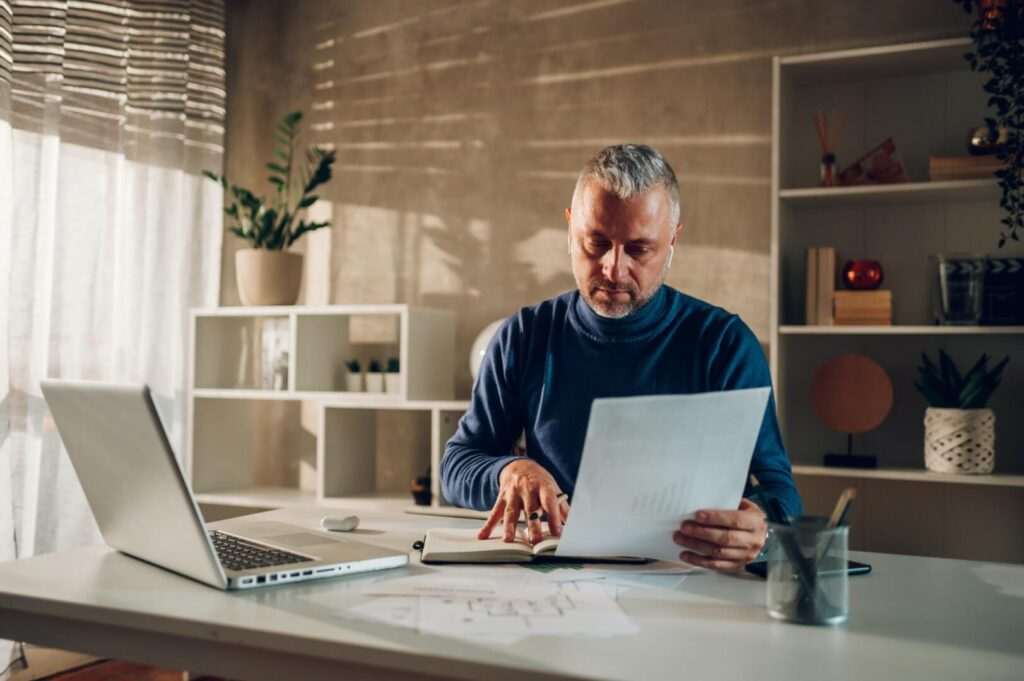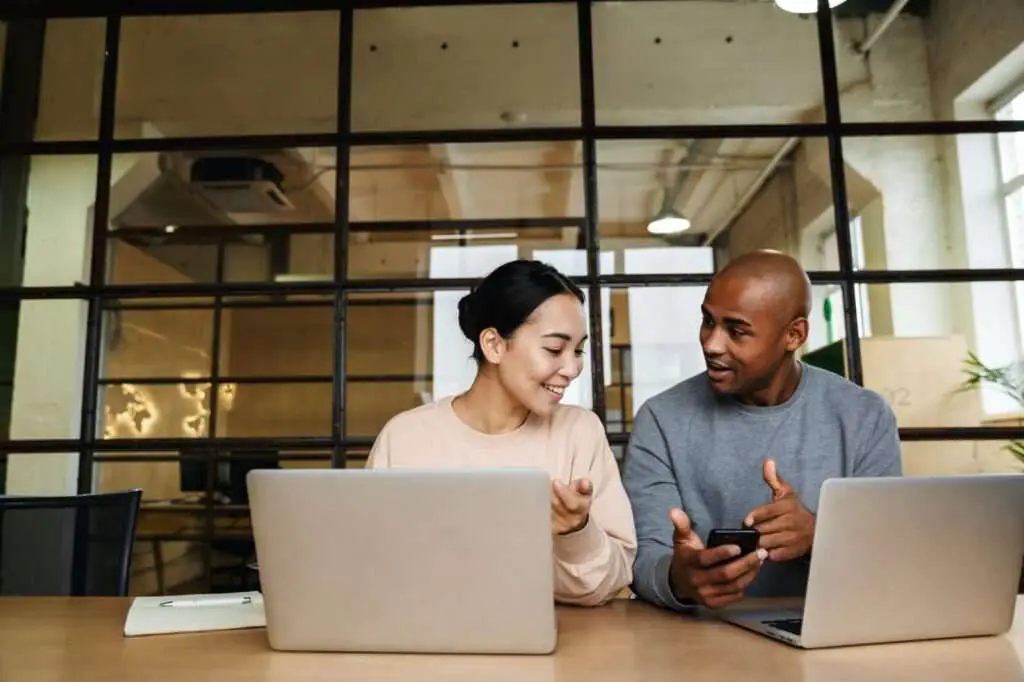Electronic signatures have become an essential part of doing business and signing documents online. With Google Docs being one of the most widely used document editing tools, it’s very convenient to be able to add legally binding electronic signatures directly within Google Docs.
This comprehensive guide will walk you through the entire process of creating, adding, and managing electronic signatures in Google Docs.
What is an Electronic Signature
An electronic signature, or e-signature, is any electronic process that indicates acceptance or approval of the contents of a document or form. It essentially serves as a digital replacement of a handwritten signature to signify a person’s consent and agreement to whatever they are signing.
E-signatures are just as legally valid and enforceable as traditional pen-and-paper signatures in most jurisdictions.
Benefits of Using E-Signatures
There are many benefits to using electronic signatures instead of physical signatures:
- Convenience: Signing documents electronically saves time and gives more flexibility since you can sign anytime, anywhere, on any device. You don’t need to print, sign, scan and send back documents.
- Security: E-signatures provide greater security and reduce the risk of forgery and fraud. They have built-in authentication methods and tamper-proof audit trails.
- Cost and Efficiency: Electronic signatures eliminate the costs associated with printing, scanning, faxing, and mailing documents back and forth. They also speed up business transactions and workflows.
- Environmental: Going paperless with e-signatures is more eco-friendly and sustainable since it reduces paper usage.
- Compliance: Electronic signatures enable businesses to comply with various regulations around electronic records and signatures.
Is an E-Signature in Google Docs Legally Binding?
Yes, electronic signatures in Google Docs are just as legally valid as wet ink signatures according to U.S. federal and state laws.
As long as the e-signature meets all the required criteria such as signer authentication and tamper-sealing, it can hold up in court as per the ESIGN Act.
So you can rest assured that signatures applied through Google Docs add-ons are legally binding and enforceable.
How To Insert an Electronic Signature in Google Docs
There are a few different methods you can use to add an e-signature in Google Docs. The easiest ways are by using third-party e-signature integrations that work directly within Google Docs.
Here are step-by-step instructions to insert electronic signatures into Google Docs using two popular tools:
1. Insert with DocuSign Chrome Extension
DocuSign is the most widely used e-signature solution. Here is how to use the DocuSign Chrome extension to sign Google Docs:
- Install the DocuSign Chrome Extension and log in to your DocuSign account (or sign up for free).
- Open the Google Doc you want to sign and click the new DocuSign icon in the Chrome toolbar.
- Click on the document to open the signing tags and select the signature field you want to sign.
- Draw or upload your signature, initials, or other data and click Apply to insert your electronic signature.
- Send the document to others for additional signatures if needed right within Google Docs.
2. Use PandaDoc Google Docs Add-on
PandaDoc also makes it very easy to e-sign Google documents with their dedicated Google Docs add-on:
- Install the PandaDoc Google Docs add-on.
- Log in to your PandaDoc account or register for a free trial.
- Open the document in Google Docs and go to Add-ons > PandaDoc > Open Editor.
- Use the right sidebar to add signature, initial, date, checkbox and other interactive fields.
- Click Send for signatures and manage the signing process entirely within Google Docs.
So with just a few clicks, you can add legally binding e-signatures to Google Docs documents using either of these top tools.
Tips for Managing E-Signatures in Google Docs
Here are some best practices you should follow when creating, sending and managing electronic signatures with Google Docs:
- Clearly indicate where you want signatures inserted in the document by adding a “Sign here” tag or text field.
- Make sure the people signing have proper authentication in place – this is necessary for legal validity.
- Send reminder emails if signers haven’t signed after a few days to keep things moving.
- Download signed copies as PDF files and store them securely to have an authoritative reference copy.
- Set up workflows like routing order and waiting for one signer to finish before sending to the next.
- Integrate your e-signature platform with cloud storage like Google Drive or Dropbox for easy access to signed files.
By following these tips, you can create a seamless e-signature process with Google Docs that is legally binding, efficient and highly usable for all parties involved.
Conclusion
Electronic signatures enable faster, more convenient signing without losing legal validity or enforceability. With Google Docs add-ons like DocuSign and PandaDoc, you can easily insert e-signatures right within your Google documents.
So don’t hesitate to move your signature processes to Google Docs and other cloud apps. Just make sure to implement authentication, reminders, and organized document storage to get the most value out of going paperless with electronic signatures.