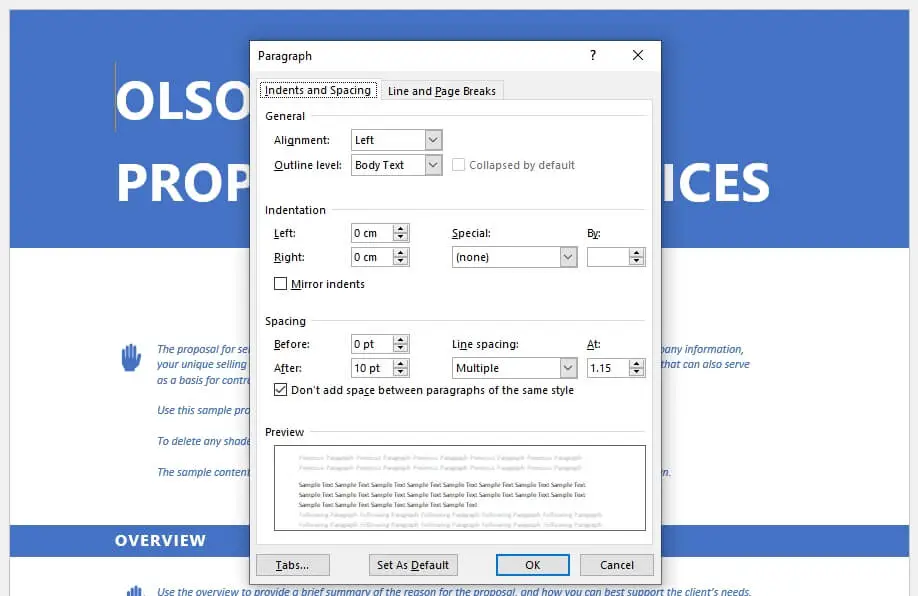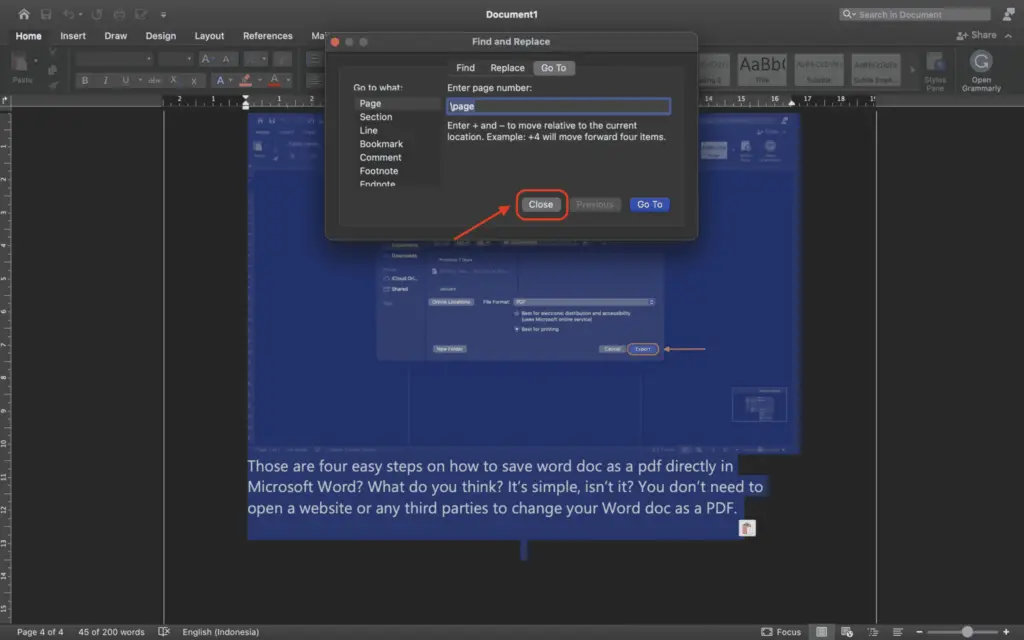Securing your Word documents with passwords is important to protect sensitive information. However, forgetting a password can be frustrating when you need to access the file. This article explains different methods to bypass Word document passwords.
Use “Save As” to Bypass Password Protection
One easy way to bypass password protection is using the “Save As” function[1]:
- Open the locked Word file and select “Save As” (Ctrl+Shift+S).
- Choose “Rich Text Format (.rtf)” from the save as type dropdown.
- Save the document with a new name in a desired location.
- Open the new .rtf file to freely edit the contents without the password.
This method removes Word’s password encryption by saving the contents in an unprotected file format. You can then edit and save the document as a regular .doc or .docx file later.
Unlock with Online Password Crackers
For Word 2007+ files (.docx), online password crackers can remove password protection[2]:
- Upload the locked file to an online tool like https://www.freepasswordunlocker.com/.
- The tool will attempt different password combinations to unlock the file.
- If successful, you can download the unlocked document for free editing.
The success rate depends on the password strength and encryption method. But many online tools guarantee decryption or your money back.
Use ZIP Software to Remove Editing Restrictions
If a document is locked for editing with a password, you can bypass it with ZIP software[3]:
- Rename the .docx file to .zip and open the compressed folder.
- Delete the
word/settings.xmlfile inside. - Rename the file back to .docx and open in Word.
This removes the editing restrictions without needing the password. You can then edit and save the document normally.
Unprotect with Microsoft Visual Basic Code
Using Visual Basic for Applications editor in Word, you can run a script to reset password protection[4]:
- Open a new blank Word file and press Alt+F11 to open the VBA editor.
- Insert a module and paste the following code:
Sub ResetPassword() Dim oDoc As Document Set oDoc = ActiveDocument oDoc.Unprotect Password:="" End Sub - Run the macro with F5. When prompted, browse and open the locked file.
- A message will confirm removal of password protection. Click OK and save the changes.
This advanced method reliably resets password security if other options don’t work.
Recover Lost Passwords with Software
When all else fails, dedicated Word password recovery software can crack passwords and restore access to locked documents[5]. Popular tools like Passper for Word guarantee decryption or provide full refunds. The recovery success depends on the password strength and encryption type.
Tips to Avoid Losing Word Passwords
Losing passwords can cause major headaches. Here are tips to avoid password problems[6]:
- Store passwords securely in a password manager rather than on paper.
- Use memorable long passwords that are hard to crack.
- Enable two-factor authentication for online storage accounts.
- Frequently backup documents to avoid relying on a single encrypted copy.
Conclusion
With the right methods and tools, bypassing Word document passwords is possible in most cases. Trying the Save As and ZIP software tricks first provides a quick solution. For stronger protection, online and offline password recovery tools may be required. Implementing good password practices ensures you stay in control of document access.