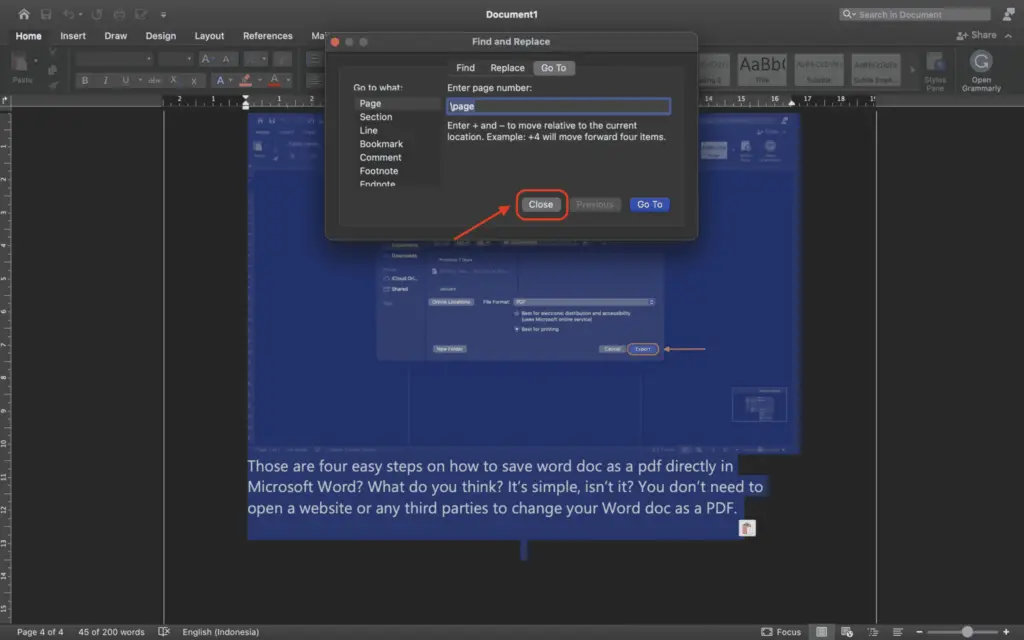Generally speaking, removing unneeded text from a Microsoft Word document is an essential process. The Backspace key on your keyboard will erase the text, graphic, or other elements you have selected and press on your keyboard (Delete on a Mac).
However, it can be more difficult to erase an entire page from a Word document. In other cases, you may need to remove a page because it includes irrelevant or sensitive information, such as when there is an extra blank page at the end of the document that cannot be eliminated.
If you have a Mac computer, there are simple ways to delete a page in Word.
1. Open your file in Microsoft Word on your Mac.
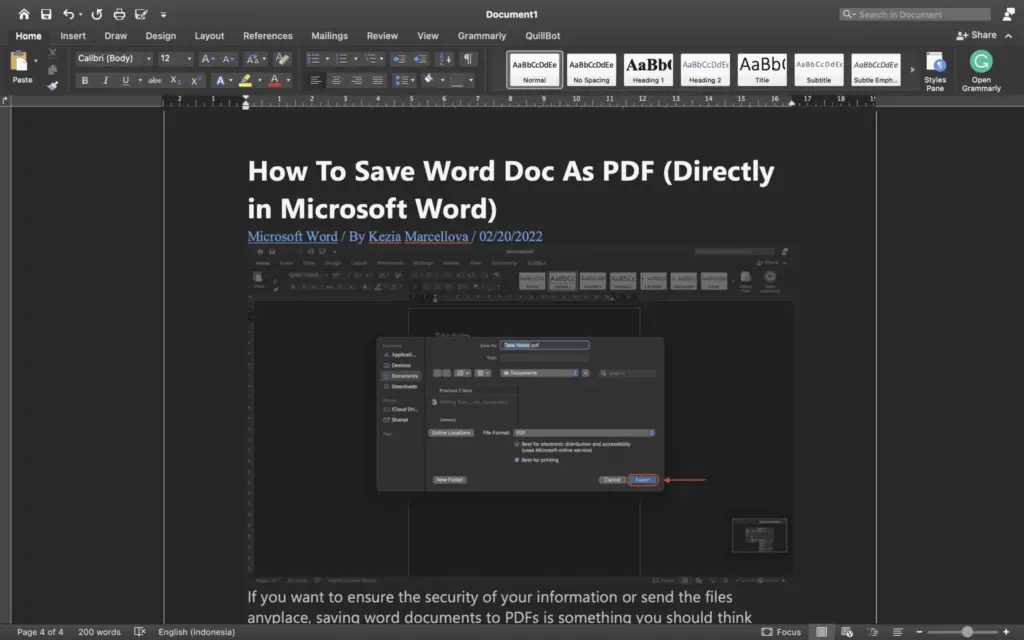
2. Following that, navigate to the page you wish to delete. You can manually scroll down until you come to the page you wish to delete.
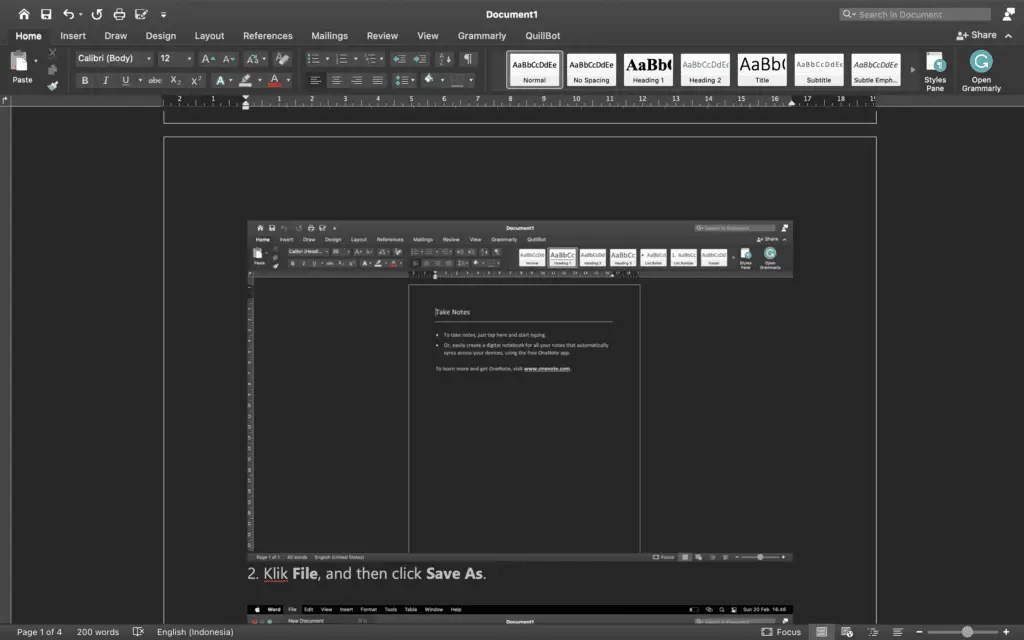
3. In the next step, press the keys Option + ⌘ + G on your keyboard. This keyboard shortcut turns on or off the “Go To” function in Microsoft Word. To get to a specific page quickly, use this function. You can also select and highlight all the content on a page with this tool.
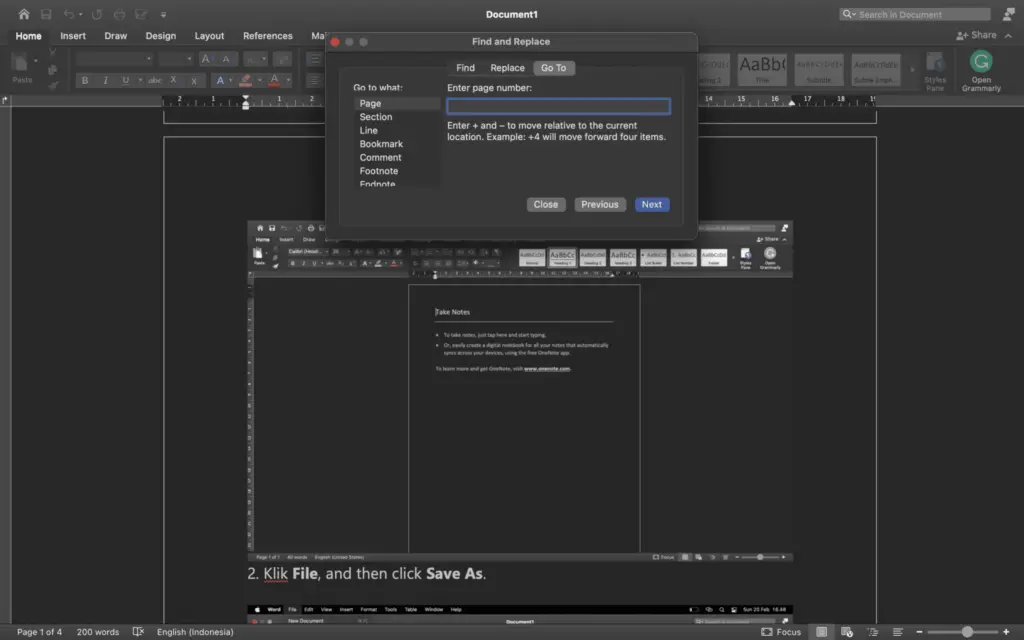
4. Afterward, type \page into the text box. Find the backslash key next to your Enter key, and it should be right next to it. If you don’t have one, you can copy and paste it from the before step.
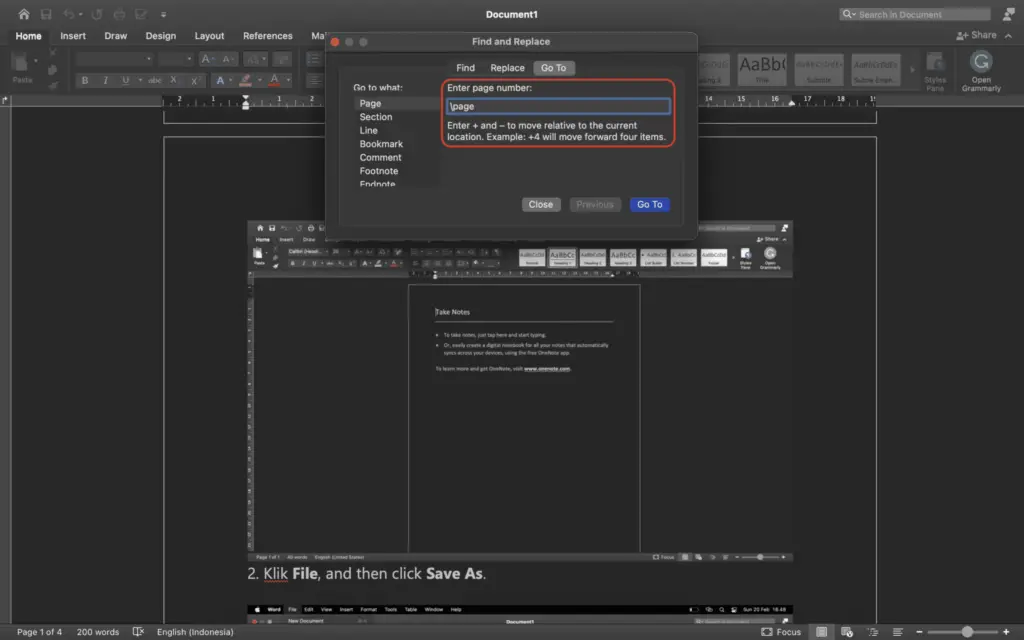
5. After that, select Go To. Alternatively, you can use the Enter key on your keyboard. This will pick and highlight all of the content or paragraph marks on the current page that you are now viewing.
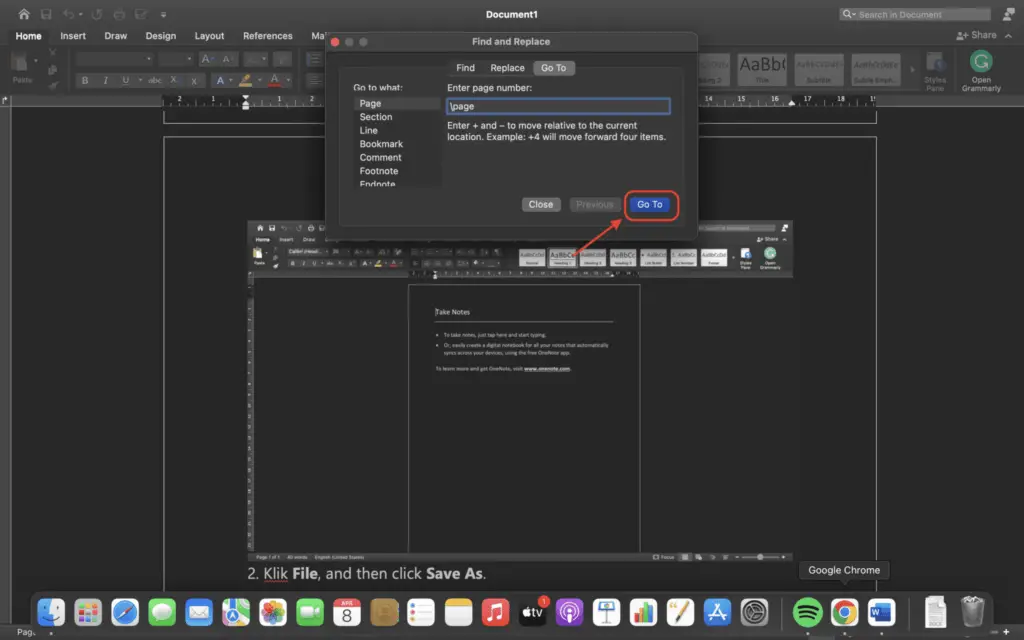
6. Then click on the Close button. Alternatively, you can use the Esc key on your keyboard. After selecting Close, double-check that all of the content or paragraph markers are still selected and active.
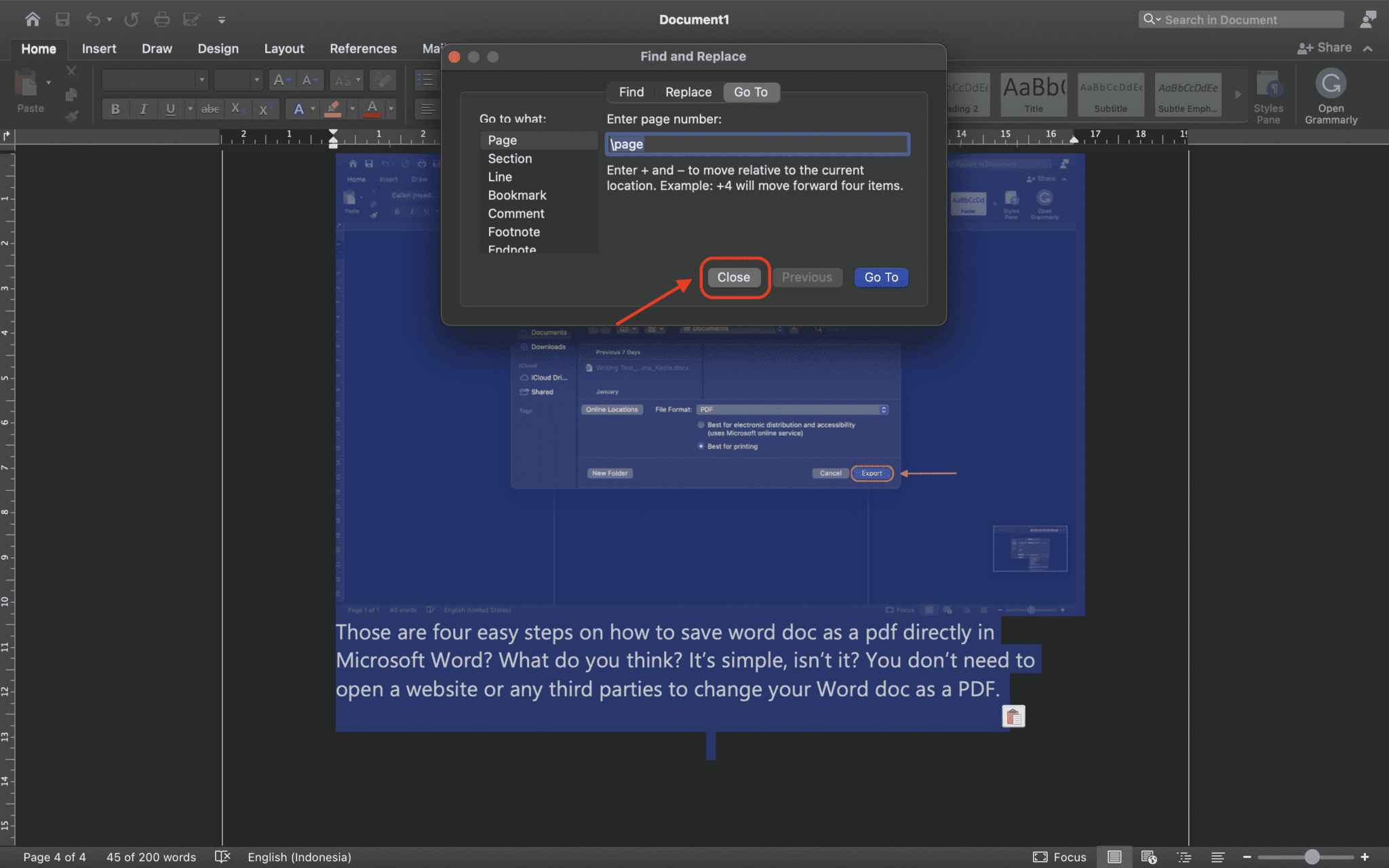
7. Lastly, press Delete or Backspace on your keyboard.
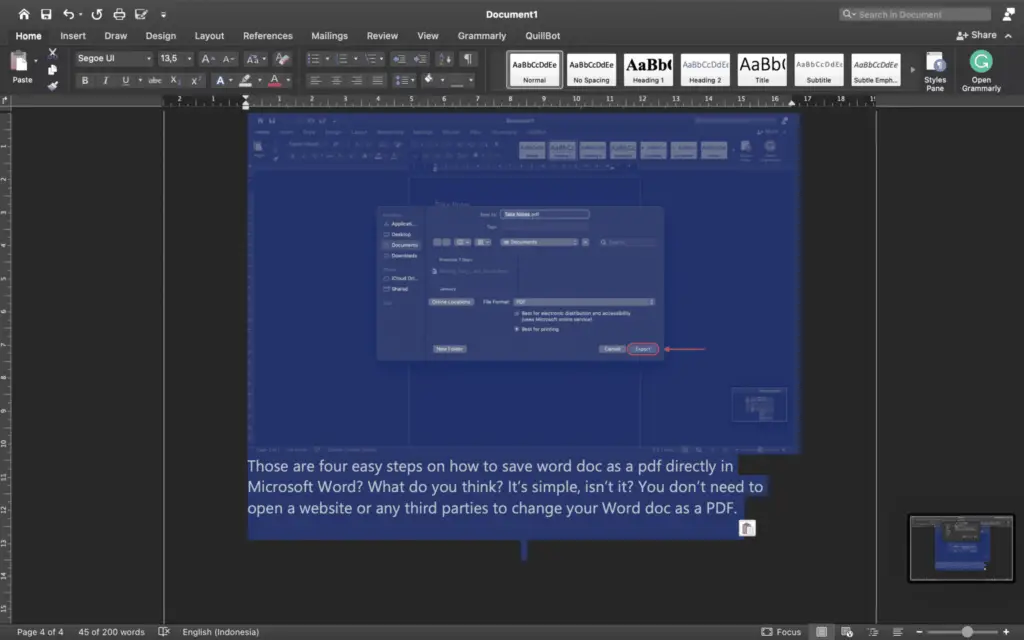
Please check your Word document to see if you were able to delete any unnecessary pages. You can now get back to work on your projects, as the annoying page has been removed.