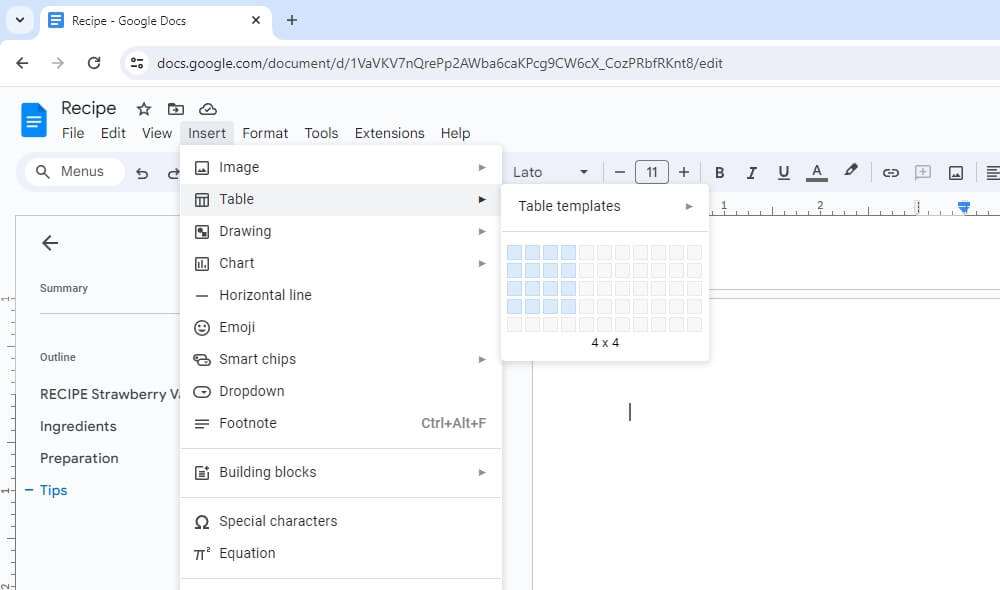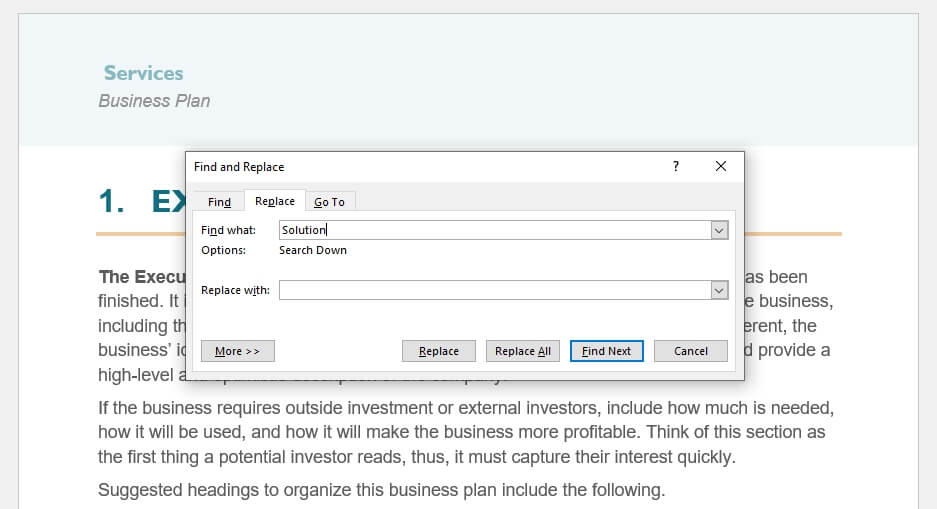Google Docs is a robust online word processor that enables real-time collaboration, available editing, and easy sharing. As part of Google Workspace, Docs integrates seamlessly with other Google services like Drive, Sheets, Slides, Gmail, and Calendar.
With over 1.2 billion users, Google Docs has become an essential productivity tool for personal and business use. However, most people just scratch the surface of its capabilities. If you want to take your Docs skills to advanced levels, read on to unlock its full potential.
Master Keyboard Shortcuts
The first step to becoming a power user is learning keyboard shortcuts. They help you navigate Docs and perform tasks faster without touching the mouse.
Here are some must-know shortcuts:
- Ctrl + B: Bold selected text
- Ctrl + I: Italicize selected text
- Ctrl + U: Underline selected text
- Ctrl + Z: Undo last action
- Ctrl + Shift + Z: Redo last action
You can find the full list under Tools > Keyboard shortcuts help. Customize shortcuts to suit your needs.
Install Add-ons
Add-ons are tools that add new functions to Docs. They help enhance productivity.
Here are some great add-ons to try:
- EasyBib: Generates citations and bibliographies automatically
- Grammarly: Checks grammar and spelling errors
- Lucidchart: Creates diagrams and flowcharts
- Table of Contents: Generates a table of contents
To install add-ons:
- Click Add-ons > Get add-ons
- Search or browse for add-ons
- Click + Free to add them
Use Advanced Features
Docs has advanced features that level up your documents such as:
Use Pageless Format
The pageless view gets rid of page breaks so you can scroll endlessly like a website. Toggle it on/off via File > Page setup.
Track Changes
When collaborating, turn on Tools > Version history to see a timeline of changes by each user. You can revert to older versions too.
Voice Typing
Dictate text instead of typing with Tools > Voice typing. It can recognize punctuation as you speak.
Research Tool
Finding information is easy with the built-in research tool. Select text > Right-click > Research to get definitions, images, and more without leaving Docs.
Enhance Collaboration
Collaborating with team members on Docs is seamless. Here are tips to work better together:
- Share documents easily by adding email addresses under the Share button
- Use Comments to give feedback on specific text
- Toggle Suggesting mode to recommend edits instead of directly editing text
- Communicate with @mentions in comments and see replies via email
Back Up and Export Files
To avoid losing work, back up Docs by:
- Setting up auto-save in Tools > Preferences
- Manually saving versions in File > Version history > Save new version
- Exporting Docs in other formats like Word, PDF under File > Download
Conclusion
With some effort to learn keyboard shortcuts, install add-ons, use advanced features, collaborate better, and back up files, you can master Google Docs and boost productivity.
Implement these tips to level up from a basic to an advanced power user. Unlock the immense potential of Docs to create professional documents faster and simplify collaborating with teams.