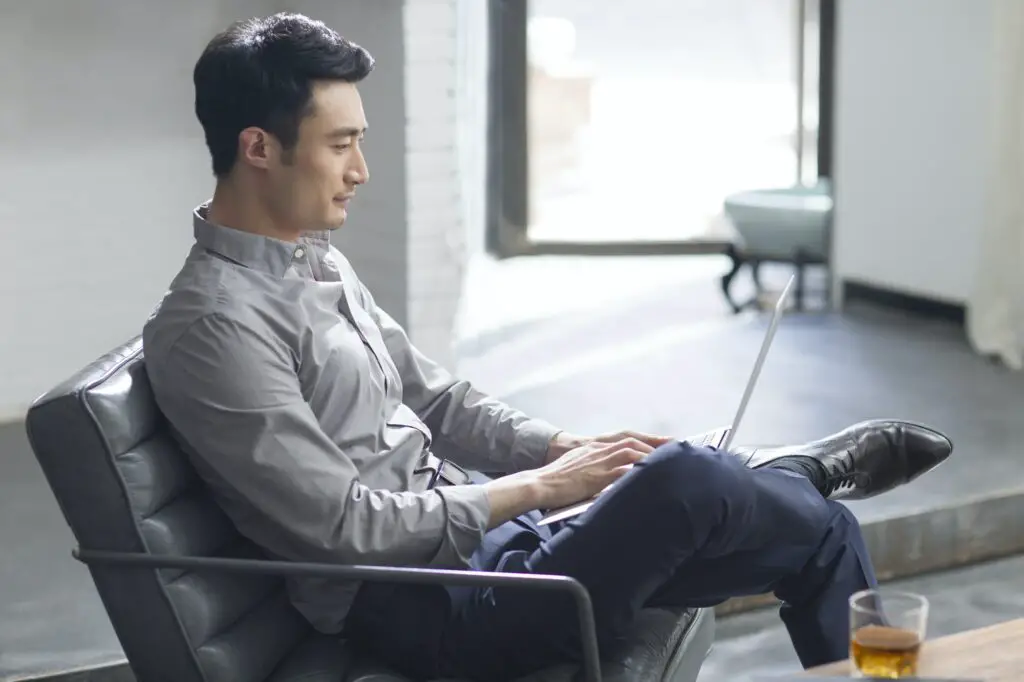As an educator, having an organized and professional-looking syllabus sets the tone for your class. While you could create a syllabus from scratch each term in a regular document, it’s easier to use a customizable syllabus template. Google Docs has templates that make syllabus creation a breeze.
I’ll walk you through finding and using Google’s syllabus template, customizing it to fit your needs, adding your own flair, formatting, and more in this handy guide. Read on to simplify your syllabus prep!
Locate Google’s Syllabus Template
Google provides several free, downloadable templates for Docs that you can tweak to your liking. Here’s how to find their syllabus template:
- Open Google Docs and click “File” in the top left.
- Select “New” from the drop-down menu.
- Click “From a template” in the top right to open the template gallery.
- In the search bar, type in “syllabus” and press enter.
- Google’s customizable syllabus template will appear in the results. Click on it to open a new document with the template.
And voila! You now have a blank syllabus template ready for your personalization.
Customize the Template Basics
With the syllabus template open, you can now tailor it to your class and needs. Start by updating the basic information:
- Course name, number, section: Edit to match your class details.
- Semester, year: Update to the current academic term.
- Instructor details: Add your name, contact info, office location and hours.
- Course details: Fill in when and where your class meets.
Make sure to provide thorough instructor information so students know how and when they can reach you.
Add Your Course Content
Next, you’ll add all the nitty gritty syllabus content like policies, assignments, schedule, and more.
Course Description and Goals
Give an overview of your course, including:
- General subject matter
- What students will learn
- Key skills, concepts, or ideas covered
Outline the overall goals so students know what they should achieve or take away from your class.
Course Format
Explain how your class will operate:
- Online, in-person, or hybrid?
- Lecture, lab, discussions, group work, etc.?
- General schedule for different formats
This gives students an idea of what to expect in terms of class structure.
Required Materials
List any materials students will need for your course, like:
- Textbooks or online platforms
- Lab equipment/supplies
- Calculator, laptop, etc.
Include details on where/how to access them and estimated costs if applicable.
Course Schedule
Having a schedule overview is crucial so students can plan ahead. In the template, there is a table you can edit to reflect:
- Dates
- Topics covered
- Readings or assignments
- Exams/project due dates
Keep this section high-level rather than listing specifics week-to-week. You can provide more detailed weekly plans on a separate document.
Grading Breakdown
The template includes a table you can adapt to show:
- Assignments (essays, quizzes, etc.)
- Participation expectations
- Final exam/project
- And the percentage each contributes toward the final grade
Be as specific as possible about grading schemes, points, weights, and totals needed to earn certain grades.
Course Policies
Use the policy sections in the template to share expectations around:
Attendance:
- How many absences allowed before grade penalties?
- What excuses will you accept for missing class?
Late work:
- Will you accept it? Penalties if so?
Makeup exams:
- Under what circumstances allowed?
Set clear policies from the start so there are no surprises later!
Format Your Syllabus
With your syllabus content added, it’s time for some formatting to polish it up!
Sections and Headings
Use Google Docs’ Styles to add consistent headings to divide up sections.
- Highlight a section heading
- In the Styles pane, click “Normal text”
- Choose “Heading 2” or “Heading 3”
- Click through document to format other headings
This gives your syllabus structure and organization.
Fonts and Colors
Tweak fonts and colors to make key pieces stand out.
- Bold things like grades, dates, assignments
- Make your name and contact larger or bolder
- Change font color for headings
- Highlight policies in yellow
Use color and text strategically to draw students to important info.
Images and Icons
Enhance your syllabus visually:
- Insert relevant clipart
- Use icons to label sections like policies and grading
- Add your photo so students can put a face to your name
Visuals make your syllabus more engaging and approachable.
Final Touches
Before distributing your syllabus template to students, add any final pieces:
- Double check for typos!
- Print a copy to check formatting
- Add a signature/date line on the last page
- Convert to PDF format to share digitally
There you have it! With Google Docs’ pre-made syllabus template, you now have a professional syllabus ready for the new term without starting from scratch. Use this framework then customize to your needs year after year.