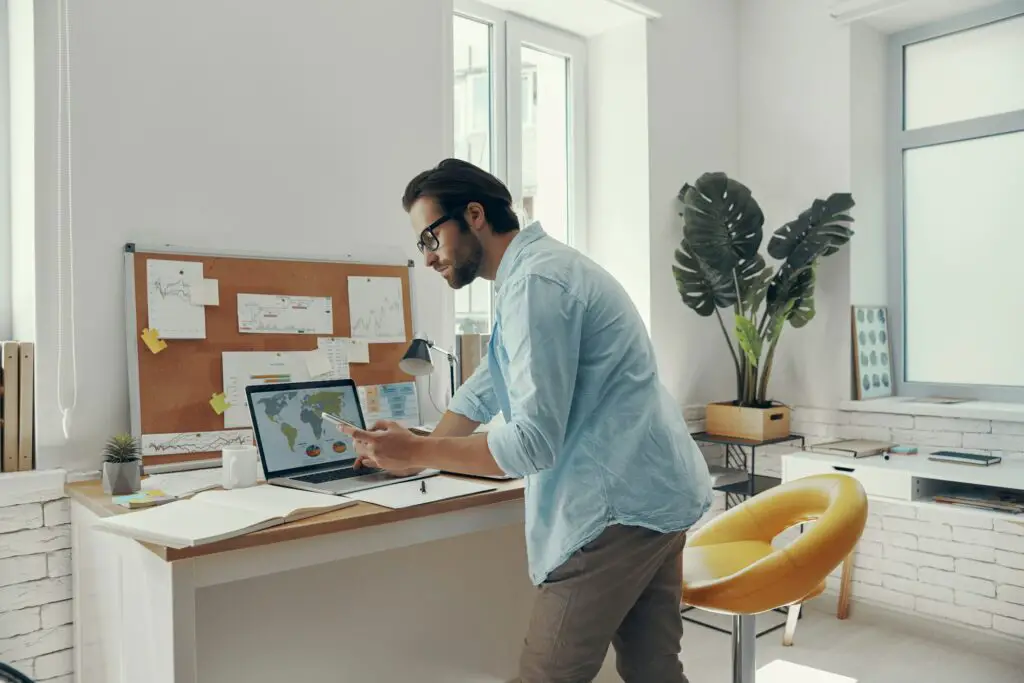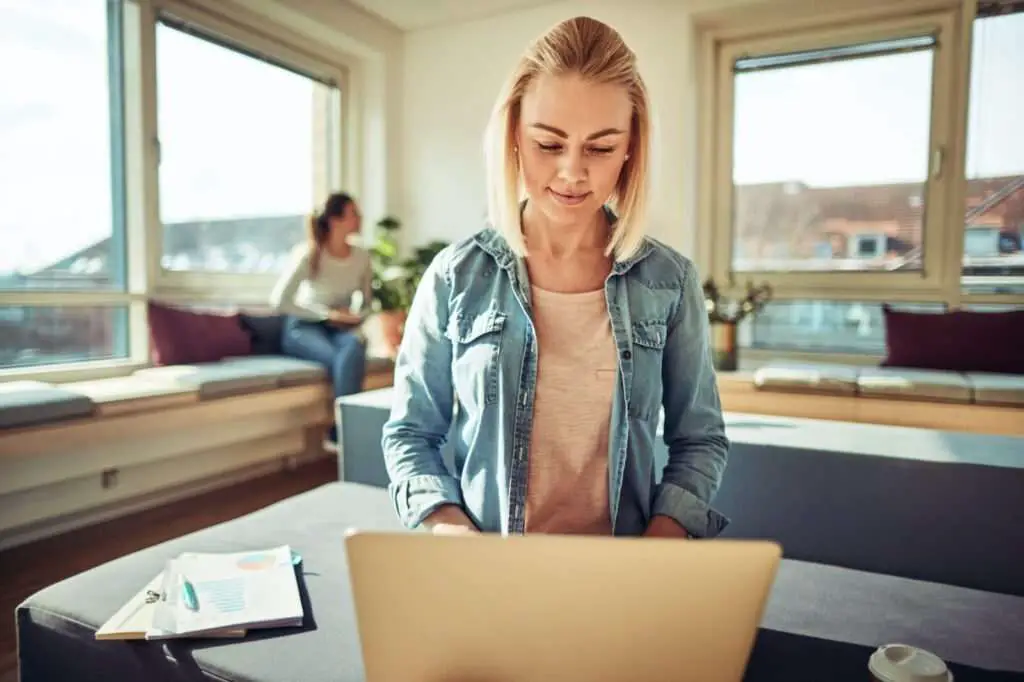When you view a Google Doc that is shared publicly or with “anyone with the link”, Google displays an anonymous animal profile icon instead of your name and profile picture. This allows you to view the Doc anonymously without revealing your identity to the other viewers.
Why View Google Docs Anonymously
There are several reasons you may want to view a shared Google Doc anonymously:
- Privacy – You don’t want others to know you are viewing the Doc
- Security – You want to avoid being identified and contacted by strangers
- Professionalism – You want to maintain separation between your personal and professional life
Viewing Docs anonymously is useful for reviewing documents shared in large groups, like university classes or mailing lists, without drawing attention to yourself.
How to View Google Docs Anonymously
There are two easy methods to view a shared Google Doc anonymously.
1. Use Incognito/Private Browsing Mode
All major browsers have an Incognito or Private Browsing mode that allows you to browse the web without saving browsing history, cookies, or cache on your device.
To view a Doc anonymously using Incognito mode:
- Open an Incognito window in your browser (Ctrl+Shift+N on Chrome and Firefox)
- Paste the link to the shared Google Doc and hit enter
- You will now view the Doc anonymously showing an animal profile icon
Incognito mode is the simplest way to view Google Docs anonymously.
2. Sign Out of Your Google Account
When you are signed in to your Google account, Google Docs will display your name and profile picture when you open a shared Doc.
To view the Doc anonymously:
- Sign out of your Google account
- Paste the link to the shared Google Doc and hit enter
- You will now view the Doc anonymously with an animal profile icon
Signing out ensures Google Docs can’t associate your Google profile with the shared Doc.
When You Can’t View a Doc Anonymously
There are two cases when you won’t be able to view a shared Google Doc anonymously:
1. The Doc requires sign-in access
If the owner restricts access to “People at {domain}” or “Specific people”, you will be prompted to sign in to a Google account to view the Doc. You won’t be able to access it anonymously.
2. You are an editor
If you have editing access to the Doc, your name and profile picture will always display regardless of the viewing method. Only viewers can be anonymous.
Best Practices for Anonymous Viewing
To ensure you remain anonymous while viewing Google Docs:
- Use a private/incognito browsing window
- Avoid signing in to your Google account
- Clear cookies and cache after viewing the Doc
- Don’t follow public Doc links when signed in to Google
Maintaining Online Privacy
Viewing Google Docs anonymously is one aspect of maintaining privacy online. Some other best practices are:
- Regularly change account passwords
- Use two-factor authentication
- Check app permissions and reduce access
- Use a reputable VPN service when browsing
- Clear browsing history, cookies and cache periodically
- Avoid clicking on public links when signed in to accounts
Conclusion
Viewing shared Google Docs anonymously is easy using Incognito mode or signing out of your Google account. This allows you to maintain privacy when accessing publicly available documents.
However, if the Doc requires sign-in access or you have editing permissions, your identity will be displayed to other viewers. Make sure to use best practices like private browsing and limiting app permissions to ensure online privacy.