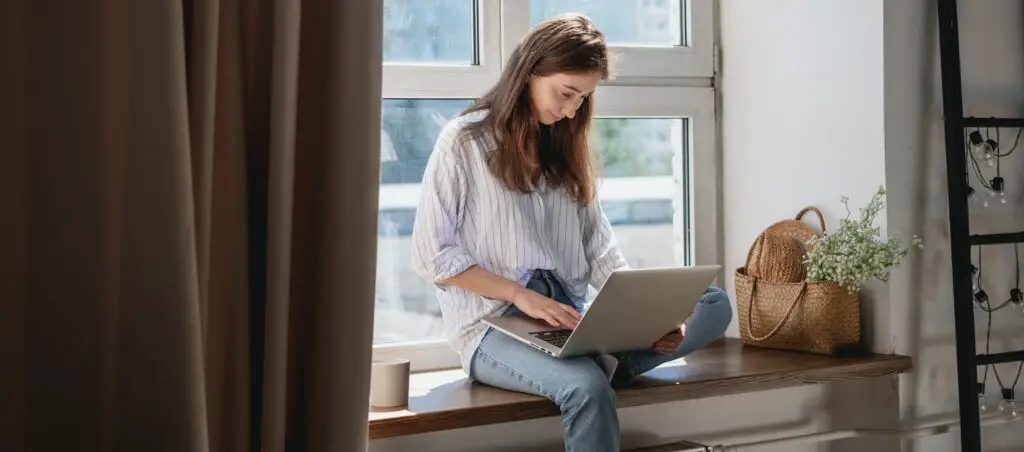Google Docs is a fantastic tool for collaboration, allowing multiple users to view, comment on, and edit documents in real time. However, there may be times when you want to maintain your anonymity while using Google Docs. Whether you’re sharing sensitive information or simply value your privacy, this guide will walk you through the steps to remain anonymous in Google Docs.
Why Go Anonymous?
Before we dive into the how, let’s briefly discuss the why. Google Docs is designed for collaboration, and part of that involves identifying who is making changes to a document. This is usually helpful, but there are situations where you might not want your identity known. For instance, you might be providing feedback and want your comments to be evaluated on their merit, not who they’re coming from. Or perhaps you’re sharing a document with a wider audience and prefer to keep your identity private[1].
How to Go Anonymous
To be anonymous in Google Docs, you need to adjust the sharing settings of your document. Here’s a step-by-step guide:
- Create or Open Your Document: Start by creating a new document or opening an existing one. Remember, you need to be logged into your Google account to do this.
- Adjust Sharing Settings: Click on the “Share” button in the top-right corner of your screen. In the “Share with people and groups” window that appears, click on “Change to anyone with a link” at the bottom. This allows anyone with the link to view your document[9].
- Allow Anonymous Editing: If you want to allow users to edit the document anonymously, change the setting from “Viewer” to “Editor” in the drop-down menu. Click on “Copy Link” to copy the sharing link to your clipboard. When you’re ready, click “Done” to save the changes[9].
- Open an Incognito Window: Now, open an incognito or private browsing window in your web browser. Paste the link you copied into the address bar. You should now be able to view and edit the document anonymously[9].
Important Considerations
While this method allows you to be anonymous to other users, it’s important to remember that Google still has access to your document. Google’s privacy policy states that their robots scan your documents for purposes such as targeted ads[6]. If you’re dealing with highly sensitive information, consider using additional security measures, such as encryption[4][8].
Also, remember that Google Docs isn’t designed for private sharing. If you want to share something privately, you might need to explore other options[1].
Conclusion
Google Docs is a powerful tool for collaboration, but there may be times when you want to keep your identity hidden. By adjusting the sharing settings and using an incognito window, you can maintain your anonymity while using Google Docs. However, always be mindful of the privacy and security considerations when sharing sensitive information.