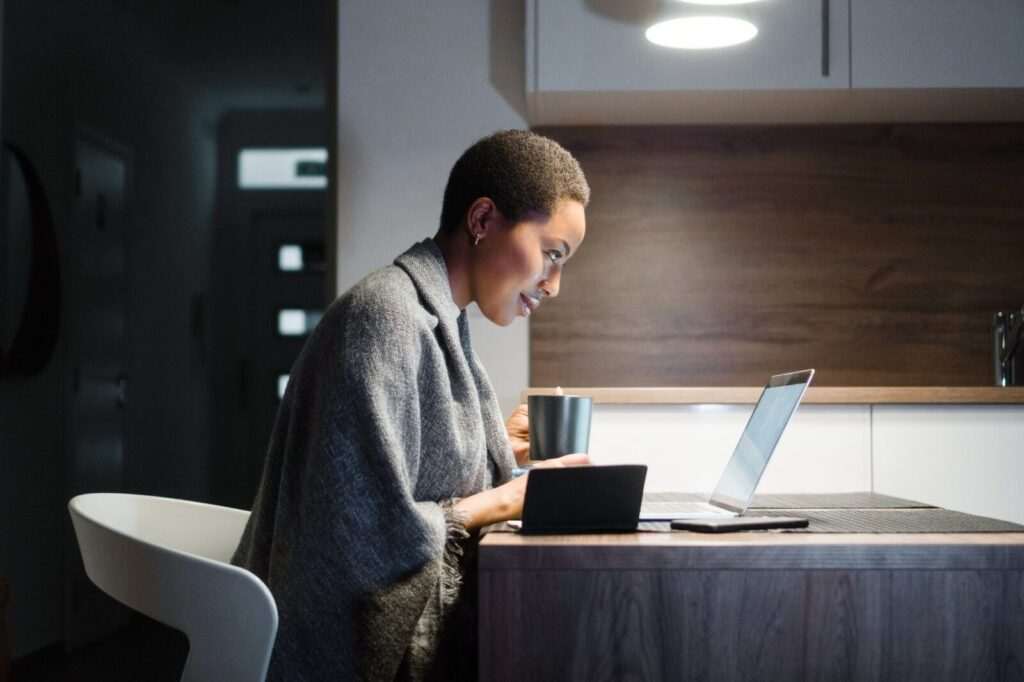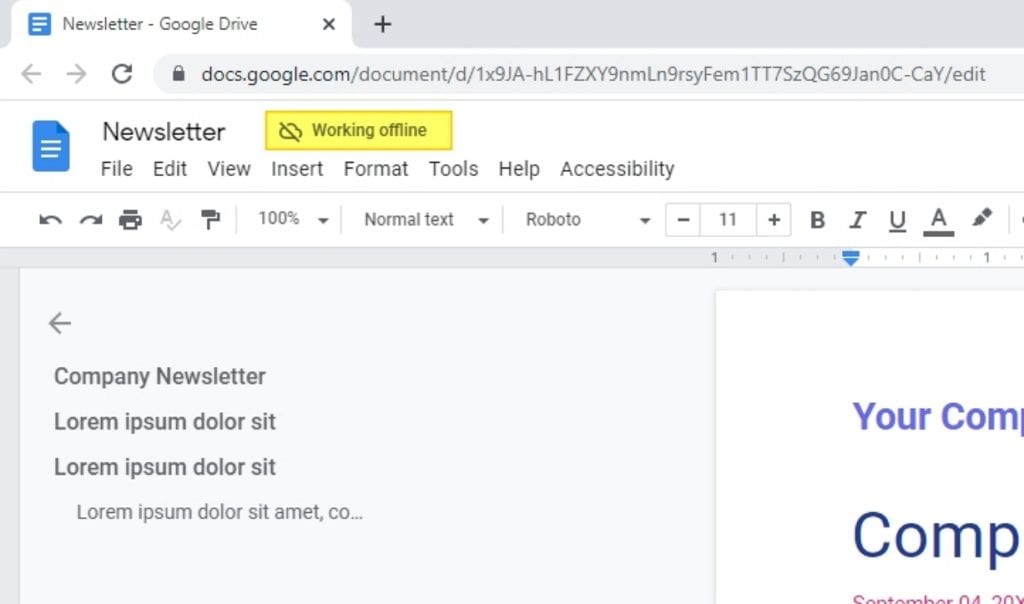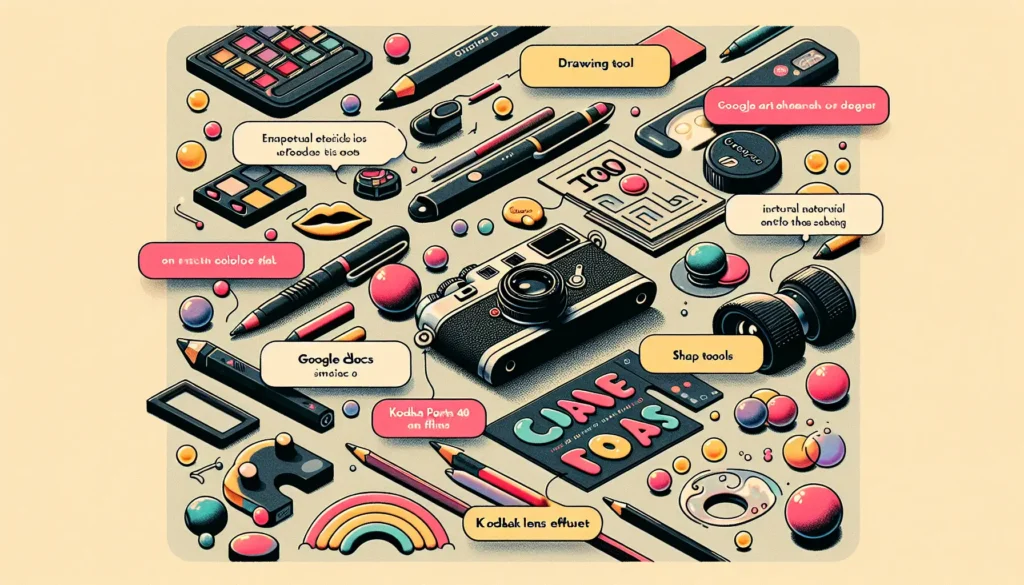Google Docs is a popular word processing application that allows real-time collaboration and convenient access to documents from any device. However, it lacks some key features available in desktop word processors like Microsoft Word – one being the ability to automatically alphabetize content.
Fortunately, there is an easy way to alphabetize selected text, lists, and paragraphs in Google Docs by installing a simple free add-on. Here is a step-by-step guide on how to alphabetize content using the Sorted Paragraphs add-on.
Benefits of Alphabetizing in Google Docs
- Improves organization – Putting content in alphabetical order makes information easier to locate and manage within a document. This is especially helpful for long lists like references or glossaries.
- Enhances readability – Alphabetical order allows readers to quickly scan and comprehend content. This optimizes the reading experience and accessibility of your documents.
- Saves time – Manually alphabetizing paragraphs in a lengthy document can be extremely time consuming. The add-on handles the busy work instantly.
Step 1: Install the Sorted Paragraphs Add-on
- Open the Google Docs document you want to alphabetize.
- Click Add-ons > Get add-ons in the toolbar.
- Search for “Sorted Paragraphs” and select the add-on by Filipe Werneck.
- Click the + FREE button to install it.
- Allow the add-on permission when prompted.
Step 2: Alphabetize Content
- Highlight the text or list you want to alphabetize.
- Click Add-ons > Sorted Paragraphs.
- Select Sort A to Z or Sort Z to A.
The selected content will now be organized alphabetically.
Step 3: Alphabetize Entire Documents
You can also alphabetize entire Google Docs documents with just a few clicks:
- Click Add-ons > Sorted Paragraphs.
- Choose Sort document A to Z or Sort document Z to A.
And that’s it! The add-on will alphabetically order all paragraphs in the document text.
Tips for Effective Alphabetization
- Use the add-on to sort glossaries, appendices, bibliographies, and other lists or sections.
- Be aware that spacing between paragraphs may be affected after alphabetizing.
- Alphabetize content before finalizing page formatting.
- Test the add-on on a sample document before relying on it for critical projects.
- Manually check alphabetized content for any errors.
Conclusion
The Sorted Paragraphs add-on makes organizing information in Google Docs quick and hassle-free. In just seconds, you can arrange selected text or entire documents alphabetically. This enhances readability and enables faster information lookup.
Install the free add-on now to eliminate headaches from manual alphabetization in long or complex Google documents. And remember to use the available sorting options selectively to optimize structure without affecting existing paragraph formats.
With this simple tool, you can save time, boost productivity, and improve the usability of Google Docs for both individual and collaborative projects. Alphabetization helps ideas flow better on the page.