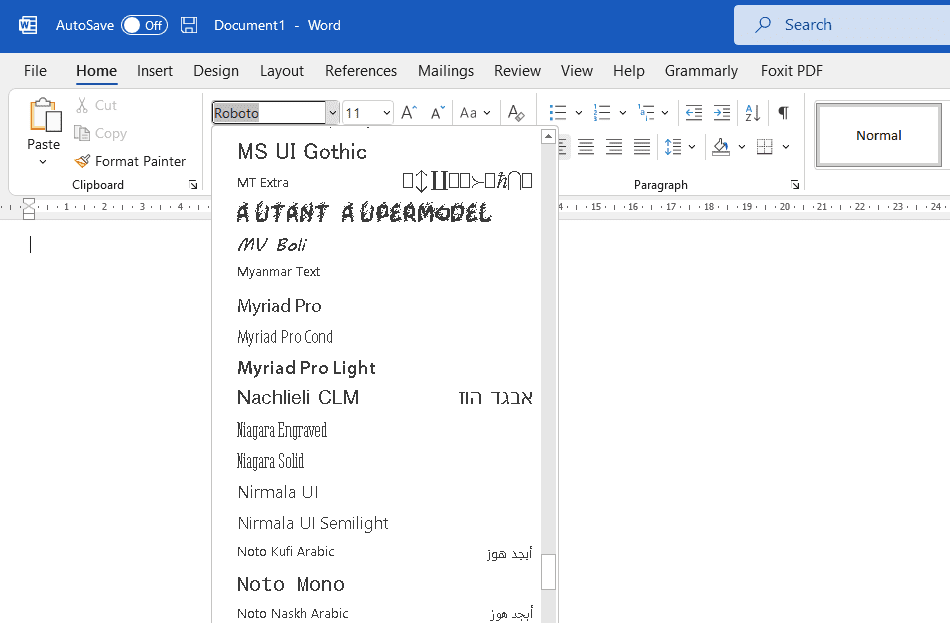Adding a custom word to the dictionary in Microsoft Word is easy and ensures words you commonly use, like people’s names or industry-specific terms, are recognized by the spelling and grammar checker. Here’s a step-by-step guide to adding words to the main or custom dictionary on both Windows and Mac versions of Word.
Determine the Type of Word to Add
First, decide if the word you want to add will apply broadly to all your writing or if it’s specific to certain documents.
- General words like your name, company name, or commonly used terms can be added to the main custom dictionary. They will then by recognized by the spell checker in all documents.
- Specialized words like the name of a particular scientist, unfamiliar geographic places, or fictional character should be added to a custom dictionary linked only to specific documents.
Access Dictionary Settings in Microsoft Word
To add a word to the dictionary you first need to access the dictionary settings. Here’s how for different versions of Word:
Windows
- Word 2003: Go to Tools > Spelling and Grammar > Custom Dictionaries
- Word 2007/2010: Click the Office button > Word Options > Proofing > Custom Dictionaries
- Word 2013/2016: Go to File > Options > Proofing > Custom Dictionaries
Mac
- Word 2004: Go to Tools > Spelling and Grammar > Dictionaries
- Word 2008/2011: Go to Word menu > Preferences > Spelling tab
- Word 2016: Click Word menu > Preferences > Dictionaries
Select Dictionary and Edit Word List
Once in the Custom Dictionary settings, choose the dictionary you want to add the word to.
- For general words, select the main custom dictionary, usually called
CUSTOM.DIC. - For specialized words, create a new custom dictionary by clicking the
Addbutton. Give your new dictionary a descriptive name.
Then click Edit Word List and type your new word in the box. Click Add to include it and OK to save your changes.
Add Word While Spell Checking
You can also add a word directly from a document by right-clicking it when the spell checker flags it as misspelled.
When you see the red squiggly line under the word:
- Right-click on the word
- Select
Add to Dictionary - Pick the target custom dictionary from the dropdown menu
- Click
Addto save the word
This will skip having to open the dictionary settings.
Tips for Managing Custom Dictionaries
Here are some tips for working with custom dictionaries:
- Give your custom dictionaries clear, descriptive names like “Research Paper Terms” or “Sci-Fi Character Names” so you know what vocabulary they contain.
- To make a custom dictionary available to use when spell checking a document, make sure it’s checked as an active dictionary in the Custom Dictionary settings.
- You can export custom dictionaries to share them with other Word users. This allows you to easily share specialized terminology.
- If you want to start fresh, you can delete custom dictionaries by selecting them and clicking
Remove. - To delete individual words, open the dictionary, edit the word list, select the term, and click
Delete.
Adding Words on Mac
The process works much the same way on Mac versions of Word:
- When spell check flags a word as misspelled, right-click on it
- Choose
Spelling>Add to Dictionary - Select which custom dictionary to save it to
- Click
Add
You can also access custom dictionaries to edit word lists by going to Word menu > Preferences > Spelling tab.
So whether you’re on Windows or Mac, you can easily add custom words like names, terminology, and more to Microsoft Word’s dictionary to improve document accuracy.
Conclusion
Adding unusual, custom, or specialized words to the dictionary in Word ensures they are recognized properly by the spelling and grammar checker. Just determine if a general or custom dictionary makes more sense based on your usage, access the dictionary settings to edit your word list, and start adding terms.
With a custom dictionary created, you can also conveniently add words on the fly while spell checking documents. Organize multiple custom dictionaries to cover different vocabularies for your various writing projects.
Hopefully this guide has shown that the process for adding words to the Microsoft Word dictionary is straightforward. Let us know if you have any other questions!