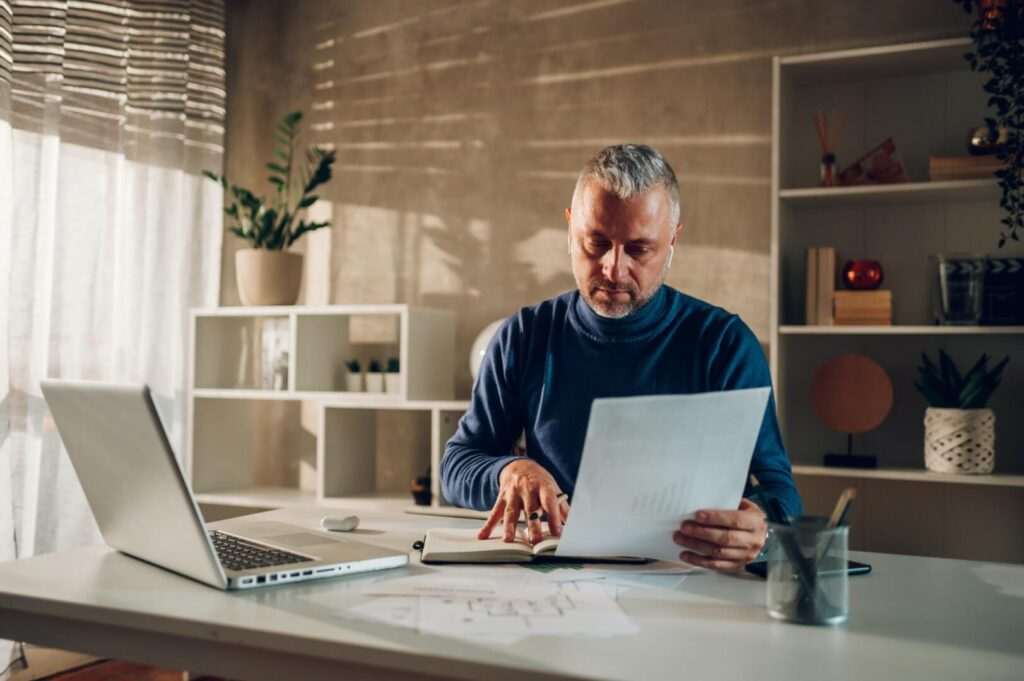Google Docs is a popular word processing software that allows real-time collaboration between multiple users. One of its many useful features is the ability to insert horizontal lines to visually separate sections of a document.
Horizontal lines can help organize information and improve readability of a document. This article will show you two easy methods to insert horizontal lines in Google Docs.
Use the Insert Menu
The quickest way to add a horizontal line is through the Insert menu:
- Place your cursor where you want the line to appear
- Click Insert > Horizontal Line in the menu bar
- A full-width horizontal line will be inserted
Key things to note:
- The line width automatically adjusts to fill the entire page or column width
- Any text above the line will push it down automatically
- To remove a line, double-click it and press the Delete key
Use Paragraph Styles
Another way is to add a bottom border to a paragraph to create a horizontal line effect:
- Place your cursor where you want the line
- Click Format > Paragraph Styles in the menu bar
- Select Borders and Shading
- Click the Bottom Border icon
- Customize width, dash type, and color if needed
- Click Apply
Advantages:
- More customization options for thickness, dashes, color
- Can create double or dotted lines
- Works well for checklists and dividing sections
Disadvantages:
- Takes more steps than the Insert menu
- Need to manually adjust line position if text is added above
Horizontal Line Examples
Here are some examples of how horizontal lines can be used in documents:
Separate Document Sections
Horizontal lines visually divide a document into logical sections, like in this article:
Create Checklists
Use lines to break up checklist items:
- [ ] Task 1
- [ ] Task 2
- [ ] Task 3
Highlight Important Points
Make key points stand out with a horizontal line below:
Google Docs has two easy ways to insert horizontal lines for organizing content.
Add Visual Interest
Sparingly add lines to break up walls of text:
Google Docs is a versatile word processing web application that makes collaboration seamless. Users can work on documents together in real-time, allowing for efficient teamwork.
With features like revision history and built-in comments, Google Docs facilitates communication between collaborators. The software also streamlines document creation and formatting with handy tools and styles.
Horizontal Line Design Tips
- Use lines in moderation. Too many will reduce readability.
- Match line length to column width when working in multiple columns.
- Experiment with borders and shading for variations beyond a simple black line.
- Adjust paragraph spacing above and below lines to fine-tune positioning.
- Use color sparingly to emphasize only the most important divider lines.
So with just a click or two, you can insert clean and professional horizontal lines in Google Docs. Use them to organize information and guide your readers smoothly through documents.