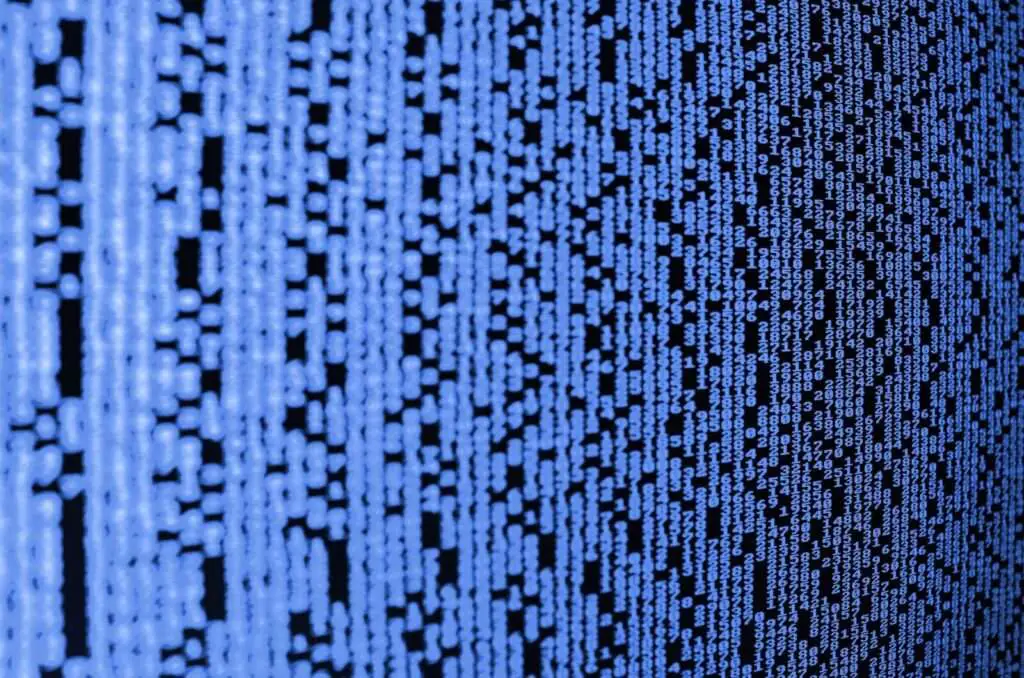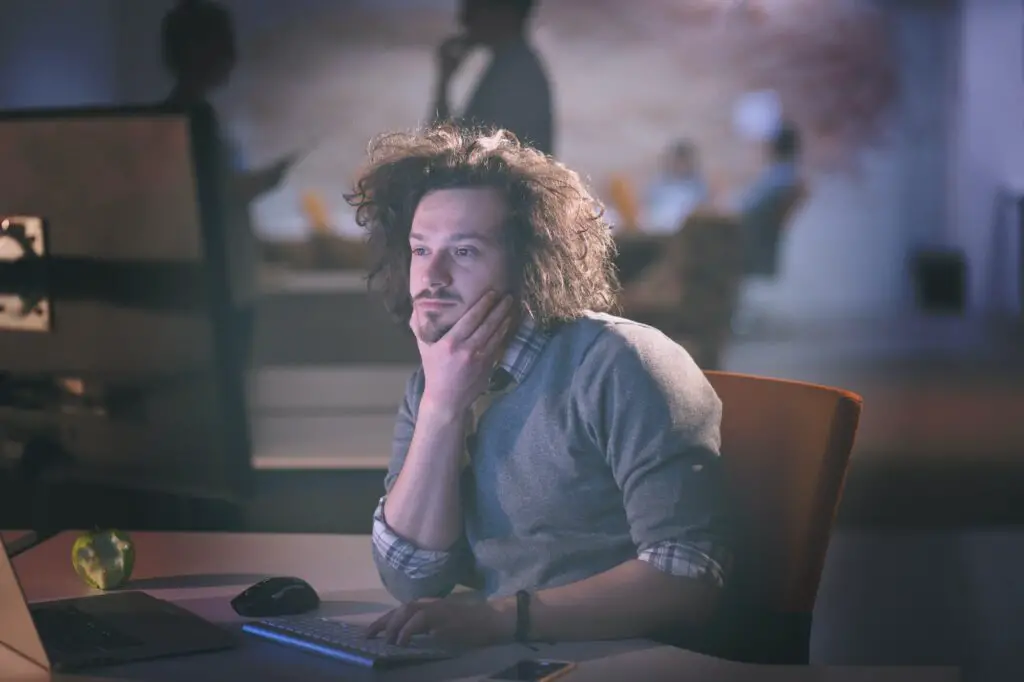Google Docs is one of the most popular word processors available today. As part of Google Workspace, it offers advanced features for creating, editing, and collaborating on documents right from your browser.
Whether you use Google Docs for personal projects or business documents, this cheat sheet will help you work more efficiently.
Get Started with Google Docs Basics
To get started with Google Docs, simply go to docs.google.com and login with your Google account.
You can start a new document from scratch or choose from a variety of templates like resumes, reports, letters, and more.
Here are some key things you can do in Google Docs:
Format Text and Paragraphs
- Change fonts, sizes, colors
- Bold, italicize, underline text
- Numbered and bulleted lists
- Align text left, center, right, or justified
- Set line spacing and indents
Insert Images, Drawings, and Other Objects
- Photos, GIFs, charts, shapes, arrows, and more
- Alternative text describes non-text elements for accessibility
Share and Collaborate
- Share with specific people or make publicly viewable
- Comment on specific parts of a doc
- Chat with collaborators in real-time
- Track changes and edit history
Helpful Keyboard Shortcuts
Keyboard shortcuts help you navigate Google Docs and format documents faster. Here are some of the most useful ones:
- Ctrl + B: Bold text
- Ctrl + I: Italicize text
- Ctrl + U: Underline text
- Ctrl + Z: Undo
- Ctrl + Y: Redo
- Ctrl + A: Select all content
- Ctrl + X: Cut selected content
- Ctrl + C: Copy selected content
- Ctrl + V: Paste content
You can see all keyboard shortcuts by pressing Ctrl + / (Windows/Chrome OS) or ⌘ + / (Mac).
Optimize Documents with These Tips
Apply these best practices to create search engine- and user-friendly documents:
Use Headings
Break up sections with headings. They create an outline for users to navigate longer docs.
Write Scannable Content
Use short paragraphs, lists, and callout text to make skimming easy.
Include Alternative Text
Describe images, charts, and tables for accessibility. Right-click objects and select “Add alt text”.
Check Accessibility
Go to Tools > Accessibility checker. Resolve issues to optimize for screen readers.
Check Word Count
Go to Tools > Word count to see statistics on words, characters, paragraphs and more.
Review Version History
Click File > Version history to see changes made by you and collaborators.
Enhance Documents with Add-Ons
Add-ons extend Docs functionality. Go to Add-ons > Get add-ons to search and install them.
Some popular add-ons include:
- EasyBib: Cite sources and generate bibliographies
- Lucidchart: Create diagrams and flowcharts
- Table of Contents: Auto-generate linked tables of contents
- Translator: Translate documents into other languages
- Word Counter: Track word count goals
With this Google Docs cheat sheet, you now have the key information to create, format, share and optimize documents like a pro! Refer to it whenever you need a quick refresher.