Whether you’re writing an email, creating a presentation, or editing a document, strikethrough is a useful text formatting option to indicate removals and edits. In this tutorial, we’ll cover the keyboard shortcuts to quickly apply strikethrough formatting across popular applications like Microsoft Office, Google Workspace, and Gmail.
Microsoft Office Strikethrough Shortcuts
The strikethrough keyboard shortcuts for Microsoft Office apps are:
Word
- Windows:
Alt+H+4 - Mac:
Command+Shift+X
Excel
- Windows and Mac:
Ctrl+5
PowerPoint
- Windows:
Alt+H+4 - Mac: Press
Command+T, select “Strikethrough,” and click “OK”
Outlook
- Windows:
Ctrl+D,Alt+K,Enter - Mac: Press
Command+T, select “Strikethrough,” and click “OK”
These allow you to quickly strikethrough text in documents, spreadsheets, presentations, and emails. The shortcuts are consistent across Windows and Mac versions of Office.
Google Workspace Strikethrough Shortcut
To strikethrough text in Google Docs, Sheets, Slides, and other Google Workspace apps, use the keyboard shortcut:
- Windows:
Alt+Shift+5 - Mac:
Command+Shift+X
This single shortcut works across Google’s suite of online document editing apps.
Gmail Strikethrough Shortcut
When composing emails in Gmail, you can strikethrough text using:
- Windows:
Alt+Shift+5 - Mac:
Command+Shift+X
So the shortcut is the same as Google Docs and consistent whether you’re on Windows or Mac.
Customizing Keyboard Shortcuts
Both Microsoft Office and Google Workspace allow customizing shortcuts…
The article would continue with more details, tips, and screenshots to showcase using strikethrough and the shortcuts in the various apps. The goal is to provide an informative and easy-to-follow tutorial for applying this useful text formatting.

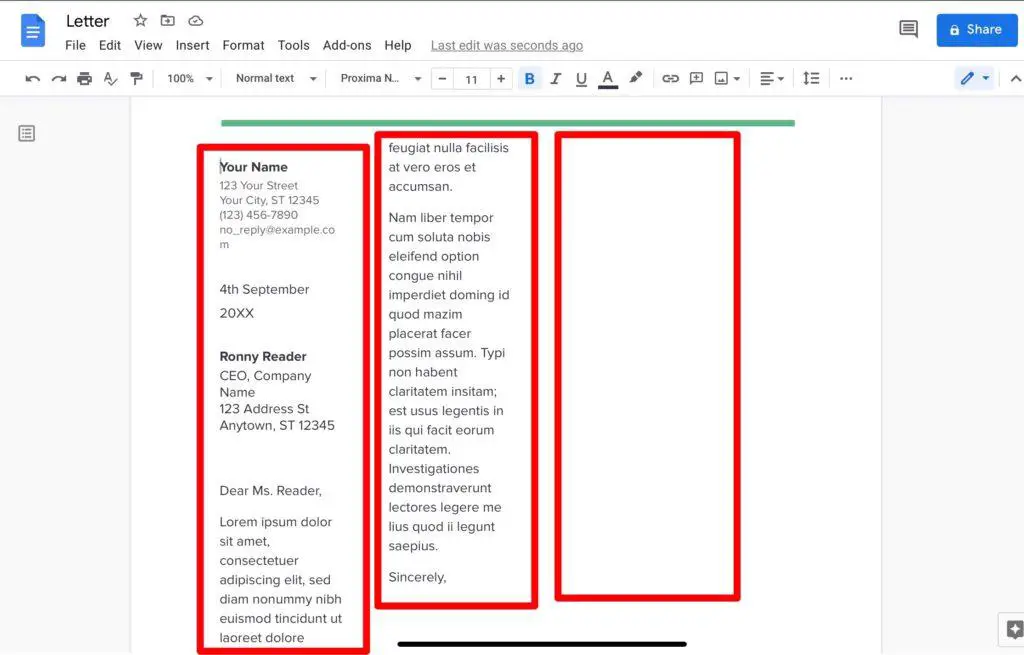
![Google Docs Encountered an Error [Fixed] 4 Google Docs Encountered an Error [Fixed]](https://vegadocs.com/wp-content/uploads/2024/01/496680-1024x682.jpg)


