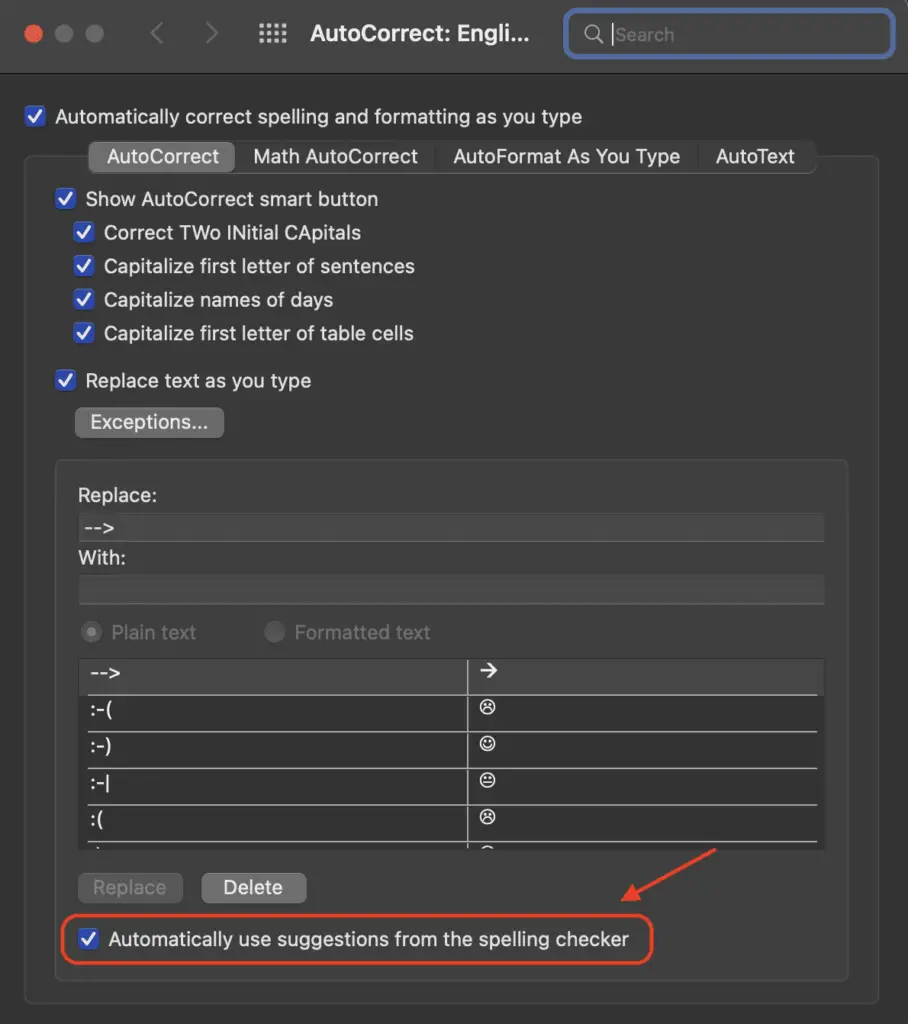Whether you’re creating marketing materials, documents with images, or any projects in Microsoft Word that involve color images, understanding image formats is key. You’ve likely heard of RGB and CMYK—but what’s the difference, and does Word support using CMYK images? I’ll clear up the confusion in this article.
First, what are RGB and CMYK images?
RGB and CMYK refer to two different color modes used for digital images.
RGB stands for red, green, and blue. An RGB image is made up of varying intensities of these three colors to create the colors you see. RGB is an additive color model—when you combine red, green and blue light, you see more white light. RGB is the standard color mode used for digital screens, web images, and images used in Office software like Word.
CMYK stands for cyan, magenta, yellow and key (black). A CMYK image uses percentages of these four inks to render color. CMYK is a subtractive model used for print projects—combining these colored inks results in darker colors. The more ink overlap, the darker the image. Most commercial printing uses CMYK images.
Now that we’ve covered the difference—does Word support using CMYK images?
No, Microsoft Word Does Not Support CMYK Image Formats
If you insert a CMYK image in Word, it will automatically convert the image to RGB. Word’s native image handling only supports RGB.
This causes a couple potential issues:
- Converting from CMYK to RGB inside Word can shift colors, since these color spaces render color differently. Your image colors may look inaccurate.
- If you intended to print the Word document with embedded CMYK images, the color conversion to RGB would cause print quality issues. Print projects need CMYK images.
So while you can insert a CMYK image into Word, it’s not recommended if color accuracy matters. You’re better off converting images to RGB externally before bringing them into Word.
Recommended Workflows for Using Images in Word
Since CMYK images don’t play nicely with Word, what are your best options for working with images? Here are two recommended workflows:
For online Word documents:
- Edit images in a program like Photoshop and convert to RGB
- Insert the RGB images into Word
- Use Word’s image editing tools to adjust images as needed
- Export Word doc as a PDF for online use
For printable Word documents:
- Edit images externally in CMYK format if printing
- Convert CMYK images to RGB externally
- Insert RGB images into Word
- Avoid adjusting colors/brightness within Word to prevent unwanted color shifts
- Export Word as PDF and use external software to convert RGB images back to CMYK for printing
Following these tips will help you avoid issues with image color shifts or quality loss.
What About Microsoft Publisher?
If you do need CMYK image support for print projects, Microsoft Publisher provides it. Publisher is made for print design work rather than Word processing.
Key advantages Publisher has over Word:
- Native support for CMYK images
- More advanced image editing tools
- Better typography control
- Integration with other Microsoft design software
So if you’re creating flyers, brochures, newsletters and other designs with print in mind, Publisher is a wise choice over Word.
Try Using PDFs for Best Print Results
For the most predictable print output, I recommend skipping the Microsoft Office suite entirely and using PDFs instead.
PDFs provide full control over:
- Color spaces (maintain CMYK or RGB)
- Font embedding
- Transparency
- Color management
- And more…
Design your documents in advanced tools like InDesign or Illustrator, export PDFs, and you’ll get reliable results every time. This avoids any surprises from Office software behavior.
Key Takeaways on Word and CMYK Images
To wrap up, here’s what you need to know:
- Microsoft Word only supports RGB images natively
- Inserting CMYK images will convert them to RGB automatically
- This can shift colors or cause print quality issues
- For best results, externally edit images in the correct color space first
- Publisher provides CMYK image support for print design work
- Exporting PDFs gives the most control over images and color