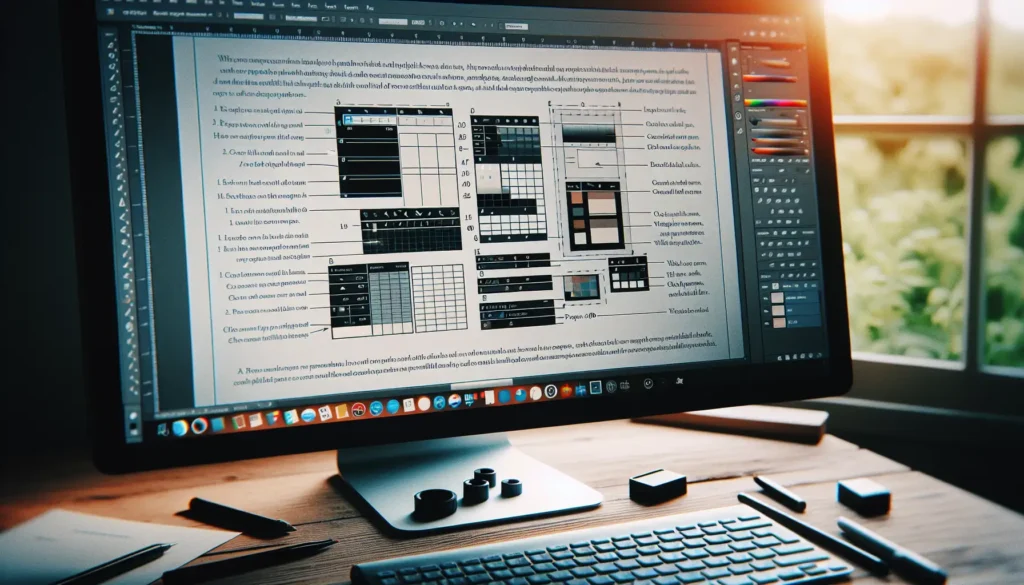One feature that makes putting up documents in Microsoft Word a simple chore is a spell-checking option. You will be able to sail through projects far more quickly and effectively if you are not continually distracted by concerns regarding the accuracy of your spelling and grammar. Because of this, it is a significant problem when the spell check function in Word is not operating correctly.
No matter what caused the spelling and grammar check to stop working in the first place, we are here to assist you in re-enabling it so that you may continue using it. Even while the error’s root cause can vary from user to user, it is typically attributable to incorrectly adjusted settings or problems with Word itself.
Why is Spell Check Not Working in Word?
There are a few potential reasons why Word’s spell check feature might not function properly; the following are the most typical of these problems.
- The alternative language has been designated as the default option.
- The spellchecker plug-in has been turned off.
- There are no proofreading tools currently installed.
- This problem is caused by the key HKEY_CURRENT_USER\Software\Microsoft\Shared Tools\ProofingTools\1.0\Override\en-US in the registry.
You can resolve this issue by utilizing one of the following solutions if you have observed that spell checking is just failing to function appropriately in a particular document. In situations like this one, the issue is typically connected to the settings for the language or the formatting.
How to Fix Spell check Not Working on a Microsoft Word Mac
If neither of the solutions presented above appeared to resolve the issue, Word itself might be giving you problems. In the next part, we will examine more solutions to the problem that the spell checker in specific versions of Word does not operate.
Step 1. Choose the Tools tab, then click Options from the menu. The Word Options dialog box will appear in a new window if you press this button.
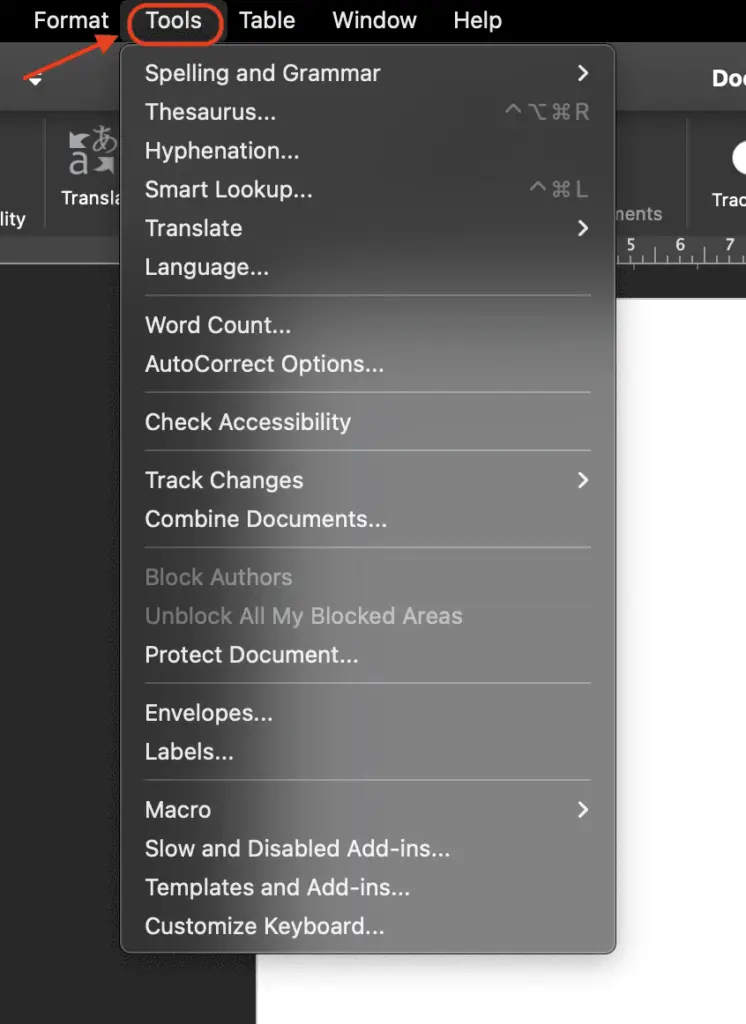
Step 2. After that, select the AutoCorrect Options.
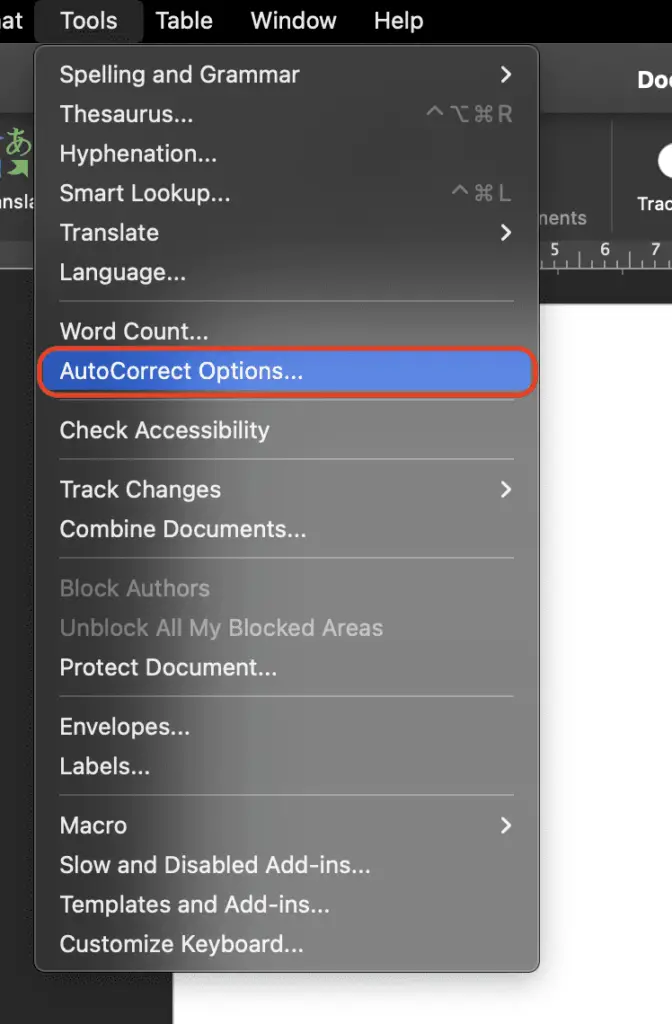
Step 3. When correcting spelling and grammar in Word, make sure that the choices to Check to spell as you type and Mark grammar errors as you type are selected in the section titled “Automatically use suggestions from the spelling checker”.
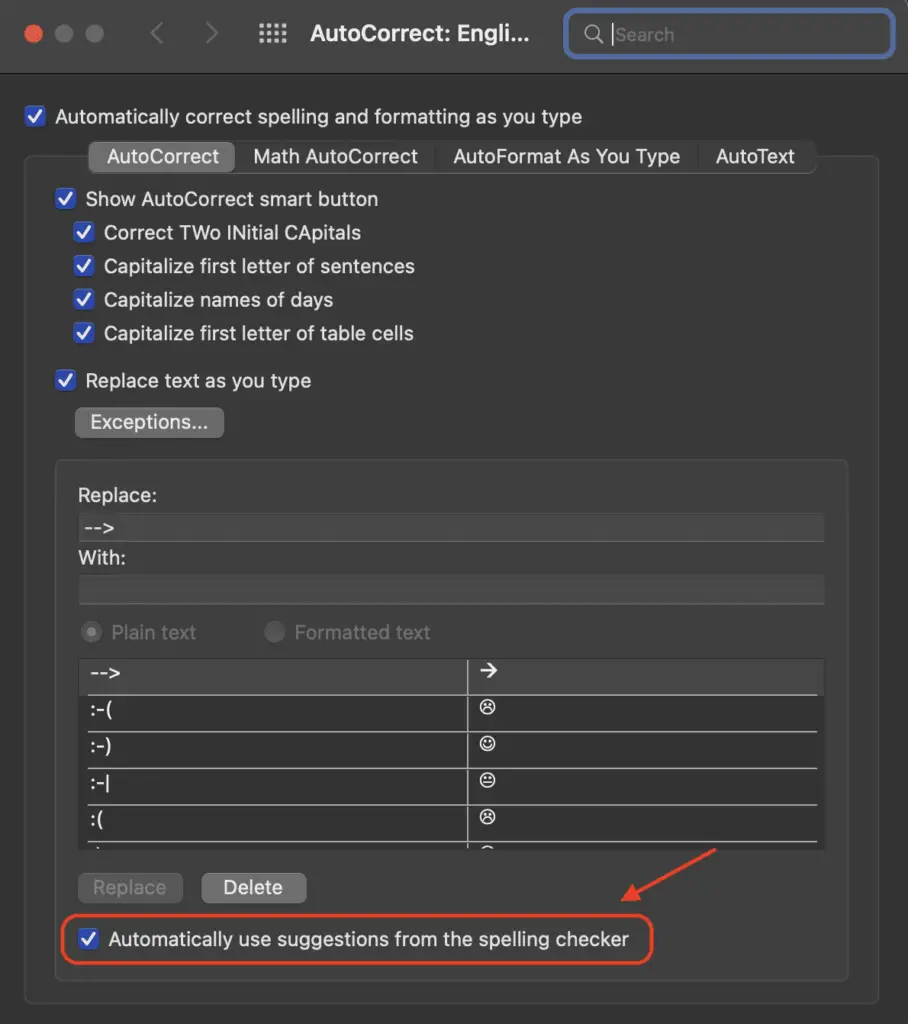
After turning these features on, you may test if Word’s spell check still functions by clicking the “Recheck Document”. Those are easy tips on how to fix spelling errors on Mac Microsoft Word.