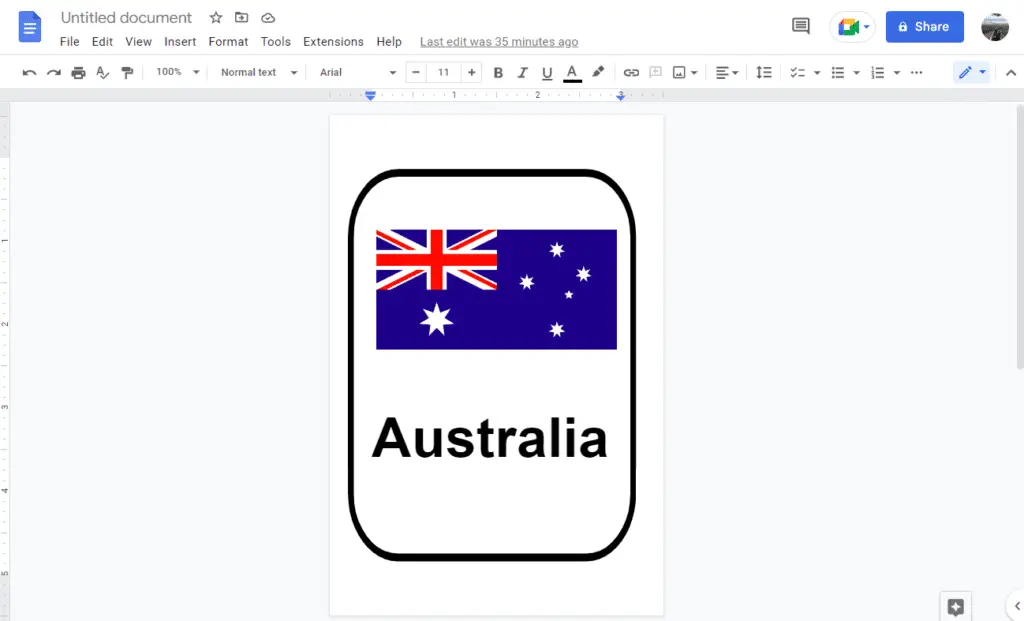Flash cards are learning and playing media in the form of picture cards that are often used as a very efficient memorization medium.
Learning to remember using a flash card can be applied when the child is six months to seven years old. Because at the age of one to five years is the “golden age,” when the brain’s ability to absorb information is very high.
For that purpose, you can make one using Google Docs without any hassle. Here’s how.
1. In a new blank document, go to the File > Page setup.
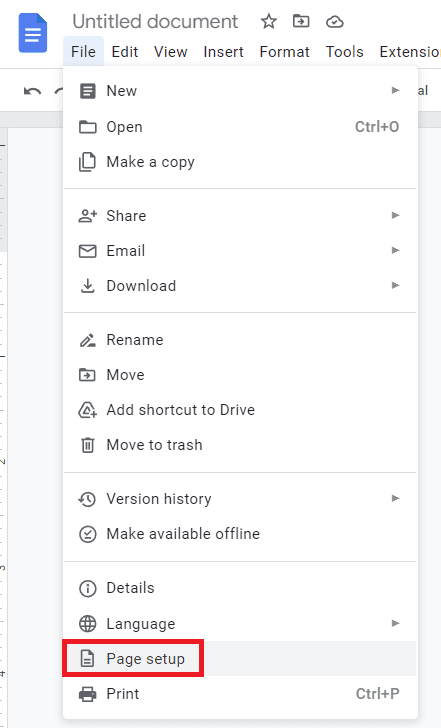
2. Change all the margins to 0.5 inches. You can also change its orientation based on what you need.
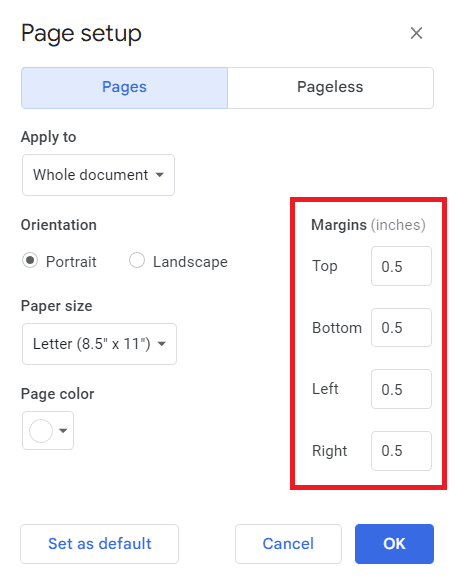
3. Since you cannot make a customized page in Google Docs, you’ll have to install an add-on called Page Sizer. To install an add-on in Google Docs, you can check our previous tutorial.
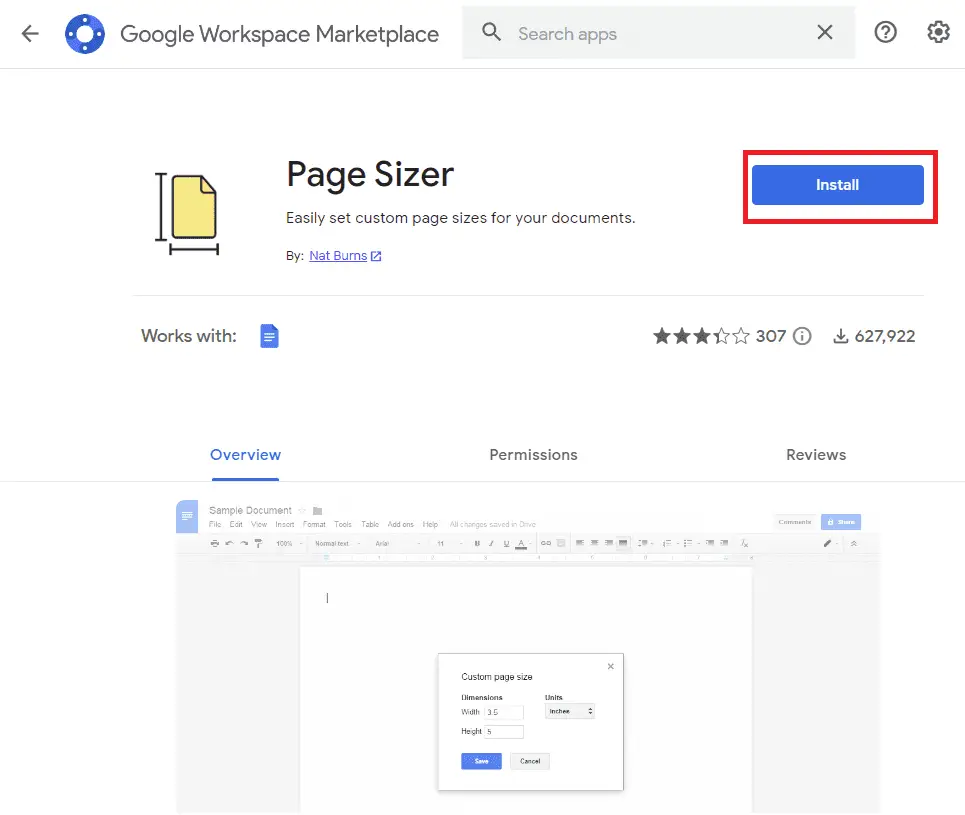
4. After installing Page Sizer, go to Extensions > Page Sizer > Set page size.
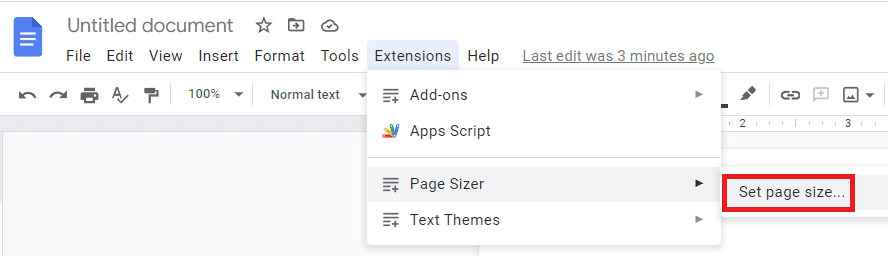
5. A perfect size for printable flashcards is 4×6 inches.
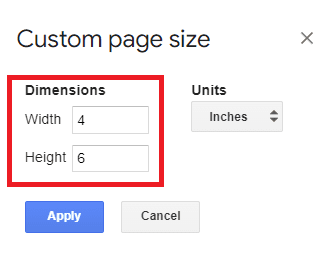
6. Then you can start adding the text for flashcards. For this example, we’re going to use country’s name. You can edit the font, color, or size of the text.
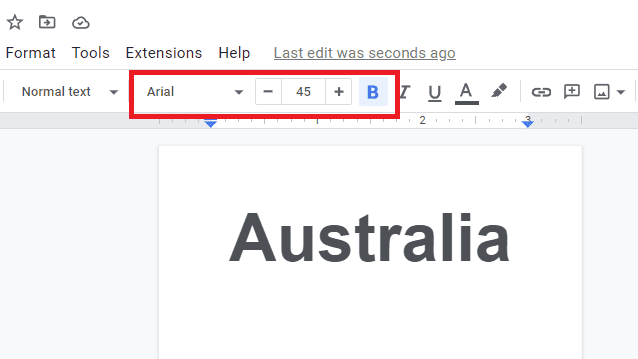
7. Insert a picture by going to Insert > Image > Upload from computer.
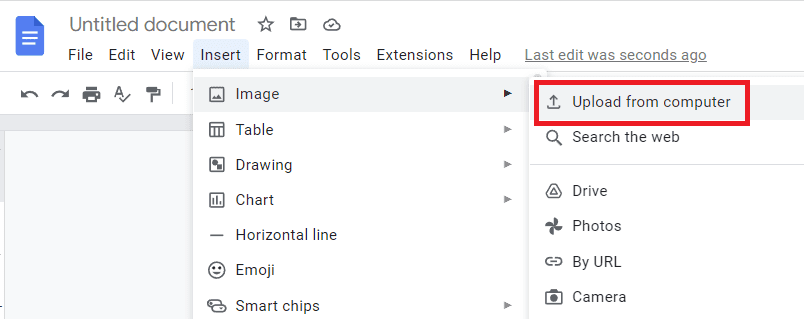
8. Choose the image file, and click Open.
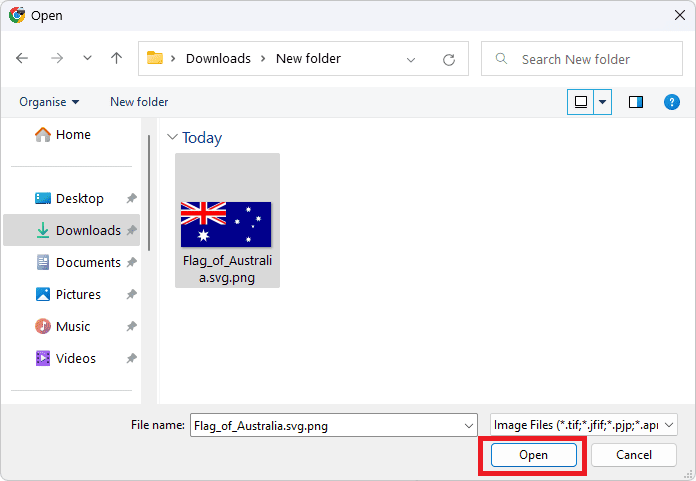
9. Once inserted, on the layout options choose Behind text so you can move the picture on the document.
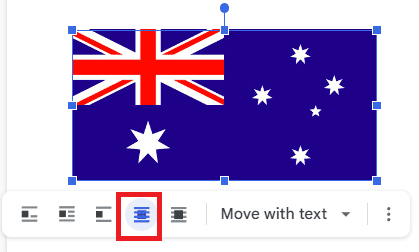
10. Then press Enter to create the next card.
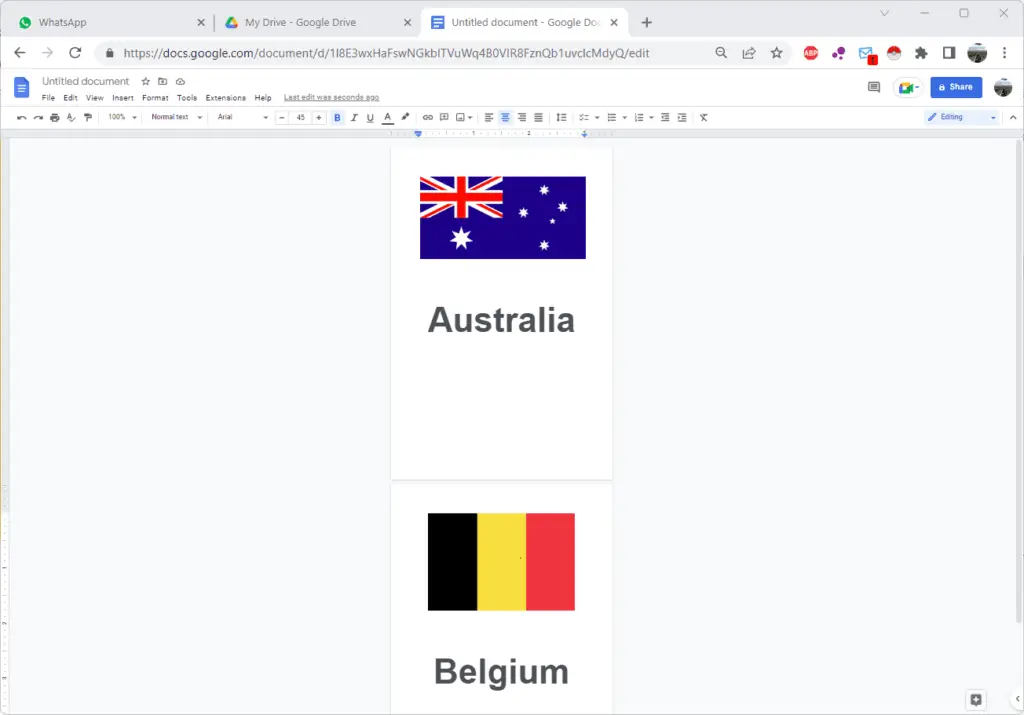
11. You can make it more aesthetic by adding a border. Click Insert > Drawing > New.

12. In the drawing tool you can add a round rectangle with transparent background.

For more tutorials on how to draw, you can check our previous tutorial.
13. Again, click Behind text in the layout options and adjust it on the page.
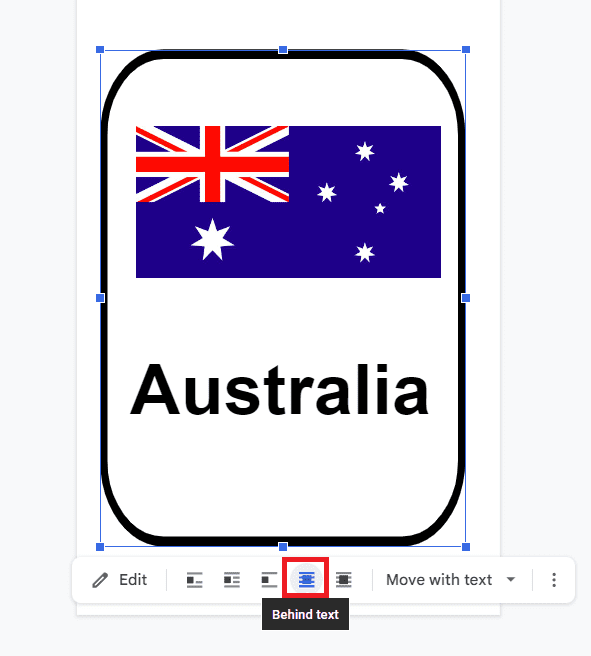
Now you can print these flashcards you made in Google Docs.