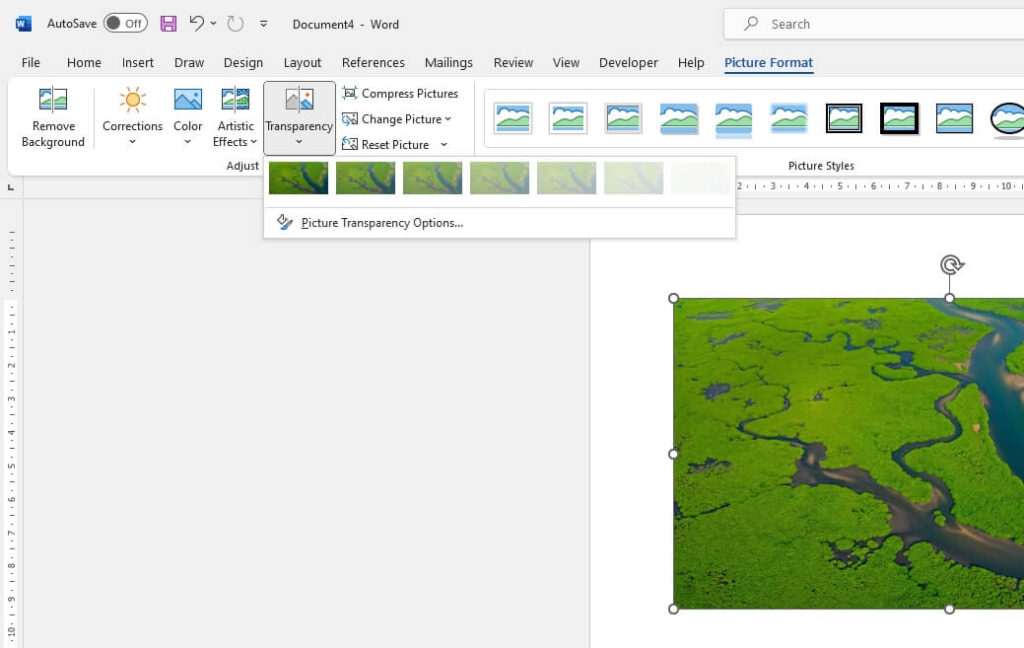Creating online documents has never been easier thanks to intuitive web-based editors like Canva Docs, Google Docs, and Microsoft Word Online. But with so many options to choose from, how do you know which one is the best fit for your needs?
In this blog post, we’ll compare the features and capabilities of Canva Docs, Google Docs, and Word Online to help you decide which editor you should use.
Step 1: Consider the Core Features
When evaluating an online document creator, start by looking at the core features each one offers:
Editing Capabilities
All three options allow for real-time co-editing and offer robust text formatting options like fonts, colors, alignments, headings, lists, etc.
Templates
- Canva Docs has a wide variety of professionally designed templates.
- Google Docs and Word Online also have templates but not as many options.
Images/Media
- Canva Docs makes it easy to embed videos, gifs, charts, and graphics directly into your documents.
- Google Docs and Word Online allow images but don’t have the same seamless multimedia integration.
Collaboration
- All 3 enable real-time co-editing for seamless collaboration.
- Canva Docs also has built-in comment threads.
Platform Availability
- Canva Docs and Google Docs work on any device with an internet browser.
- Word Online requires a Windows or MacOS device.
Offline Access
- Google Docs and Word Online allow offline editing with limitations.
- Canva Docs currently does not have offline access.
Step 2: Evaluate Unique Features
Beyond the basics, each document editor boasts some unique features:
Canva Docs
- Magic Write: AI writing assistant provides bullet points and draft text
- Visual document creation: Embed charts, graphics, and multimedia
- Document insights: Track readership analytics
Google Docs
- Tight integration: Embed charts from Google Sheets and schedule meetings with Google Calendar
- Add-ons: Extend functionality with third-party integrations
- Voice typing: Dictate text hands-free
Word Online
- Full desktop app: Open documents in Word desktop app for added functionality
- Microsoft 365 integration: Connect to email, calendar, teams, and more
- Track changes: See edits made with track changes feature
Step 3: Evaluate the User Experience
Ease of use is also key when deciding on a document editor.
Canva Docs stands out with its visual approach to documents, creative features like Magic Write, and simple drag-and-drop interface.
Google Docs offers a straightforward, no-frills editing experience that will feel familiar to Google Workspace users.
Word Online provides the most robust capabilities for Microsoft 365 subscribers but may feel overwhelming for basic editing needs.
Step 4: Consider Pricing
One final factor that may guide your decision is cost:
- Canva Docs: Free version but need Canva Pro ($12.99/month) for some features
- Google Docs: Free with Google account
- Word Online: Free view/edit access but need Microsoft 365 subscription ($6.99+/month) for full capabilities
Recommendation
For visually engaging documents that are easy and fun to create, Canva Docs is our top recommendation with its user-friendly design platform.
For straightforward document creation firmly rooted in the Google ecosystem, Google Docs is a great choice.
For access to the full Microsoft Office suite along with online document creation, Word Online is ideal but best for Microsoft 365 subscribers.
Try out all three document editors for yourself to see which aligns best with your individual needs and preferences!