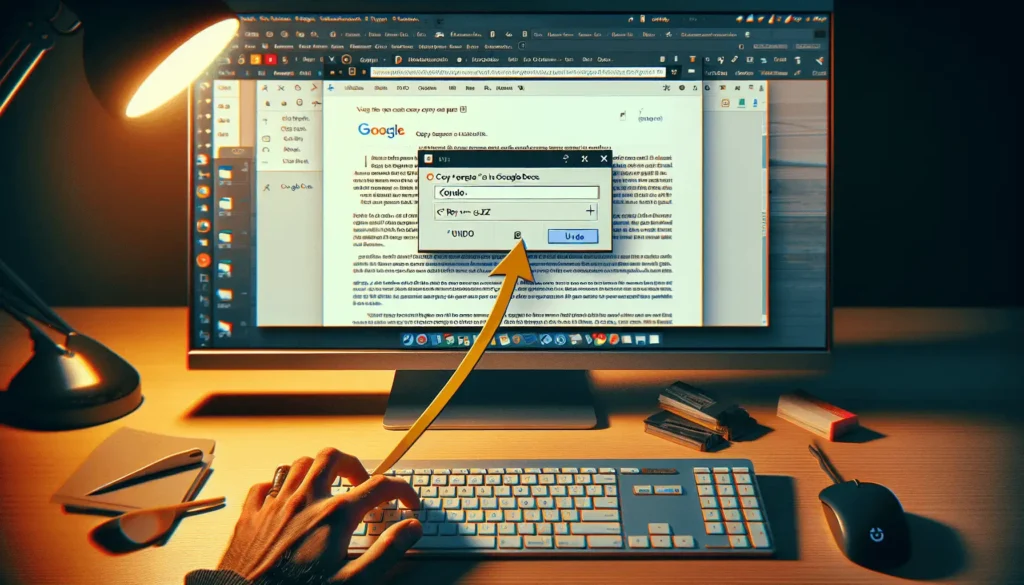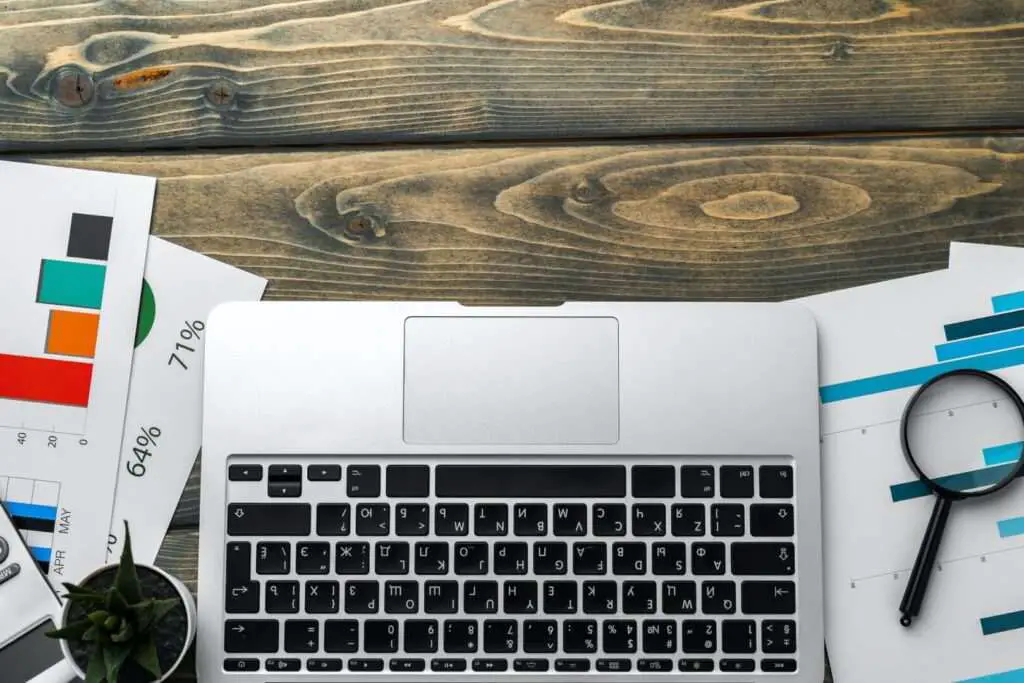Google Docs is a popular word processing software that allows real-time collaboration and easy sharing of documents. Most people use it for basic editing and sharing capabilities. However, Google Docs packs some powerful features that can enhance productivity. This article will explore 10 incredible things you probably didn’t know Google Docs could do.
1. Recover Old Revisions of Documents
Google Docs automatically saves revision history of documents. You can dig into a document’s history and recover old versions.
Steps:
- Open the document in Google Docs
- Click on File > See revision history
- Preview and restore any previous version of the document
Recovering old revisions is useful when you want to rollback changes or recover lost data.
2. Use Voice Typing to Dictate Content
You can use Google Docs voice typing feature to dictate content instead of typing. This allows hands-free editing.
Steps:
- Click on Tools > Voice typing
- Allow access to microphone when prompted
- Start speaking to dictate text
Voice typing helps increase productivity as you can speak naturally instead of typing.
3. Offline Access to Documents
While Google Docs works best when online, you can also edit documents offline on your device and sync changes later when back online.
Steps:
- On your computer, install the Google Docs Offline Chrome Extension
- In Google Docs, click on the 3-dot menu of a document
- Select Available offline
- Edit the document offline on your device
Offline access ensures you don’t lose productivity when internet connectivity is poor.
4. Email Documents Directly From Google Docs
You can easily email documents to others directly from within Google Docs without having to download and attach files.
Steps:
- Open the document and click on File
- Select Email collaborators
- Enter email addresses and send
Emailing documents directly saves time spent on downloading, attaching to emails and uploading files again.
5. Translate Documents Into Other Languages
Google Docs has built-in translation capabilities powered by Google Translate. You can translate entire documents into other languages with one click.
Steps:
- Open the document and select Tools
- Click on Translate document
- Choose the target language
- The translated document opens in a new tab
The translation feature removes language barriers for documents that need wider reach.
6. Track Real-Time Word Count
While editing documents, you can view real-time word count to track length instead of manually counting words.
Steps:
- Click on Tools > Word count
- The word count card will appear on the bottom right
- Count updates automatically as you type
Real-time word count allows writing long-form content like blog posts and articles to target length.
7. Format Code Snippets Properly
When including code snippets in documents, you can properly format them instead of plain text.
Steps:
- Select the code text
- Click on Format menu
- Choose Code block
This displays code snippets cleanly formatted and syntax highlighted.
8. Insert Dropdown Lists Easily
You can add dropdown lists in documents to provide options to choose from like in forms and questionnaires.
Steps:
- Place cursor where dropdown needs to be inserted
- Select Insert > Dropdown
- Enter dropdown options as list
- Select option to be shown by default
Dropdowns make documents interactive and useful for data collection.
9. Auto-Generate Table of Contents
For long documents, you can add a table of contents that automatically updates when headings change.
Steps:
- Format headings using Heading 1, Heading 2 styles
- Place cursor where Table of Contents needs to be inserted
- Click Insert > Table of contents
- Choose format for TOC
Automated TOC allows easy navigation in long documents.
10. Easy Sharing and Comments
Sharing documents for feedback and comments is seamless in Google Docs. Reviewers can suggest edits and give comments directly in the document.
Steps for sharing:
- Click Share button in top right
- Enter email addresses to share with
Steps for adding comments:
- Select text and click Insert > Comment
- Type comment and post
Collaboration capabilities in Google Docs enhance team productivity.
Conclusion
While Google Docs already provides a great editing experience, unlocking some of its hidden capabilities can make document creation a breeze. From dictating content via voice to tracking real-time word count, these handy yet little-known features demonstrate how Google Docs can enhance productivity.
Try out these cool capabilities the next time you use Google Docs!