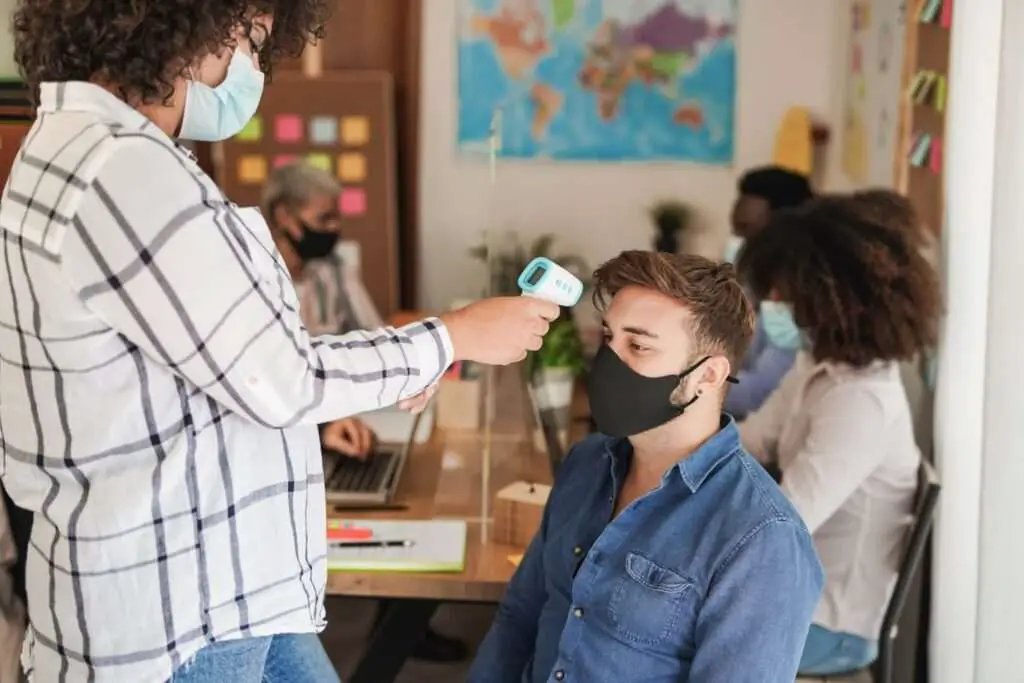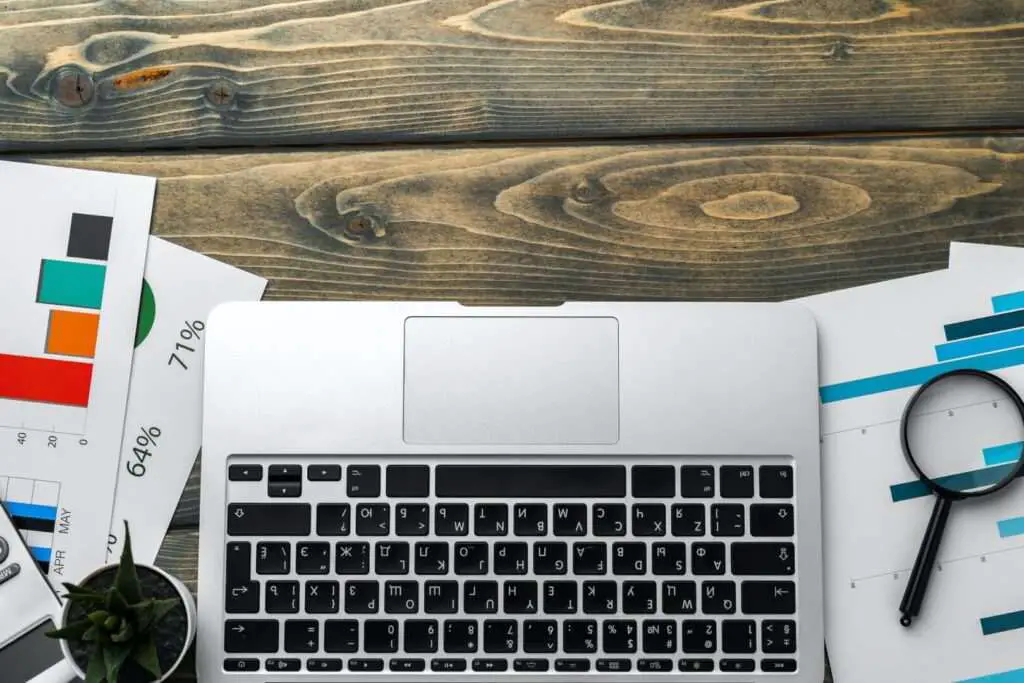Typewriter fonts refer to fonts that are designed to mimic the look of text typed on a mechanical typewriter. These fonts have some distinctive visual characteristics:
Key Features of Typewriter Fonts
- Monospaced – The letters and characters have fixed widths, meaning each letter takes up the same amount of horizontal space. This creates a very uniform, structured look.
- Serifs – Most typewriter fonts have small serifs on the ends of the letters. These details make the letters appear as if they were imprinted by the metal “arms” of an old typewriter.
- Irregular strokes – Unlike clean digital fonts, typewriter fonts aim to recreate the imperfections of old typewriters. Letters often have uneven stroke weights and subtle ink blobs.
- All caps variety – Many typewriter fonts come in a variant that is all capital letters, since typing in all caps was common on old typewriters.
Popular Typewriter Fonts in Google Docs
Google Docs offers several built-in typewriter fonts to choose from:
Courier Prime
Courier Prime is one of the most popular and default typewriter fonts in Google Docs. It’s a monospaced serif font with subtle irregularities to emulate an antique typewriter. The easy readability and professional vibe of Courier Prime make it suitable for both headlines and body text.
Courier Prime font example
Special Elite
Special Elite is designed specifically to mimic old typewriter models like the Smith Corona Special Elite. It has excellent clarity and legibility, making it a great alternative to Courier Prime for setting large passages of text.
Special Elite font example
Cutive
Cutive has a very authentic, vintage typewriter look. The monospaced letters are bold and uneven, with irregular ink spread. This font works well for designing posters, logos, headers and other display purposes.
Cutive font example
Oranienbaum
Oranienbaum is a decorative typewriter font with slim, elongated letters. It almost appears to be tilting forward, like text typed on a worn out old typewriter. This font can add a dramatic, eye-catching effect.
Oranienbaum font example
How to Use Typewriter Fonts in Google Docs
Using typewriter fonts in Google Docs is easy:
- Open your document and select the text you want to change.
- Click the font drop-down menu in the toolbar.
- Select “More fonts” at the bottom.
- Search for your desired typewriter font and select it.
- The selected text will change to the typewriter font.
You can also customize the font size, spacing, alignment, color, and other text formatting options.
Design Tips for Using Typewriter Fonts
- Use typewriter fonts sparingly. Too much can seem overwhelming and reduce clarity.
- Pair with clean, simple fonts like sans serifs. This creates nice contrast.
- Don’t use for very long texts. Readability tends to suffer.
- Mix in some distressed paper textures for added vintage effect.
- Try different colors like black, brown, sepia or dark teal.
Benefits of Using Typewriter Fonts
Some benefits of using typewriter fonts include:
- Provides retro, vintage aesthetic
- Adds a touch of elegance and charm
- Evokes a sense of nostalgia
- Feels classic, traditional, and timeless
- Distinct, decorative look
- Sets a different tone
So if you’re looking for a font that is characteristic of old typewriters, be sure to explore the typewriter options in Google Docs. They can add a unique, antique charm to your documents!