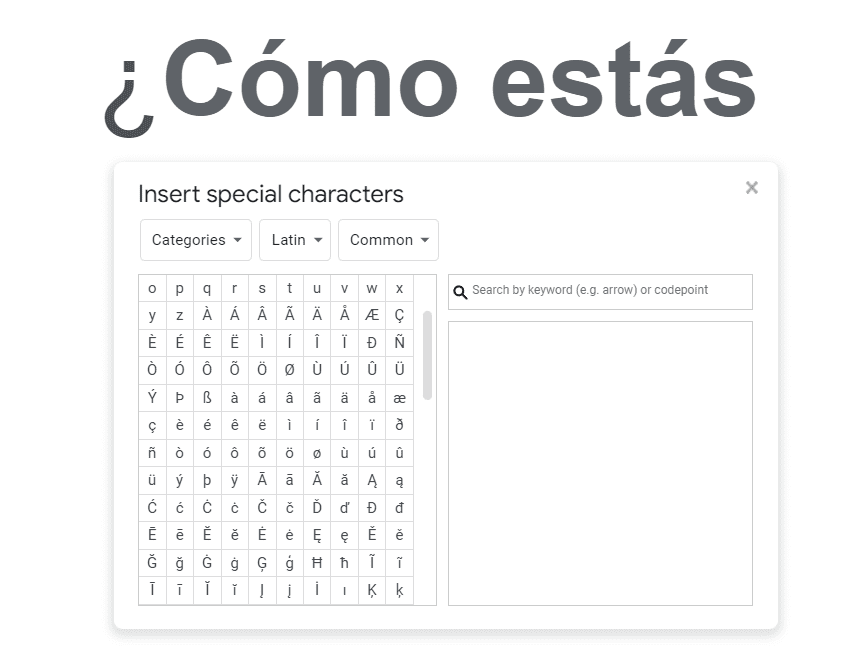In the previous tutorial, you already learned how to insert any symbols or special characters on Google Docs.
So why would you need a special character? Maybe you’re typing in Spanish and you need an accent mark over one of your vowels, maybe you need the tilde over the ene, or you need an upside-down question mark.
In Spanish, these accent marks or tildes, they don’t just randomly appear. There are specific rules behind them and knowing those rules will make your life easier when writing in Spanish.
If you’re stuck in Google Docs and you don’t know how to type accent marks on the device you’re using, then this tutorial could be particularly helpful.
1. Open Google Docs, and click Insert > Special characters.
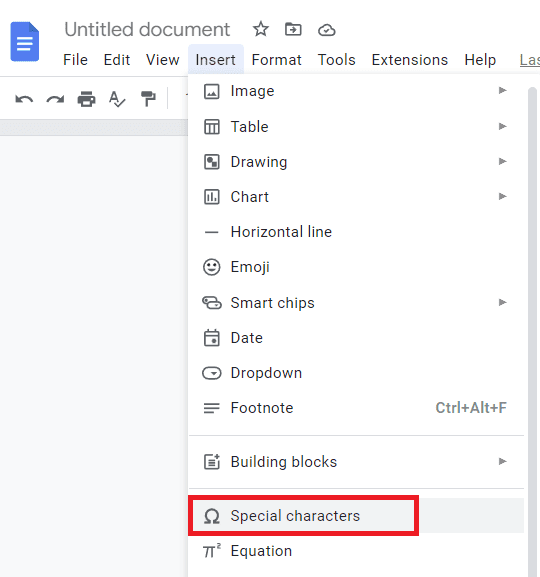
2. Click the pull down menu where it says Symbol, and choose Latin.
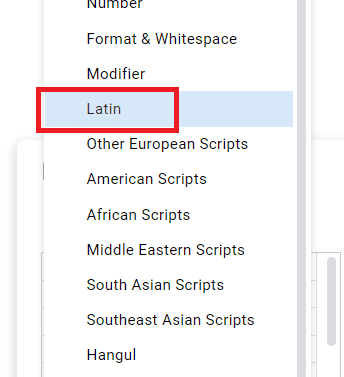
3. You can choose which character you need or you can draw it here. For example, if you want an “a” with an accent mark you can draw an “a” here with an accent mark and then find which one you want. This is going to work for all of your characters.
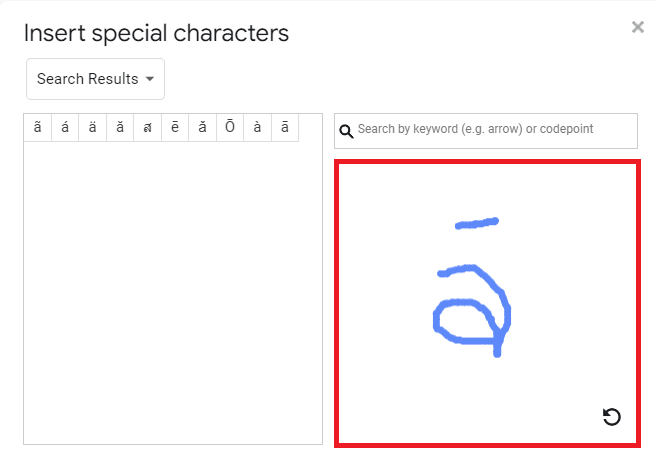
4. Let’s say you can’t draw a character to the best of your ability and end up in none of those options, just click the little redo button and give it another try.
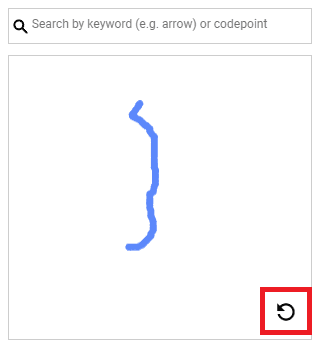
5. But you have to remember, there are some similar-looking options between Latin small letters and Greek small letters. So always be sure to check carefully which one you’re doing.
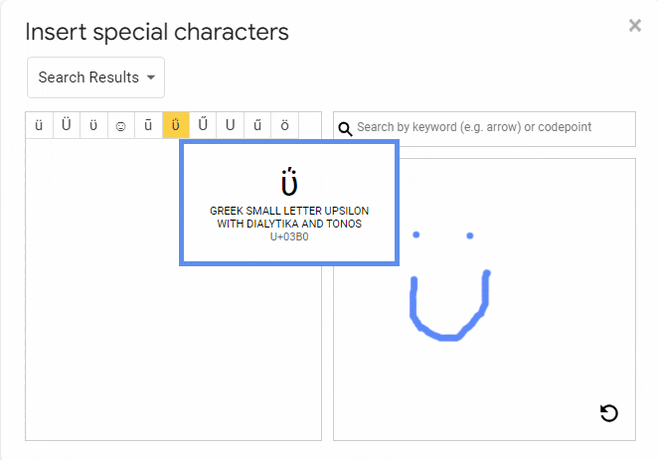
“Así es como escribes las marcas de acento en español en Google Docs,” or in English “That is how you type Spanish accent marks in Google Docs.”