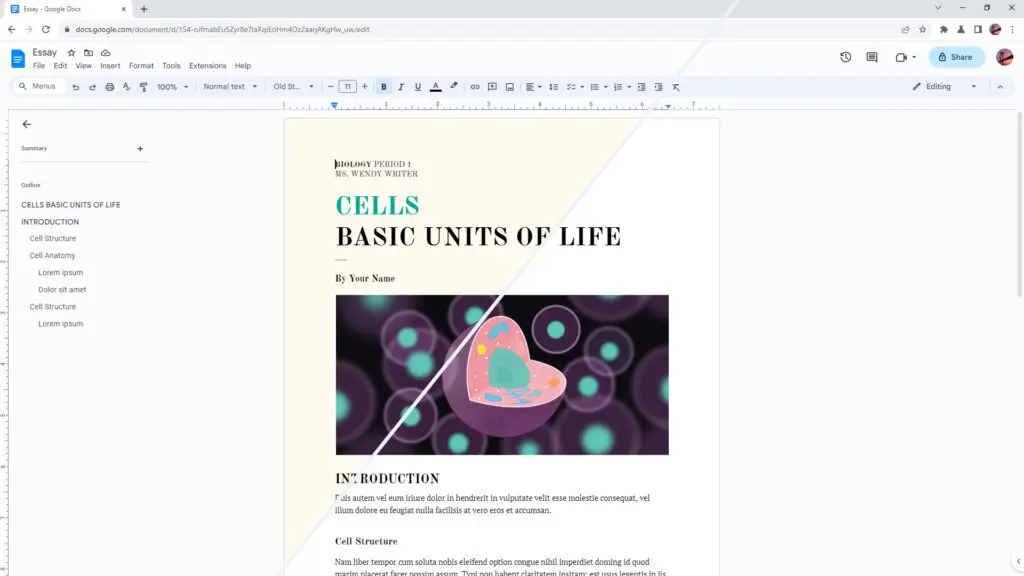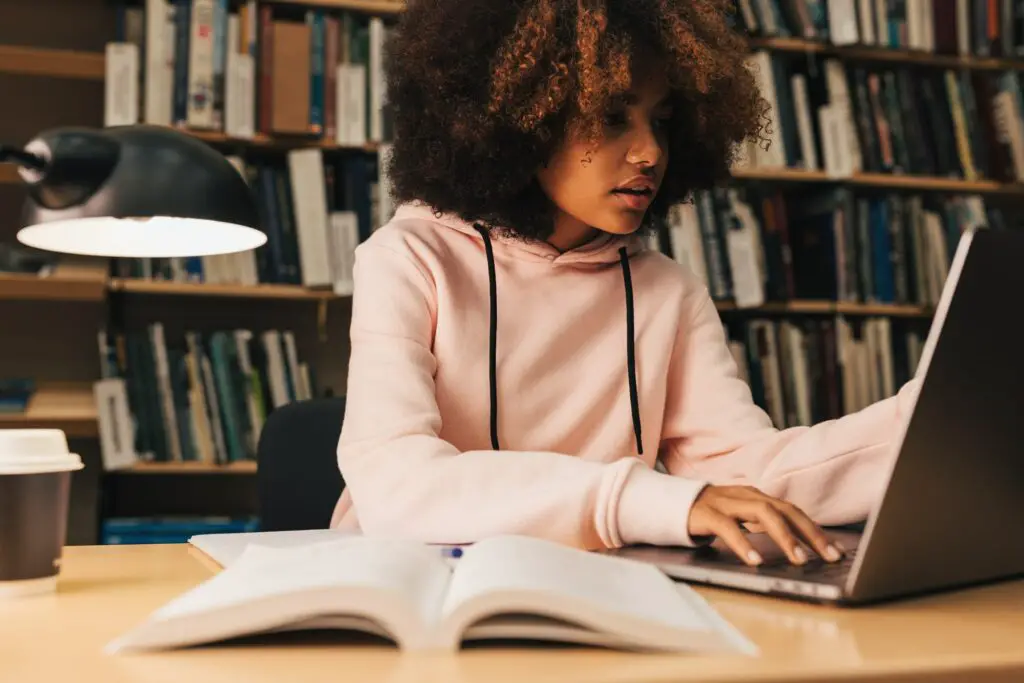The most common background for any document is white as it’s neutral and much more comfortable to read. However, some documents may be designed with a colored background which would significantly increase the printing cost as a larger area of the paper is now covered by ink.
Fortunately, Google Docs lets you change the colored background back to white in just a few steps. In this article, I will guide you through the steps to remove the background color in Google Docs.
By the way, if you mean you want to remove the gray or colored background around the text in Google Docs, you can go to Format > Clear formatting to remove the background color surrounding the text.
Table of Contents
How to remove the document background color
1. Launch your document on Google Docs. In this example, I have a document with a yellowish background color that I want to turn white.
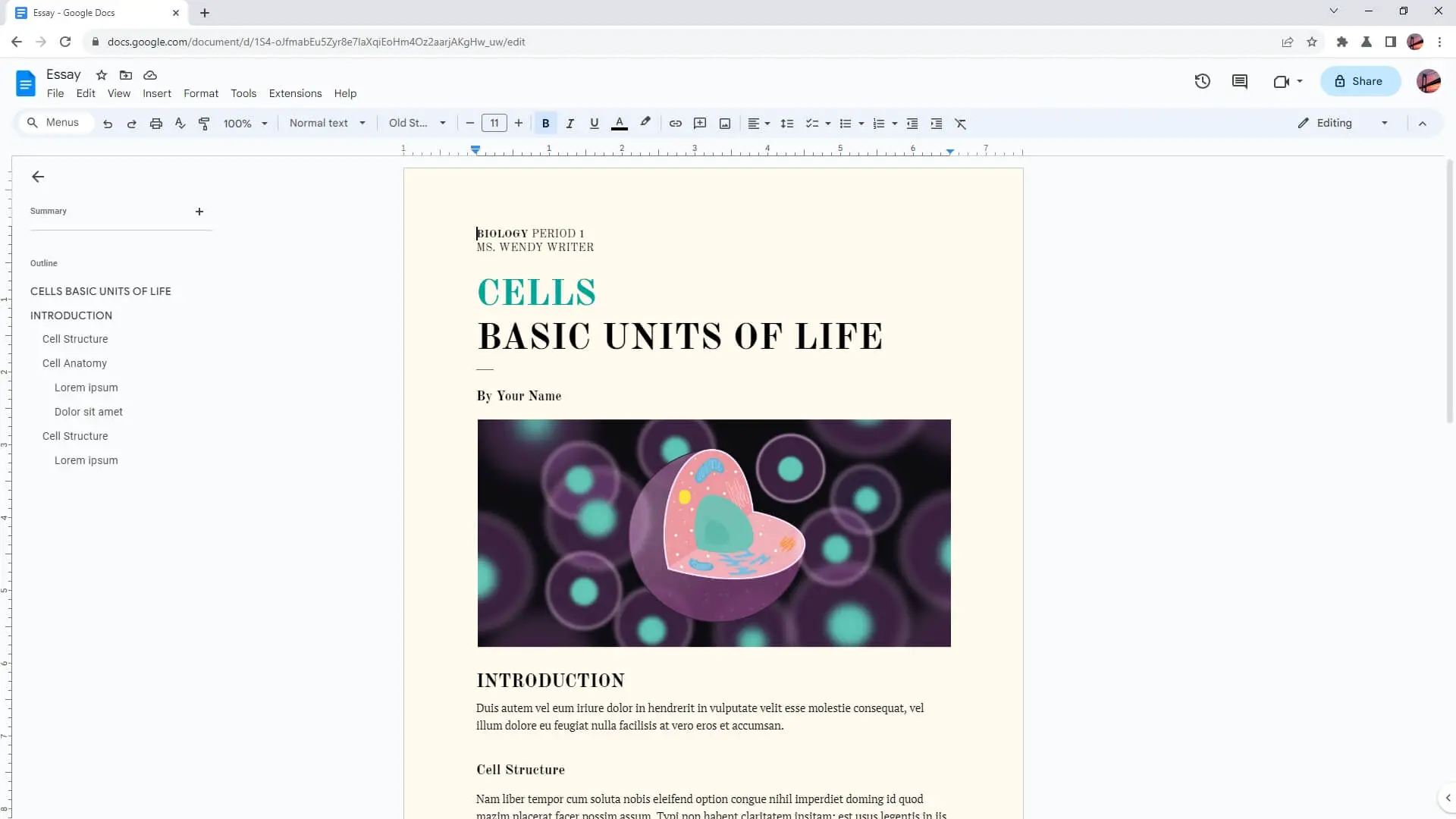
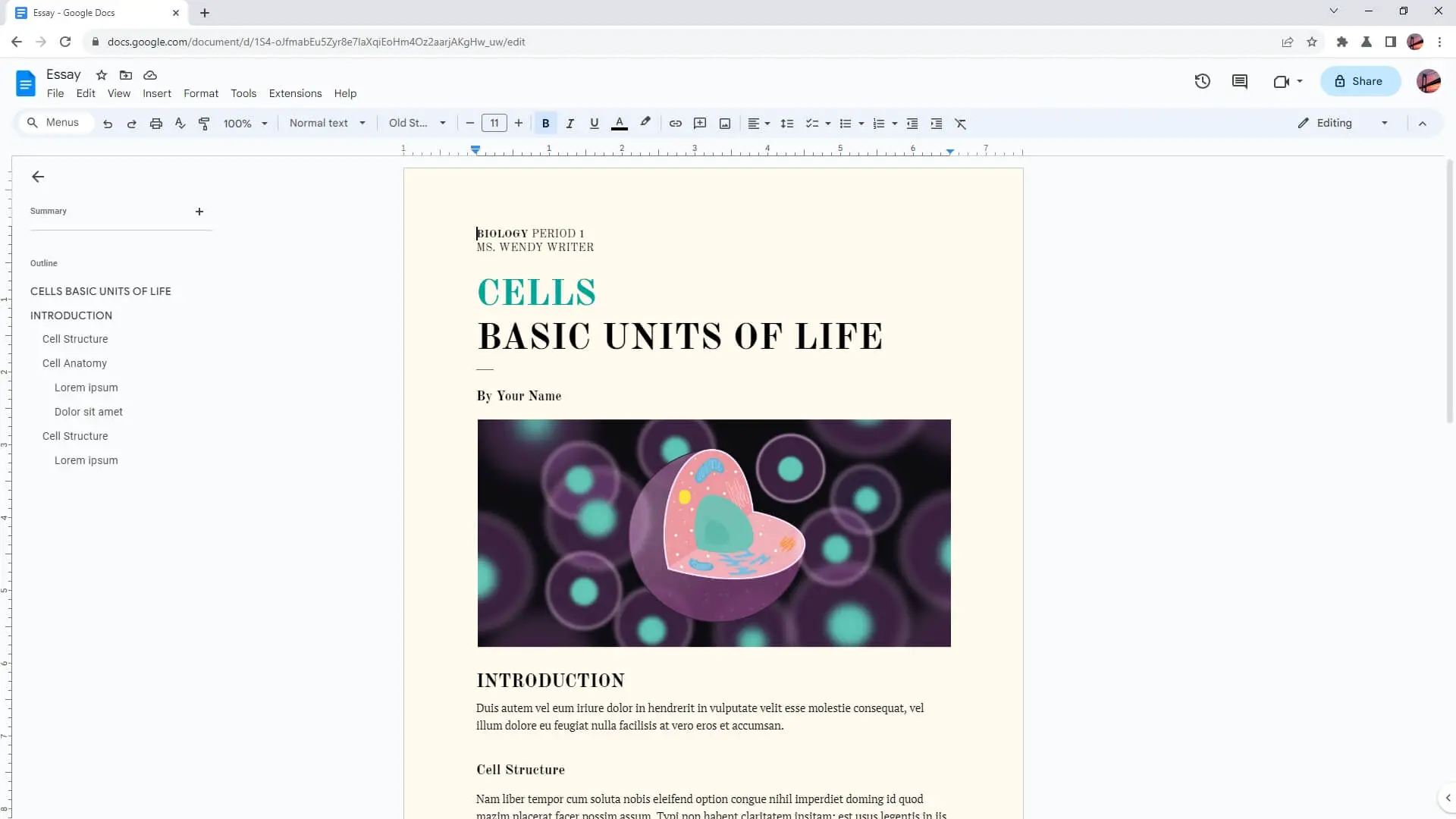
2. Now, navigate to File > Page setup.
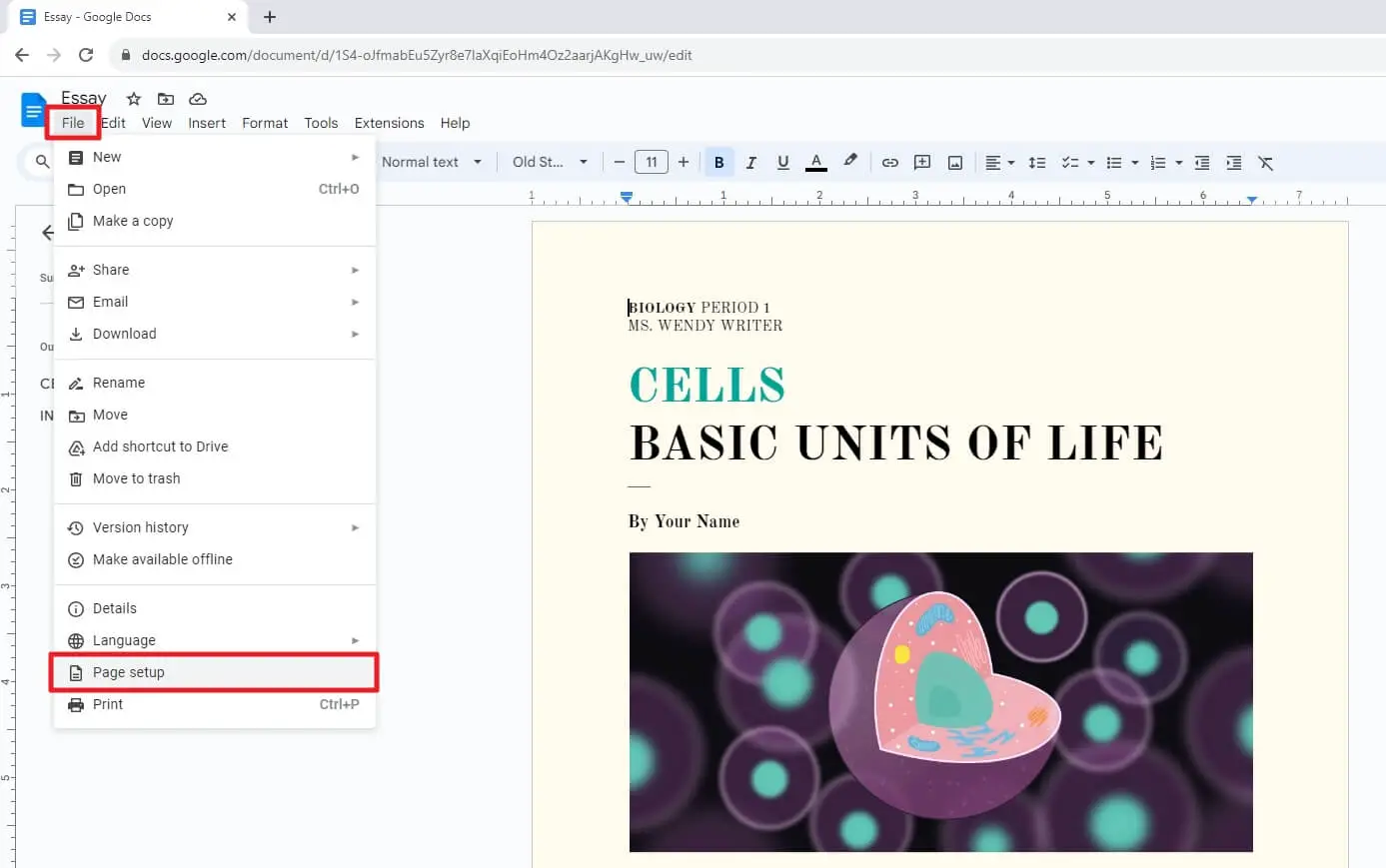
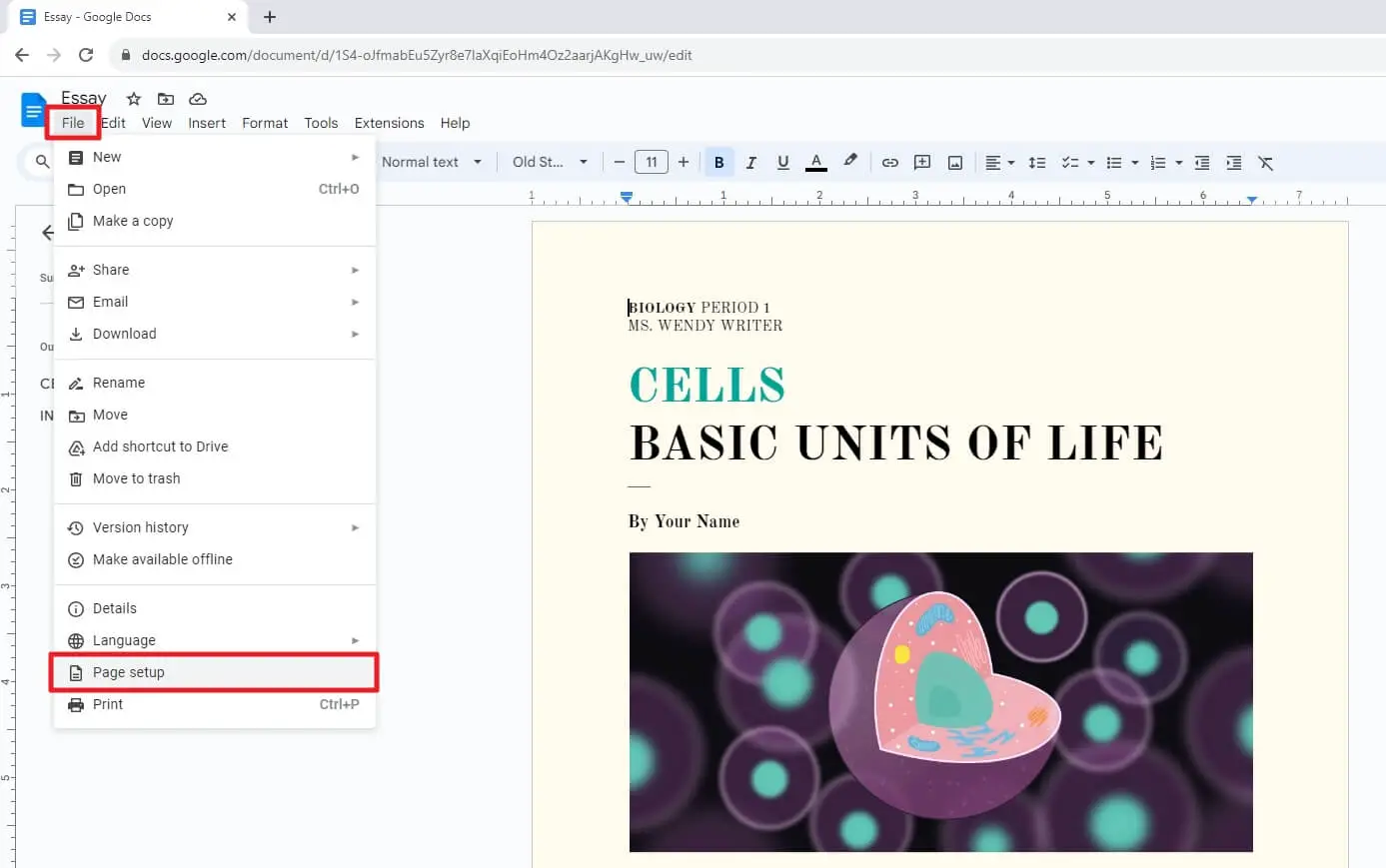
3. Click Page color and then select white.
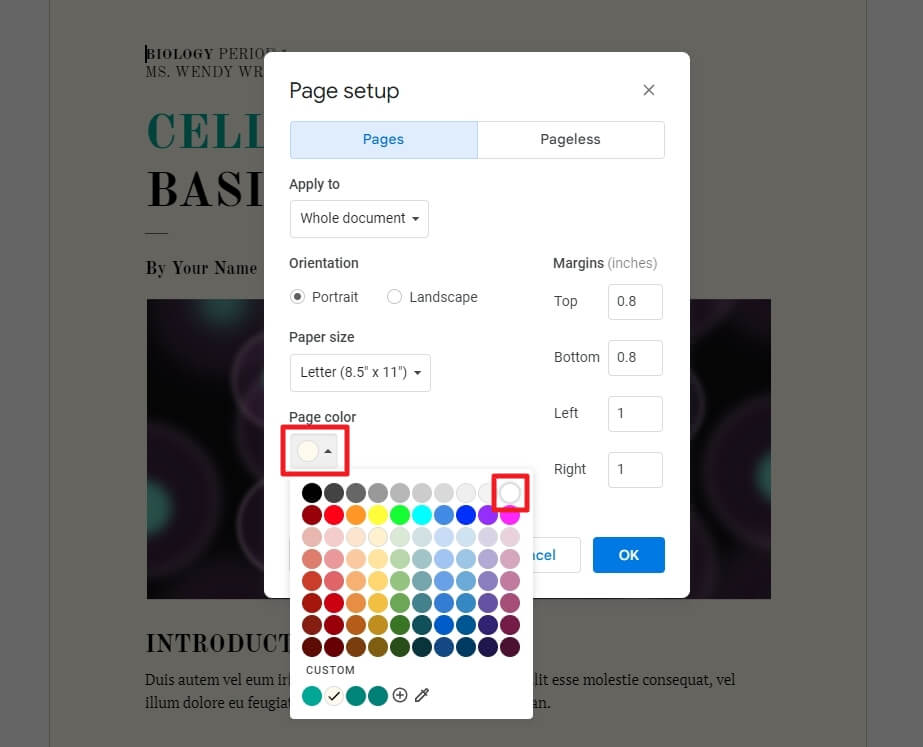
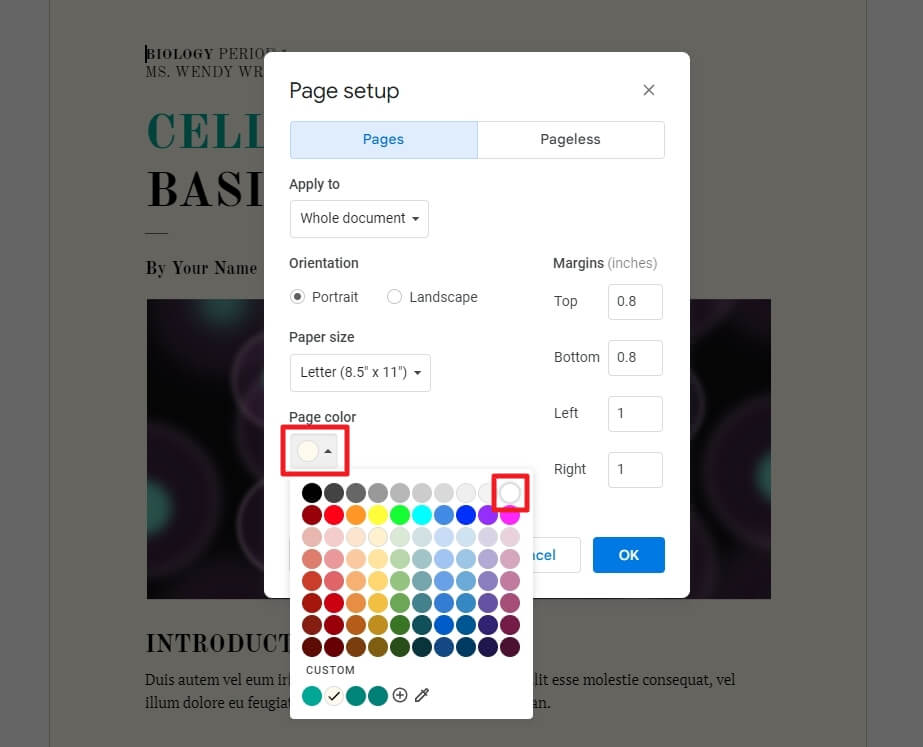
4. Lastly, click OK.
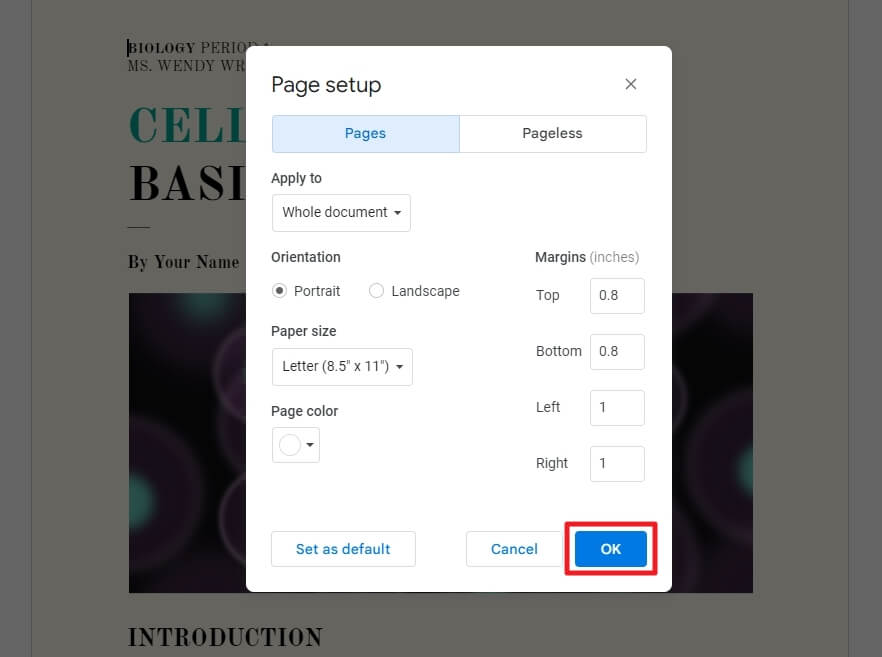
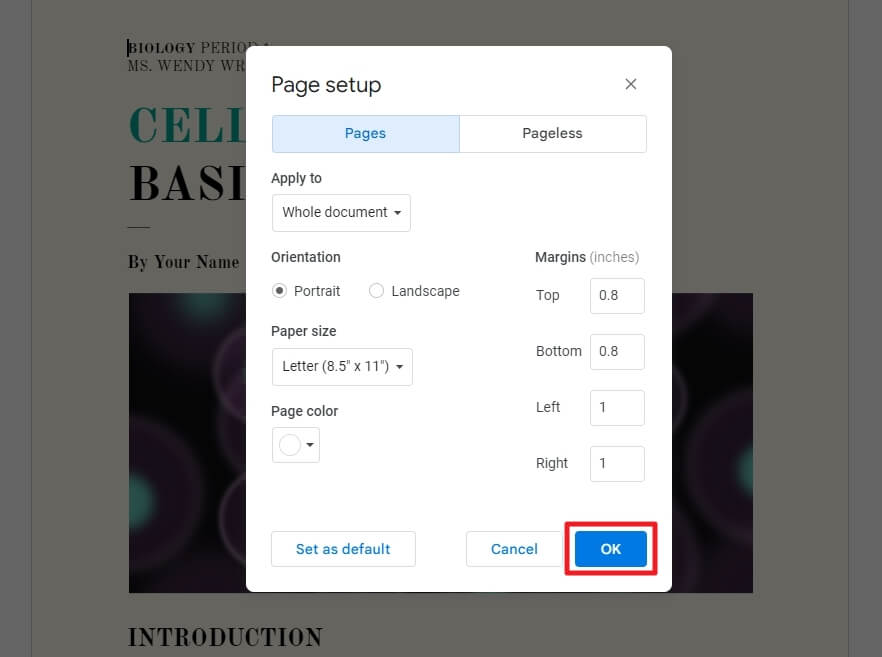
5. The background of the page has turned white.
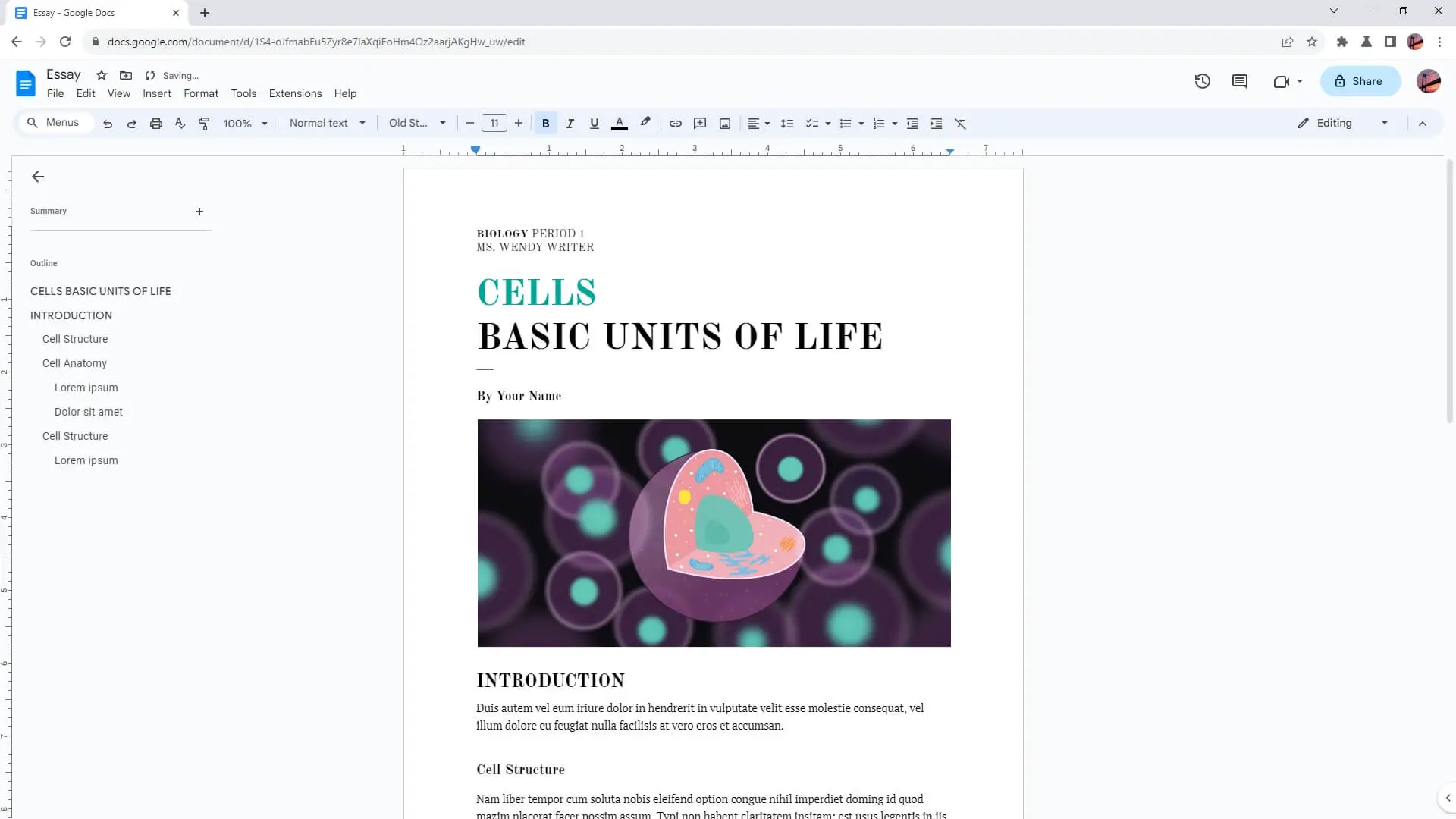
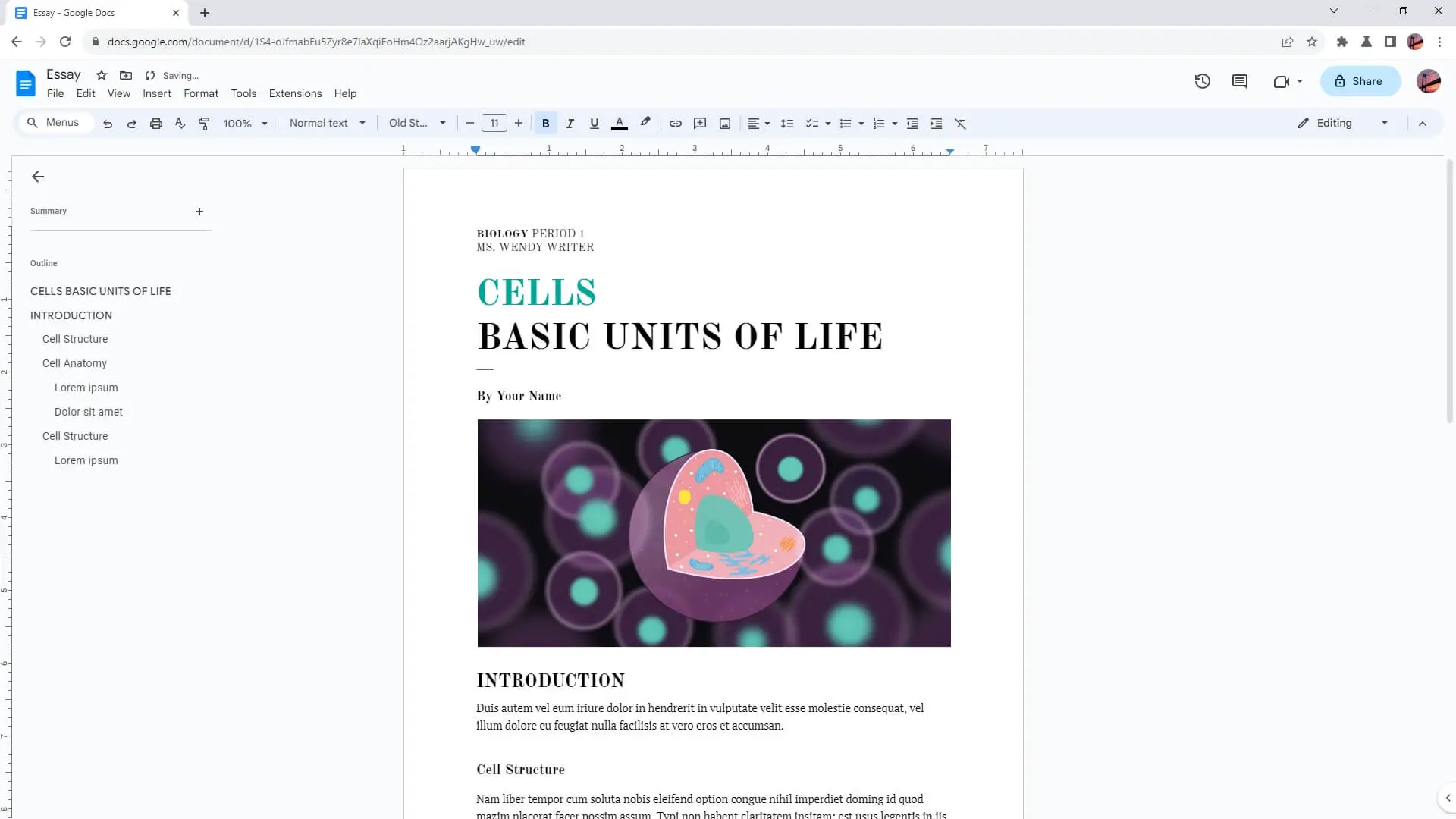
Frequently Asked Questions
How do I remove the background color in Google Docs on Android or iPhone?
To remove the background color in Google Docs on Android or iPhone, you can launch the Google Docs app and select the document you want to edit. Then, tap on the three dots in the top right corner and select Edit. Tap and hold the text with the background color, then select Clear formatting from the pop-up menu.
How do I clear all formatting, including background color, in Google Docs?
To clear all formatting, including background color, from the entire document, you can press Ctrl + A to select all text and then go to Format > Clear formatting.
How do I remove background color from text boxes in Google Docs?
To remove background color from text boxes in Google Docs, you can click on the text box to select it, then click on the Fill color icon in the toolbar and select Transparent.
How do I change the page background color in Google Docs?
To change the page background color in Google Docs, you can go to File > Page setup > Page color, choose the color you want, and then hit OK.