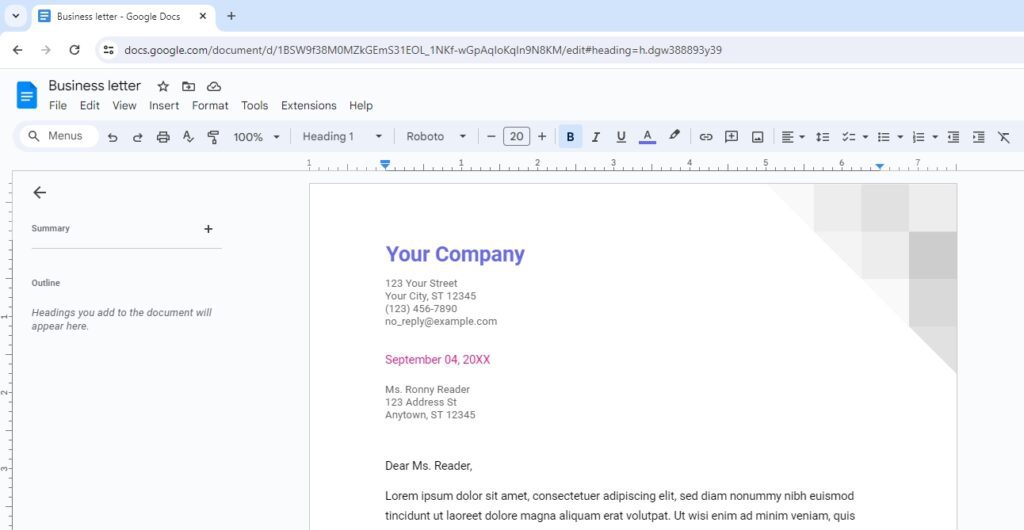Page breaks are useful for controlling the layout and formatting of your document in Google Docs. They allow you to separate sections of text onto different pages.
When to Use Page Breaks
Here are some common reasons you may want to insert a page break:
- Start a new section or chapter on a fresh page
- Keep headings at the top of a page
- Prevent figures, images or tables from being split across two pages
- Create a title page that stands alone
- Add a bibliography or reference page at the end
How to Insert a Page Break
Inserting a page break in Google Docs is simple:
Using a Keyboard Shortcut
The fastest way is to use the Ctrl + Enter (Windows/Chrome OS) or ⌘ + Enter (Mac) keyboard shortcut. The page break will be inserted wherever your cursor is located.
Through the Menu
- Click where you want the new page to start
- Select Insert > Break > Page Break from the menu bar
You’ll see a page break line indicating the split. Anything below the line will now appear on a new page.
Removing Page Breaks
To delete a page break:
- Scroll to find the page break dashed line
- Click just before the line
- Press Backspace (Windows) or Delete (Mac) key to remove
You may need to delete extra spaces or lines before the next paragraph flows up.
Showing Page Breaks
Page breaks don’t have visible markers. To display them:
- Go to View > Show section breaks
- Page break lines will temporarily display in your doc
- Turn the setting off when finished
Page Break Alternatives
- Section breaks act similarly but allow you to restart page numbering, headers, margins or columns
- Columns can split text without starting new pages
- The pageless format removes all breaks for continuous scrolling
Tips for Using Page Breaks
- Add page numbers or change numbering with each section
- Keep related elements like headings with the following text
- Use page break before a paragraph rather than manually splitting
- Adjust margins uniquely for different sections
Page breaks are useful for controlling document layouts in Google Docs. Insert them before content you want to isolate on a new page, and remove them if they cause unintended formatting issues.