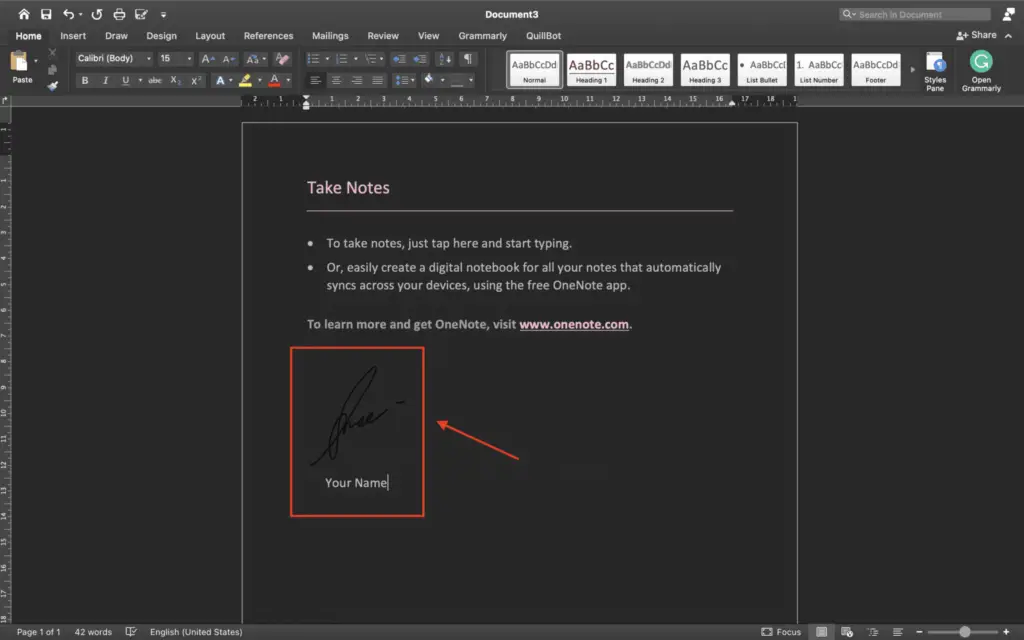Microsoft Word has several useful command line startup switches that can help automate tasks and customize how Word starts up. These switches allow you to make Word run in specific ways to perform certain actions without manual intervention.
In this article, we will cover the following topics:
What Are Command Line Startup Switches?
Command line startup switches are modifiers added to the Word executable file (winword.exe) when launching the program. By adding various switches, you can control the startup behavior and automate Word to do things like:
- Start up Word in safe mode
- Launch Word without showing the splash screen
- Open Word with a custom template
- Run a specific Word macro on startup
These switches are extremely useful for automating repetitive Word tasks and customizing startup settings.
How to Use Command Line Switches
There are a few ways to use Word’s command line startup switches:
1. The Run Command
You can add switches directly in the Windows Run command box (Windows key + R). For example:
winword.exe /safeThis would start Word in safe mode.
2. Shortcuts
Create a shortcut to Word and add switches in the shortcut’s properties target field.
3. Batch Files
Add switches as part of a batch script to automate launching Word and performing actions.
List of Startup Switches
Here is a list of the most useful Microsoft Word command line startup switches:
| Switch | Description | Example |
|-|-|-|
|/safe|Starts Word in safe mode|winword.exe /safe|
|/q|Starts Word without splash screen|winword.exe /q|
|/t|Opens a custom template|winword.exe /tC:\template.dotx|
|/m|Runs a macro|winword.exe /mautonew|
|/n|Starts Word without opening a document|winword.exe /n|
|/w|Opens a new Word instance|winword.exe /w|
|/r|Reregisters Word|winword.exe /r|
|/x|Responds to only one print request|winword.exe /x|
|/z|Like /t switch but generates startup + new event|winword.exe /ztemplate.dotx|
There are additional startup switches not listed here. Refer to Microsoft’s documentation for a complete list.
Automation Examples
Here are some examples of how to use these switches to automate Word tasks:
Startup Macro
To automatically run a macro called “AutoNew” every time Word starts:
winword.exe /mautonewCustom Template
To always start Word using a custom template called “mytemplate.dotx”:
winword.exe /tC:\templates\mytemplate.dotxBatch Printing
This command line prints the document “report.docx” without opening Word’s interface:
winword.exe /x C:\documents\report.docxWrap Up
Learning to use Microsoft Word’s startup switches can help you be more productive by automating repetitive tasks. Whether it’s always opening a certain template, running cleanup macros, or batch printing documents, these switches are powerful tools for customizing and scripting Word behavior.
Give some of these switches a try and see where you can incorporate them into your workflows. Just be careful when running Word in safe mode, as it disables all add-ins and customizations.
Let us know in the comments if you have any tips for using Word command line switches to automate tasks!