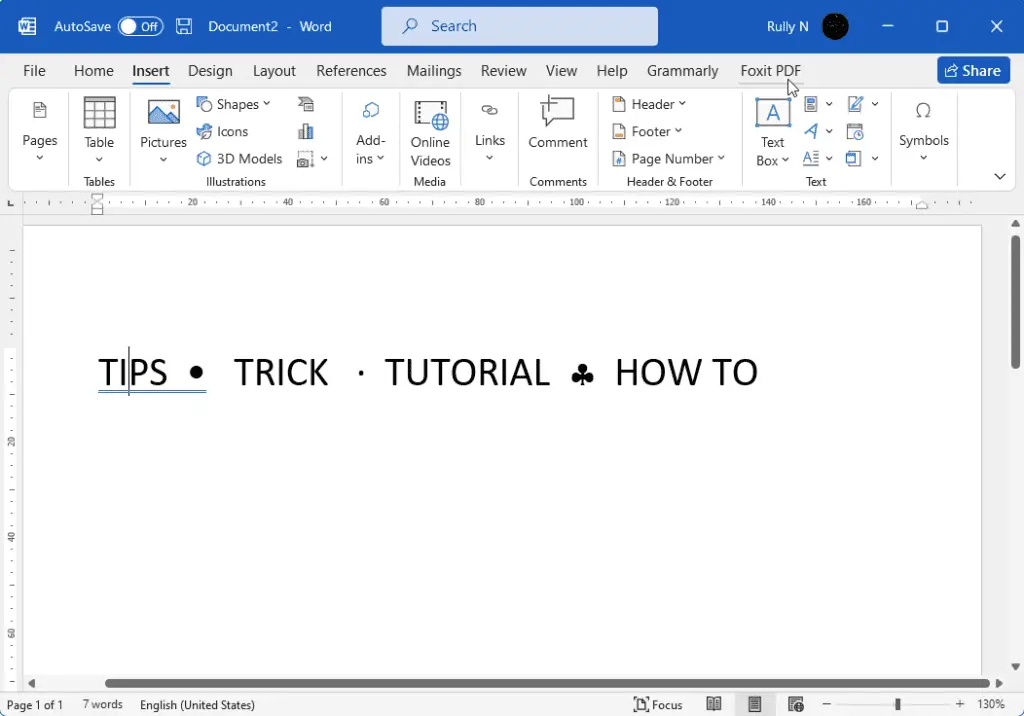Microsoft Word does not allow you to insert a bullet in the middle of a sentence or paragraph using the Bullets and Numbering function on the Format menu.
Bullets are always positioned at the start of a paragraph since Bullets and Numbering is a paragraph-level format. It is not permitted to insert bullets amid sentences or words.
But you can use the following techniques to add a bullet amid a sentence to get around this behavior. Check it out it’s pretty simple.
First method: Use the ASCII key code
1. Prepare your text and leave a couple of spaces in between each word so you have room for the bullet.
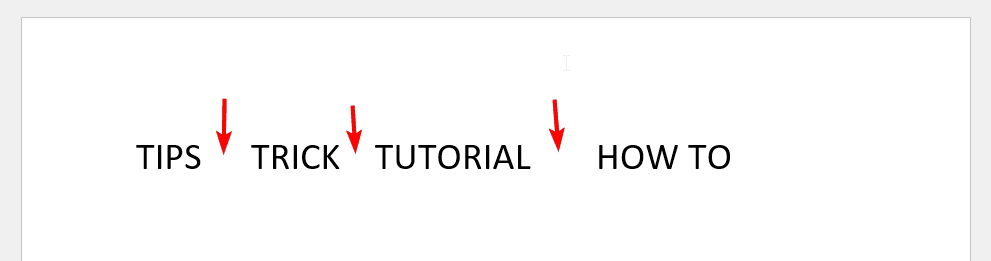
2. Put your cursor somewhere between words, hold the Alt button on your keyboard, and hit 0149 on the Numpad. And there’s the bullet.
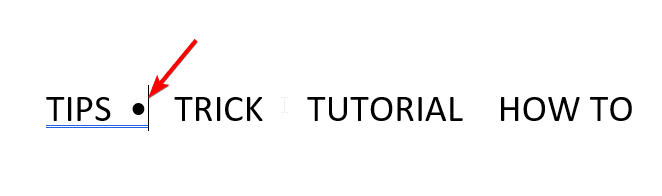
3. If you want another variation for the bullet, hold the Alt button and hit 0183.
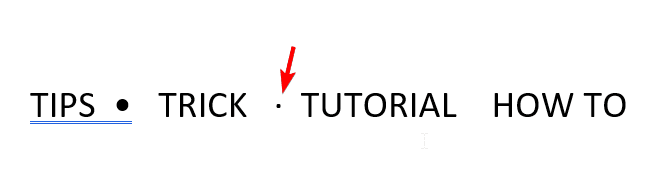
Second method: Use the Character Map
1. On the Windows Start menu, click the search box, and type charmap.
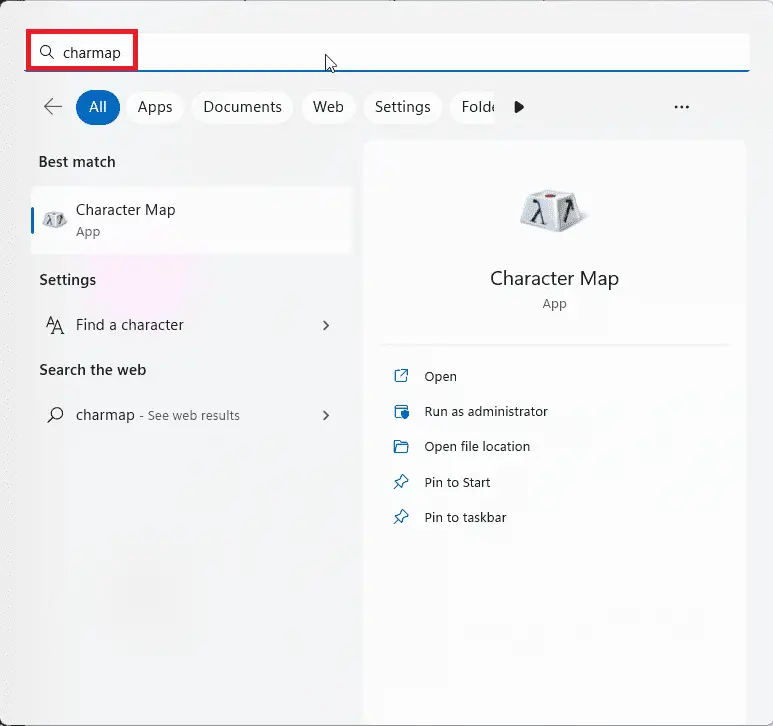
2. It will open a Character Map. In the Font section change to Symbol.
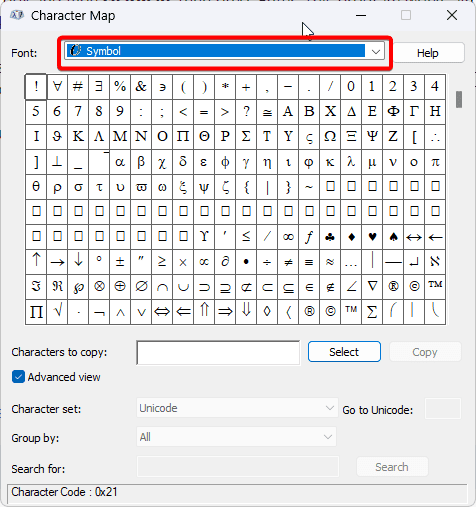
3. Choose any character that you want to use as a bullet and click Select then Copy.
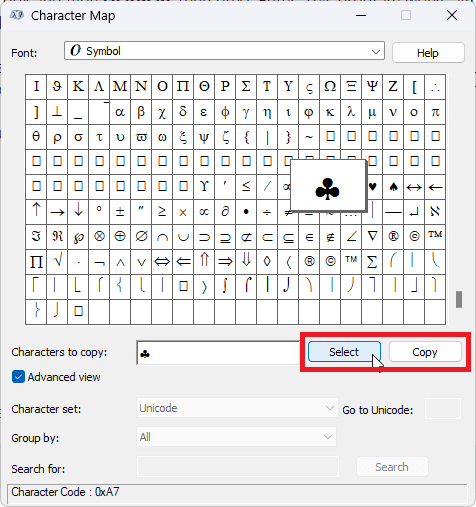
4. Back to your Word document, place the cursor, and hit Ctrl + V.

This second method is very useful when Microsoft Word won’t let you choose and insert symbols in your document. The Symbol dialog box in Word opens but does not let you click on and insert any of the symbols. It’s locked somehow.